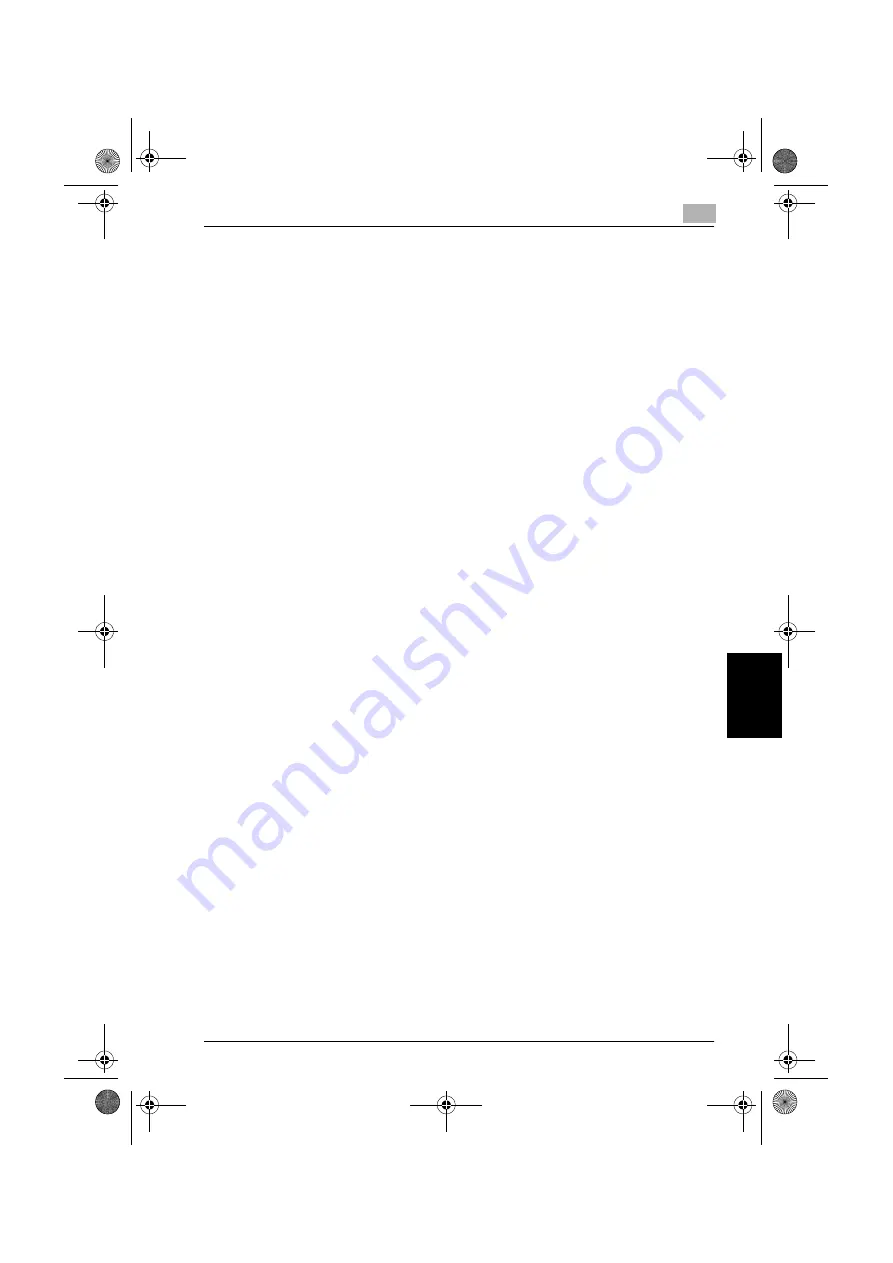
Utility
12
C250
12-81
Utility
Ch
ap
te
r 12
User counter
This function is used to check the following data for each user.
Copy + Print
This count shows the total number of copies and printouts made.
-
Total: Shows the total number of copies and printouts made using all
Color settings, the “Black” setting, the “Full Color” setting, the “2 Color”
setting and the “Single Color” setting
-
Max Allowance: Shows the limits set for the user for the number of copies
and printouts that can be made using all Color settings (Total), the color
settings (Full Color, Single Color, and 2 Color) and the “Black” setting
-
Large Size: Shows the total number of copies and printouts made on pa-
per specified as large-size paper using all Color settings, the “Black” set-
ting, the “Full Color” setting, the “2 Color” setting and the “Single Color”
setting
Copy
This count shows the total number of copies made.
-
Total: Shows the total number of copies made using all Color settings,
the “Black” setting, the “Full Color” setting, the “2 Color” setting and the
“Single Color” setting
-
Large Size: Shows the total number of copies made on paper specified
as large-size paper using all Color settings, the “Black” setting, the “Full
Color” setting, the “2 Color” setting and the “Single Color” setting
This count shows the total number of printouts made.
-
Total: Shows the total number of printouts made using all Color settings,
the “Black” setting, the “Full Color” setting, and the “2 Color” setting
-
Large Size: Shows the total number of printouts made on paper specified
as large-size paper using all Color settings, the “Black” setting, the “Full
Color” setting, and the “2 Color” setting
Scan/Fax
-
Total: Shows the total number of pages scanned/total number of black
and color prints in the Scan and Fax modes
-
Large Size: Shows the total number of pages scanned/total number of
black and color prints in the Scan and Fax modes for paper specified as
large-size paper
-
Fax TX: Shows the total number of pages transmitted in Fax mode
Original Counter
-
Shows the number of document pages that were scanned
Paper Counter
-
Shows the number of pages used for printing
c250.book Page 81 Tuesday, April 4, 2006 11:33 AM
Содержание BIZHUB C250
Страница 1: ...User s Guide Copy Operations ...
Страница 55: ...Introduction x 54 C250 c250 book Page 54 Tuesday April 4 2006 11 33 AM ...
Страница 74: ...2 Before making copies Chapter 2 Before making copies c250 book Page 1 Tuesday April 4 2006 11 33 AM ...
Страница 134: ...3 Basic copy operations Chapter 3 Basic copy operations c250 book Page 1 Tuesday April 4 2006 11 33 AM ...
Страница 215: ...3 Basic copy operations 3 82 C250 Basic copy operations Chapter 3 c250 book Page 82 Tuesday April 4 2006 11 33 AM ...
Страница 216: ...4 Additional copy operations Chapter 4 Additional copy operations c250 book Page 1 Tuesday April 4 2006 11 33 AM ...
Страница 256: ...5 Troubleshooting Chapter 5 Troubleshooting c250 book Page 1 Tuesday April 4 2006 11 33 AM ...
Страница 308: ...6 Specifications Chapter 6 Specifications c250 book Page 1 Tuesday April 4 2006 11 33 AM ...
Страница 318: ...7 Copy paper original documents Chapter 7 Copy paper original documents c250 book Page 1 Tuesday April 4 2006 11 33 AM ...
Страница 346: ...8 Application functions Chapter 8 Application functions c250 book Page 1 Tuesday April 4 2006 11 33 AM ...
Страница 460: ...10 Care of the machine Chapter 10 Care of the machine c250 book Page 1 Tuesday April 4 2006 11 33 AM ...
Страница 470: ...11 Managing jobs Job List Chapter 11 Managing jobs Job List c250 book Page 1 Tuesday April 4 2006 11 33 AM ...
Страница 488: ...12 Utility Chapter 12 Utility c250 book Page 1 Tuesday April 4 2006 11 33 AM ...
Страница 585: ...12 Utility 12 98 C250 Utility Chapter 12 c250 book Page 98 Tuesday April 4 2006 11 33 AM ...
Страница 586: ...13 Appendix Chapter 13 Appendix c250 book Page 1 Tuesday April 4 2006 11 33 AM ...






























