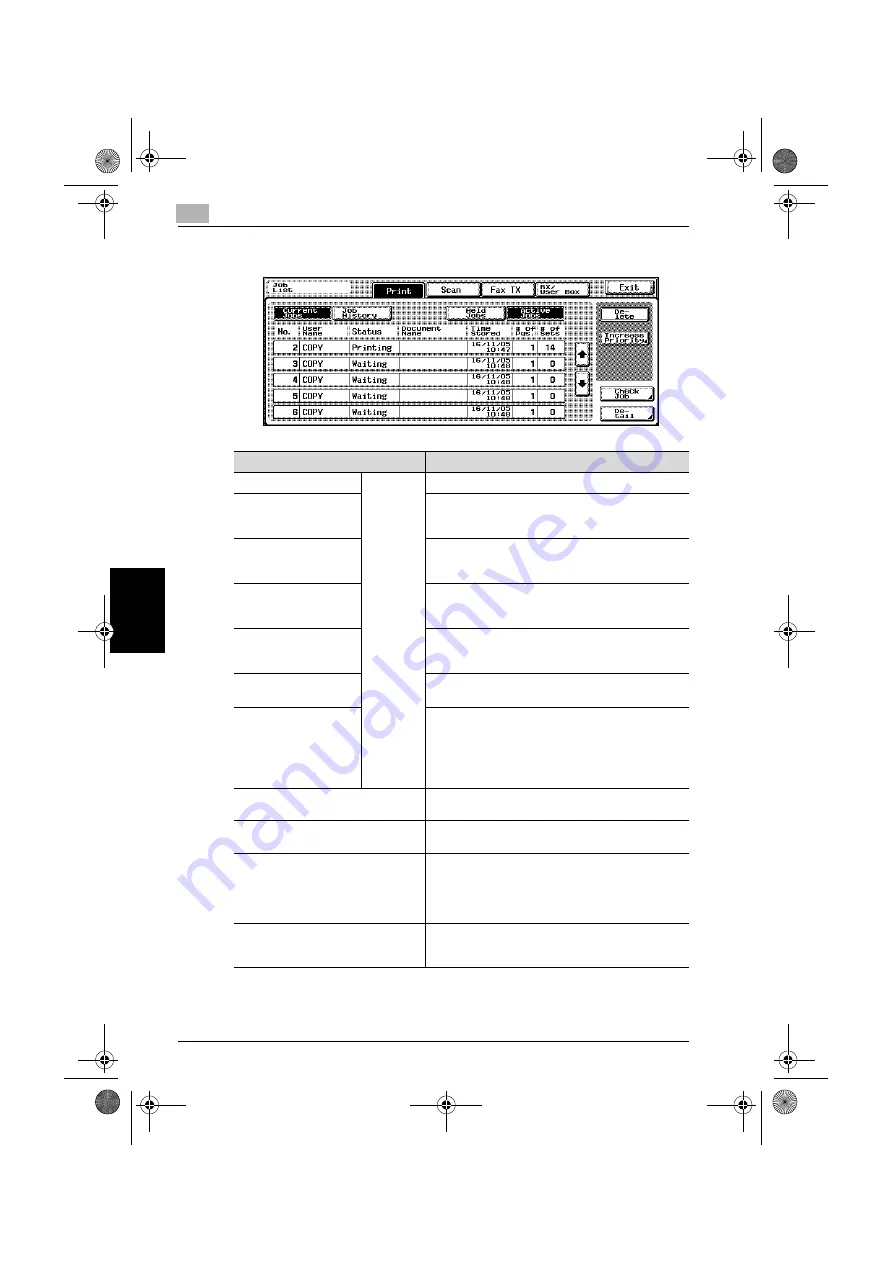
11
Managing jobs (Job List)
11-4
C250
M
a
na
g
ing
jo
bs
(
J
ob
L
ist
)
Ch
ap
te
r 11
-
The function of each button in the Job List screens is described below.
Name
Description
[Print]
A selected
button
indicates
which job
list is
currently
displayed.
Displays the Print tab of the Job List screen
[Scan]
Displays the Scan tab of the Job List screen
For details, refer to the Network Scanner Operations of
the User’s Guide.
[Fax TX]
Displays the Fax TX tab of the Job List screen
For details, refer to the Facsimile Operations of the Us-
er’s Guide.
[RX/User Box]
Displays the RX/User Box tab of the Job List screen
For details, refer to the Facsimile Operations of the Us-
er’s Guide.
[Current Jobs]
Switches from Job History to Current Jobs
This lists the jobs that are currently being performed
and the jobs are queued (waiting) to be performed.
[Job History]
Switches from Current Jobs to Job History.
This lists the completed jobs.
[Held Jobs]
[Active Jobs]
(displayed on the Cur-
rent Jobs list of the Print
tab)
Specifies the type of jobs displayed in the Job List
screen
Change the display mode by touching the appropriate
button.
The buttons that appear differ depending on the tab or
list (Current Jobs or Job History) that is displayed.
[Exit]
Quits Job List mode and returns to the screen that was
displayed before [Job List] was touched
[Delete]
*1
Deletes job selected in the Current Jobs list. For
details, refer to “To delete a job” on page 11-6.
[Increase Priority] (displayed on the
Current Jobs list of the Print tab)
Selects the next job to be printed after the current job
is finished. For details, refer to “To increase priority for
printing” on page 11-17.
The buttons that appear differ depending on the tab or
list (Current Jobs or Job History) that is displayed.
[Check Job]
*1
Displays screens for checking the settings for the job
selected in the Current Jobs list. For details, refer to
“To check the job settings” on page 11-8.
c250.book Page 4 Tuesday, April 4, 2006 11:33 AM
Содержание BIZHUB C250
Страница 1: ...User s Guide Copy Operations ...
Страница 55: ...Introduction x 54 C250 c250 book Page 54 Tuesday April 4 2006 11 33 AM ...
Страница 74: ...2 Before making copies Chapter 2 Before making copies c250 book Page 1 Tuesday April 4 2006 11 33 AM ...
Страница 134: ...3 Basic copy operations Chapter 3 Basic copy operations c250 book Page 1 Tuesday April 4 2006 11 33 AM ...
Страница 215: ...3 Basic copy operations 3 82 C250 Basic copy operations Chapter 3 c250 book Page 82 Tuesday April 4 2006 11 33 AM ...
Страница 216: ...4 Additional copy operations Chapter 4 Additional copy operations c250 book Page 1 Tuesday April 4 2006 11 33 AM ...
Страница 256: ...5 Troubleshooting Chapter 5 Troubleshooting c250 book Page 1 Tuesday April 4 2006 11 33 AM ...
Страница 308: ...6 Specifications Chapter 6 Specifications c250 book Page 1 Tuesday April 4 2006 11 33 AM ...
Страница 318: ...7 Copy paper original documents Chapter 7 Copy paper original documents c250 book Page 1 Tuesday April 4 2006 11 33 AM ...
Страница 346: ...8 Application functions Chapter 8 Application functions c250 book Page 1 Tuesday April 4 2006 11 33 AM ...
Страница 460: ...10 Care of the machine Chapter 10 Care of the machine c250 book Page 1 Tuesday April 4 2006 11 33 AM ...
Страница 470: ...11 Managing jobs Job List Chapter 11 Managing jobs Job List c250 book Page 1 Tuesday April 4 2006 11 33 AM ...
Страница 488: ...12 Utility Chapter 12 Utility c250 book Page 1 Tuesday April 4 2006 11 33 AM ...
Страница 585: ...12 Utility 12 98 C250 Utility Chapter 12 c250 book Page 98 Tuesday April 4 2006 11 33 AM ...
Страница 586: ...13 Appendix Chapter 13 Appendix c250 book Page 1 Tuesday April 4 2006 11 33 AM ...






























