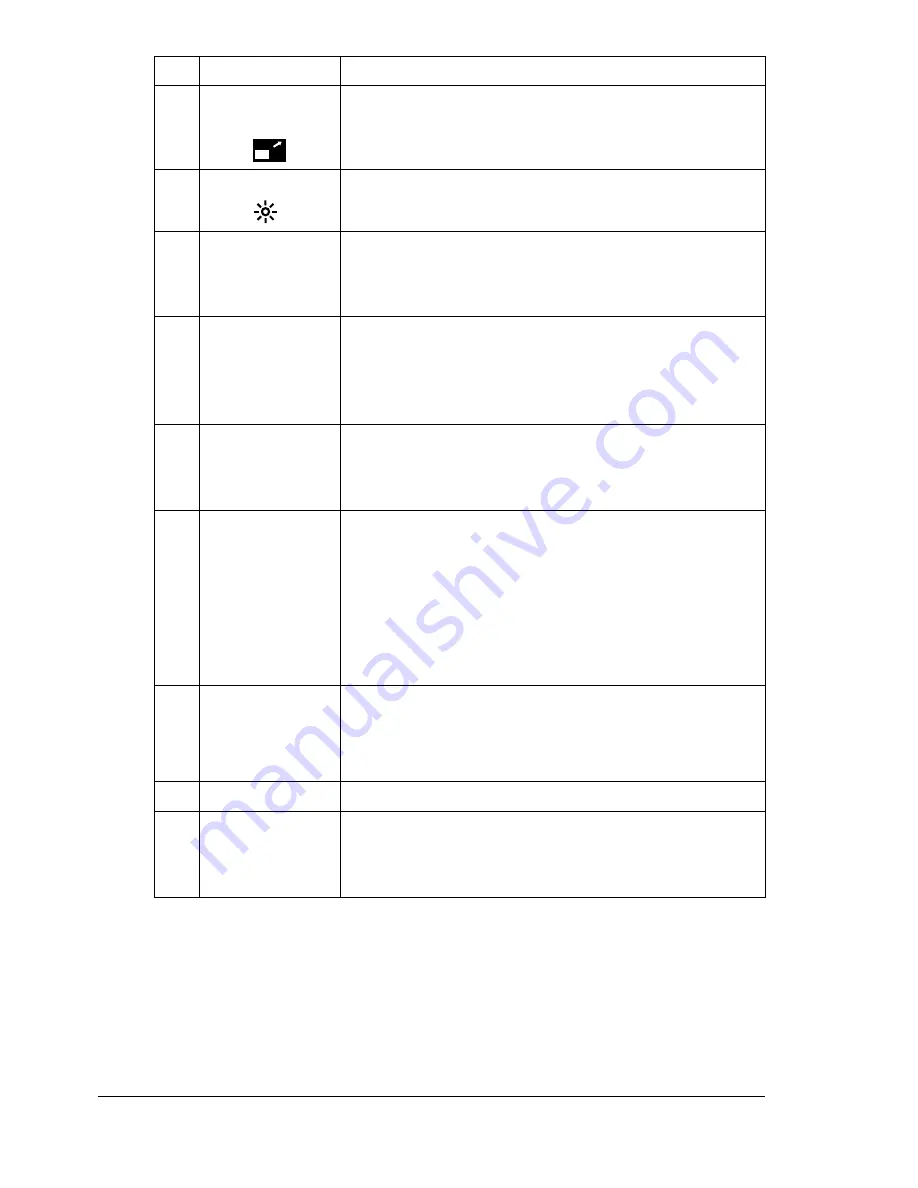
About the Control Panel
14
13
Reduce/
Enlarge
key
Press to specify reduced/enlarged copying with pre-
set zoom ratios.
14
Light/Dark
key Press to select the copy density.
15
*
/
)
keys
Press to move left and right through the setting
screens, such as the configuration menu.
Press to select the copy density.
16
+
/
,
keys
Press to move up and down through the setting
screens, such as the configuration menu.
Press to specify the zoom ratio in 0.01 incre-
ments. (Setting range: 0.50 to 2.00)
17
Menu Select
key
Press to display the configuration menu.
Press to select the setting that is currently dis-
played.
18
Cancel/C
key
Press to cancel the setting that is currently dis-
played.
Press to clear the specified number of copies.
Press to return to the first screen of a menu item
or to the main screen.
Press to cancel printing from the print screen.
19
TC Change
key Press to display the message for replacing the toner
cartridge. For details on replacing the toner car-
tridge, refer to “Replacing the Toner Cartridge” on
page 126.
20
Start-Color
key Press to begin full-color copying.
21
Start
indicator
Lights up in green when copying is possible.
Lights up in orange if copying is not possible, for
example, during warm-up or if an error has occurred.
No. Name
Function
Содержание BIZHUB C10
Страница 1: ...bizhub C10 Printer Copier Scanner User s Guide 4556 9607 00A ...
Страница 14: ...Contents viii ...
Страница 15: ...1 Introduction ...
Страница 24: ...Getting Acquainted with Your Machine 10 ...
Страница 25: ...2 Control Panel and Configuration Menu ...
Страница 52: ...Configuration Menu Overview 38 ...
Страница 53: ...3 Media Handling ...
Страница 71: ...Loading Media 57 10 Carefully close the engine cover ...
Страница 77: ...Loading Media 63 6 Reattach the lid to Tray 2 7 Reinsert Tray 2 into the machine ...
Страница 87: ...4 Using the Printer Driver ...
Страница 96: ...Printer Driver Settings 82 ...
Страница 97: ...5 Using Direct Print ...
Страница 100: ...Camera Direct Photo Printing 86 ...
Страница 101: ...6 Using the Copier ...
Страница 112: ...Making Advanced Copies 98 ...
Страница 113: ...7 Using the Scanner ...
Страница 138: ...Basic Scan to PC Operation 124 ...
Страница 139: ...8 Replacing Consumables ...
Страница 155: ...9 Maintenance ...
Страница 164: ...Cleaning the machine 150 8 Carefully close the engine cover 9 Carefully close the scanner unit ...
Страница 170: ...Storing the machine 156 ...
Страница 171: ...10 10 Troubleshooting ...
Страница 181: ...Clearing Media Misfeeds 167 8 Reinstall the drum cartridge 9 Carefully close the engine cover ...
Страница 185: ...Clearing Media Misfeeds 171 20 Reinsert Tray 2 ...
Страница 188: ...Clearing Media Misfeeds 174 4 Remove any misfed media 5 Close the ADF cover 6 Close the ADF feed cover ...
Страница 214: ...Status Error and Service Messages 200 ...
Страница 215: ...11 11 Installing Accessories ...
Страница 223: ...A Appendix ...
Страница 236: ...Index 222 ...






























