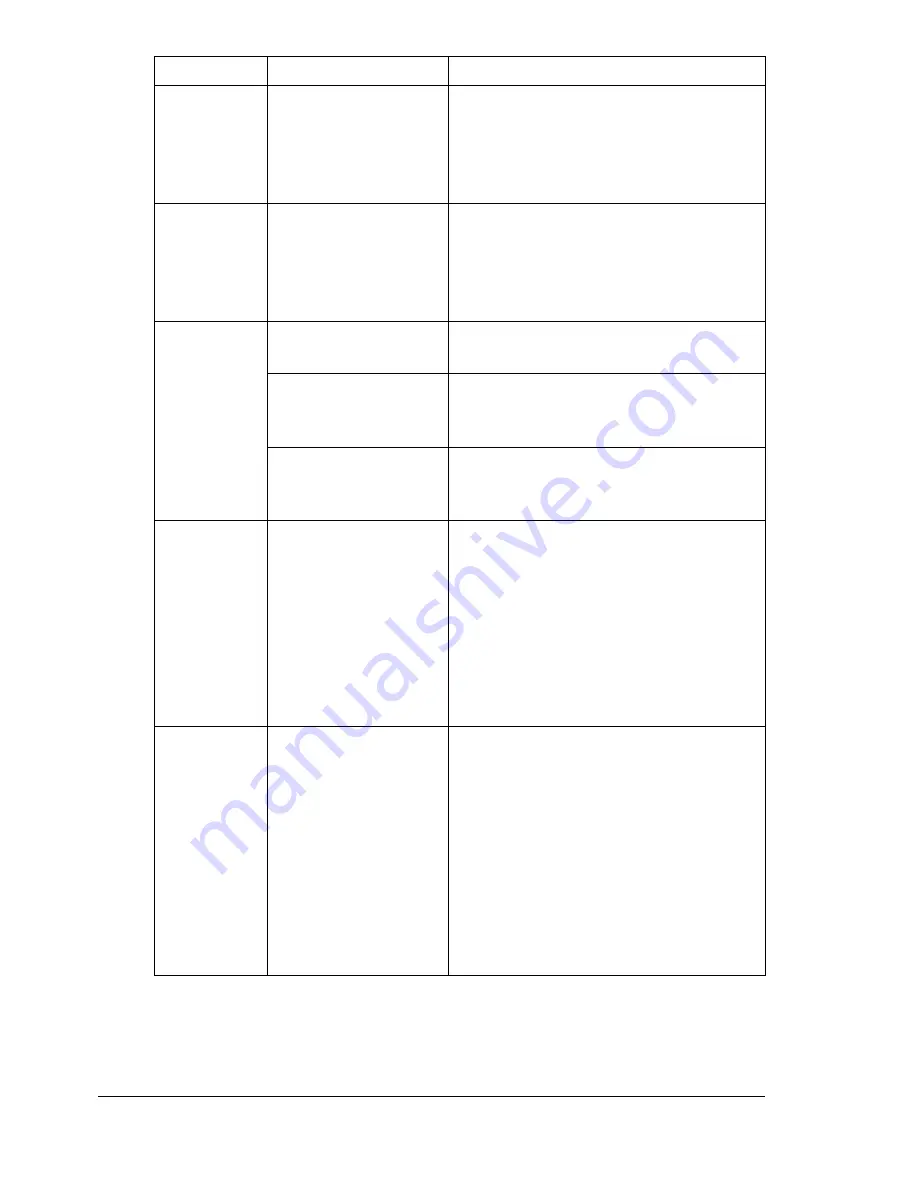
Solving Other Problems
182
With N-up on
multiple cop-
ies, the out-
put is
incorrect.
Both the printer driver
and the application
have been set for col-
lation.
For N-up on multiple copies, choose
Collate only in the printer driver’s Basic
Tab. Do not set collation in the applica-
tion.
Booklet Left
and Right
Binding out-
put is incor-
rect.
Both the printer driver
and the application
have been set for col-
lation.
For Booklet Left Binding and Booklet
Right Binding, choose Collate only in
the printer driver’s Basic Tab. Do not
set collation in the application.
You hear
unusual
noises.
The machine is not
level.
Place the machine on a flat, hard, level
surface.
The tray is not
installed correctly.
Remove the tray that you are printing
from and reinsert it completely into the
machine.
There is a foreign
object stuck inside
the machine.
Turn off the machine and remove the
object. If you cannot remove it, contact
Technical Support.
When copy-
ing or scan-
ning with the
ADF, a band
appears at
the end of
the image or
paper (5 to 6
mm).
A malfunction may
have occurred while
paper was being
transferred with the
ADF.
If a band appears in the copy after
copying, select a copy density setting
that is one level darker.
If a band appears in the image after
scanning, scan using the original
glass.
While scan-
ning with the
ADF at 600
dpi, the
image has
become
lighter and
the back-
ground has
become
darker.
Immediately after the
machine is turned on,
the lamp intensity
increases. There-
fore, the image may
become lighter and
the background may
become darker.
If the image becomes lighter or darker,
scan using the original glass. In addi-
tion, perform the scan operation after
turning the machine on and lighting the
lamp for an hour and a half or more.
Symptom
Cause
Solution
Содержание BIZHUB C10
Страница 1: ...bizhub C10 Printer Copier Scanner User s Guide 4556 9607 00A ...
Страница 14: ...Contents viii ...
Страница 15: ...1 Introduction ...
Страница 24: ...Getting Acquainted with Your Machine 10 ...
Страница 25: ...2 Control Panel and Configuration Menu ...
Страница 52: ...Configuration Menu Overview 38 ...
Страница 53: ...3 Media Handling ...
Страница 71: ...Loading Media 57 10 Carefully close the engine cover ...
Страница 77: ...Loading Media 63 6 Reattach the lid to Tray 2 7 Reinsert Tray 2 into the machine ...
Страница 87: ...4 Using the Printer Driver ...
Страница 96: ...Printer Driver Settings 82 ...
Страница 97: ...5 Using Direct Print ...
Страница 100: ...Camera Direct Photo Printing 86 ...
Страница 101: ...6 Using the Copier ...
Страница 112: ...Making Advanced Copies 98 ...
Страница 113: ...7 Using the Scanner ...
Страница 138: ...Basic Scan to PC Operation 124 ...
Страница 139: ...8 Replacing Consumables ...
Страница 155: ...9 Maintenance ...
Страница 164: ...Cleaning the machine 150 8 Carefully close the engine cover 9 Carefully close the scanner unit ...
Страница 170: ...Storing the machine 156 ...
Страница 171: ...10 10 Troubleshooting ...
Страница 181: ...Clearing Media Misfeeds 167 8 Reinstall the drum cartridge 9 Carefully close the engine cover ...
Страница 185: ...Clearing Media Misfeeds 171 20 Reinsert Tray 2 ...
Страница 188: ...Clearing Media Misfeeds 174 4 Remove any misfed media 5 Close the ADF cover 6 Close the ADF feed cover ...
Страница 214: ...Status Error and Service Messages 200 ...
Страница 215: ...11 11 Installing Accessories ...
Страница 223: ...A Appendix ...
Страница 236: ...Index 222 ...
















































