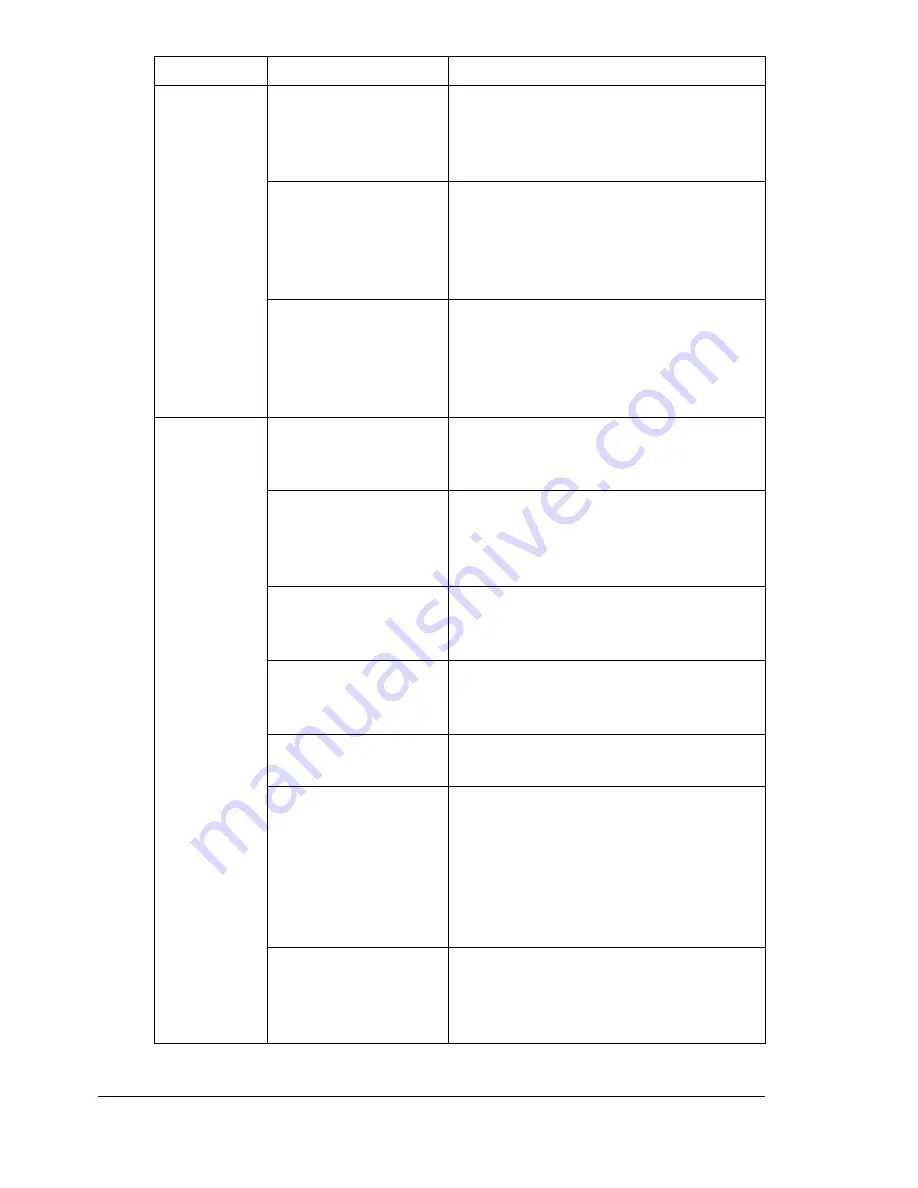
Solving Problems with Media Misfeeds
176
Media is mis-
fed in the
ADF.
The loaded document
does not meet the
specifications.
Load the correct document. For details
on the documents that can be loaded,
refer to “Documents that can be loaded
into the ADF” on page 69.
The loaded document
exceeds the maxi-
mum capacity.
Load the document so that it does not
exceed the maximum capacity. For
details on the documents that can be
loaded, refer to “Documents that can
be loaded into the ADF” on page 69.
The document guides
were not slid against
the edges of the doc-
ument.
Slide the document guides against the
edges of the document. For details on
the loading the document, refer to
“Loading a document into the ADF” on
page 72.
Media is mis-
feeding.
The media is not cor-
rectly positioned in
the tray.
Remove the misfed media and reposi-
tion the media properly in the tray.
The number of sheets
in the tray exceeds
the maximum
allowed.
Remove the excess media and reload
the correct number of sheets in the
tray.
The media guides are
not correctly adjusted
to the media size.
Adjust the media guides in the Tray 1
to match the size of the media.
Warped or wrinkled
media is loaded in the
tray.
Remove the media, smooth it out, and
reload it. If it still misfeeds, do not use
that media.
The media is moist
from humidity.
Remove the moist media and replace it
with new, dry media.
Custom-sized media,
envelopes, labels,
postcards, thick
stock, letterhead,
glossy media, or
transparencies are
loaded in Tray 2.
Special media must be loaded in Tray
1 only.
The recommended
transparency or label
sheet is facing the
wrong way in Tray 1.
Load the transparencies or label
sheets according to the manufacturer’s
instructions.
Symptom
Cause
Solution
Содержание BIZHUB C10
Страница 1: ...bizhub C10 Printer Copier Scanner User s Guide 4556 9607 00A ...
Страница 14: ...Contents viii ...
Страница 15: ...1 Introduction ...
Страница 24: ...Getting Acquainted with Your Machine 10 ...
Страница 25: ...2 Control Panel and Configuration Menu ...
Страница 52: ...Configuration Menu Overview 38 ...
Страница 53: ...3 Media Handling ...
Страница 71: ...Loading Media 57 10 Carefully close the engine cover ...
Страница 77: ...Loading Media 63 6 Reattach the lid to Tray 2 7 Reinsert Tray 2 into the machine ...
Страница 87: ...4 Using the Printer Driver ...
Страница 96: ...Printer Driver Settings 82 ...
Страница 97: ...5 Using Direct Print ...
Страница 100: ...Camera Direct Photo Printing 86 ...
Страница 101: ...6 Using the Copier ...
Страница 112: ...Making Advanced Copies 98 ...
Страница 113: ...7 Using the Scanner ...
Страница 138: ...Basic Scan to PC Operation 124 ...
Страница 139: ...8 Replacing Consumables ...
Страница 155: ...9 Maintenance ...
Страница 164: ...Cleaning the machine 150 8 Carefully close the engine cover 9 Carefully close the scanner unit ...
Страница 170: ...Storing the machine 156 ...
Страница 171: ...10 10 Troubleshooting ...
Страница 181: ...Clearing Media Misfeeds 167 8 Reinstall the drum cartridge 9 Carefully close the engine cover ...
Страница 185: ...Clearing Media Misfeeds 171 20 Reinsert Tray 2 ...
Страница 188: ...Clearing Media Misfeeds 174 4 Remove any misfed media 5 Close the ADF cover 6 Close the ADF feed cover ...
Страница 214: ...Status Error and Service Messages 200 ...
Страница 215: ...11 11 Installing Accessories ...
Страница 223: ...A Appendix ...
Страница 236: ...Index 222 ...
















































