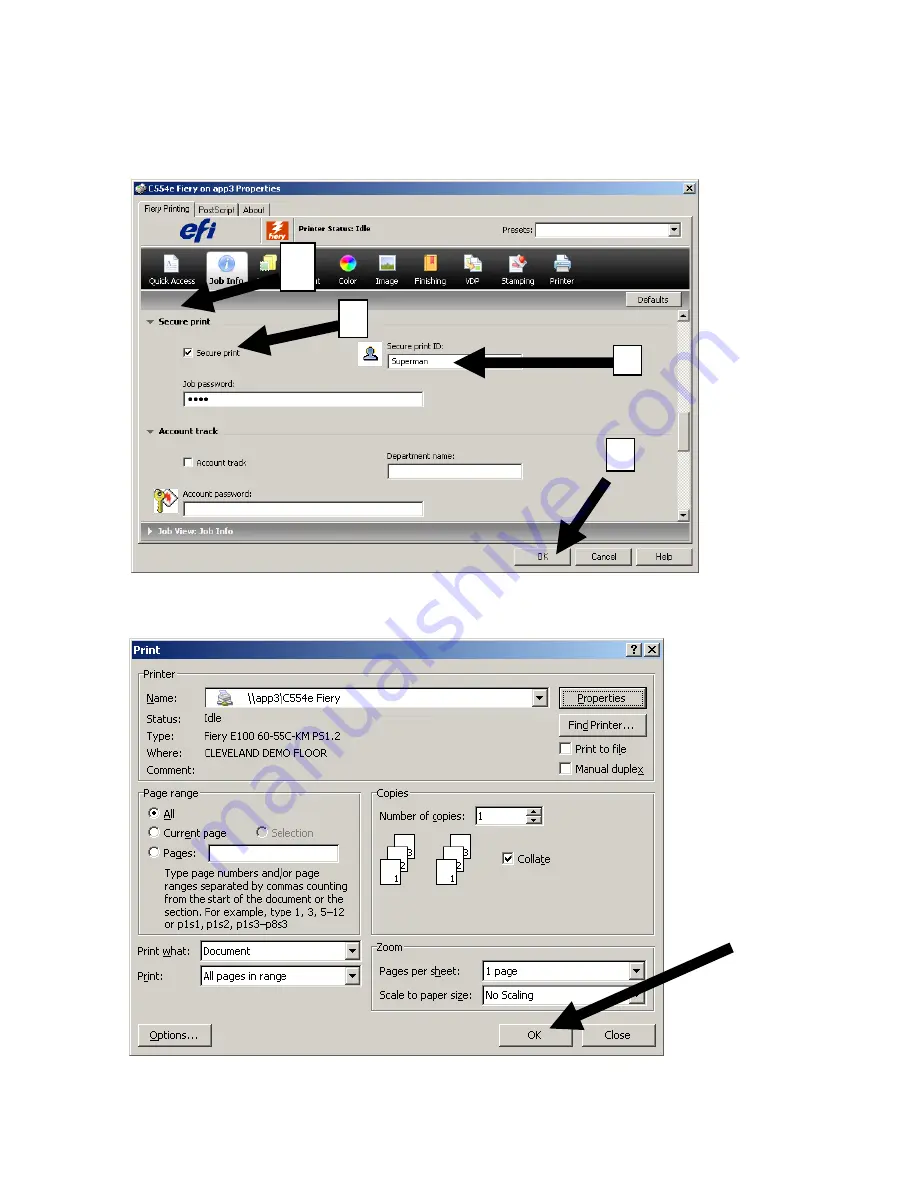
30
4. Scroll down to [Secure Print].
5. Check the box labeled [Secure Print].
6. Enter an ID (example: Superman).
7. Enter a password (example: 1234).
8. Select [OK].
9. Select [OK]. Your job will be sent via [Secure Print].
Refer to p31 for instructions on how to retrieve your print job at the MFP
4
5
6
7
Содержание bizhub 554E
Страница 1: ...Basic Instructions...
Страница 4: ......
Страница 17: ...17 5 Configure the optional settings for fax as necessary 6 Press Start...
Страница 19: ...19 4 Configure options for your scan if necessary 5 Press Start...
Страница 21: ...21 4 Tap Blank Page Removal so that the check box is highlighted 4 Press Start...
Страница 35: ...35 6 Select save options if necessary 7 Press the Start key The file is saved...
Страница 37: ...37 6 If sending select your destination s and options 6 Press Start...
Страница 47: ...47...
Страница 48: ...48...
















































