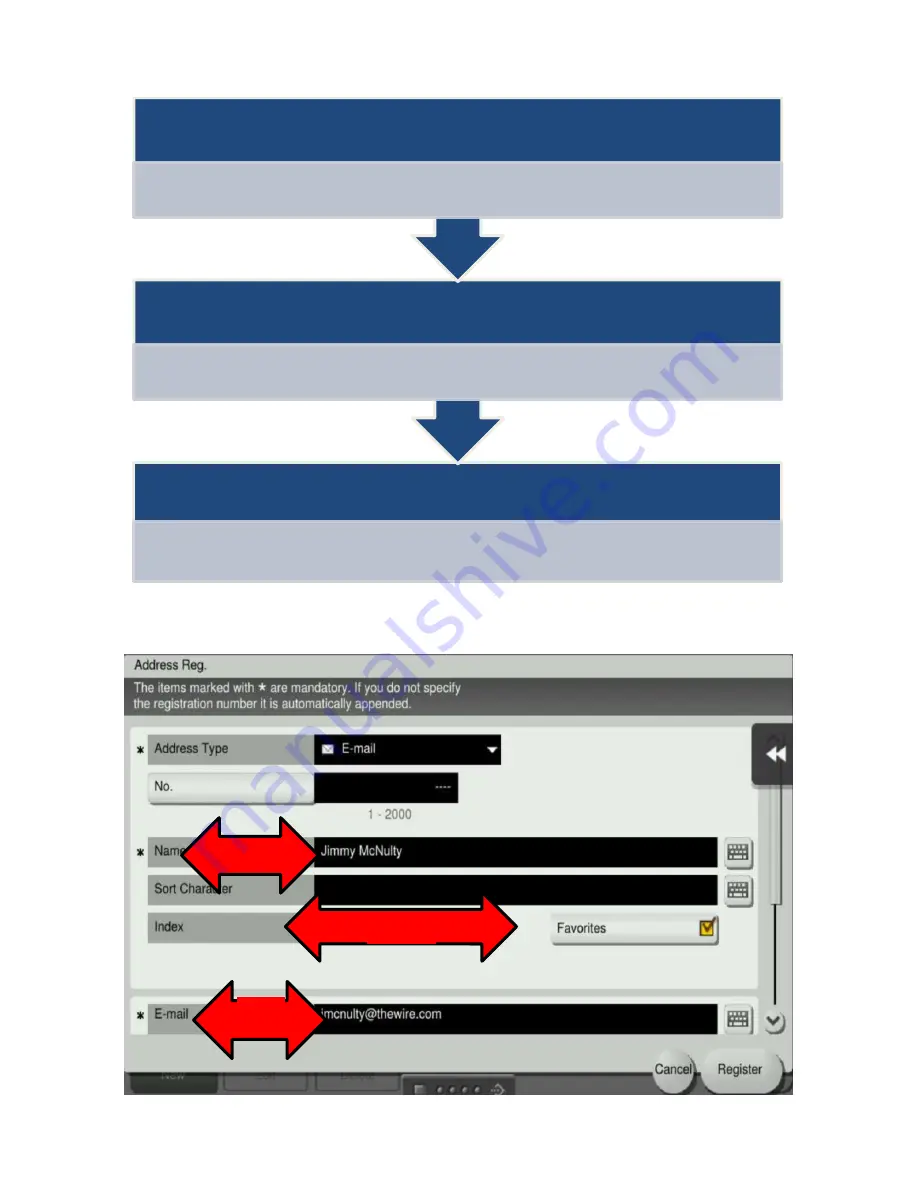
23
4.
Enter the necessary information for your contact.
Email Example
Select Register when you are ready to save your One-Touch destination.
3. Email/Fax/User Box etc...
If entering an email, type the contact's full email address. If entering another type of One-Touch (Fax,
User Box...) enter the full number or User Box name here.
*If entering a fax, enter the full number without dashes. Example: 915558675309
2. Index/Favorites
Choose under what letter group to place the contact in the Address book (ABC, DEF...). Choose
Favorites
to have the contact appear on the main Fax/Scan screen.
1. Name
Enter the contact's name as you would like to appear on the MFP
1
2
3
Содержание bizhub 554E
Страница 1: ...Basic Instructions...
Страница 4: ......
Страница 17: ...17 5 Configure the optional settings for fax as necessary 6 Press Start...
Страница 19: ...19 4 Configure options for your scan if necessary 5 Press Start...
Страница 21: ...21 4 Tap Blank Page Removal so that the check box is highlighted 4 Press Start...
Страница 35: ...35 6 Select save options if necessary 7 Press the Start key The file is saved...
Страница 37: ...37 6 If sending select your destination s and options 6 Press Start...
Страница 47: ...47...
Страница 48: ...48...






























