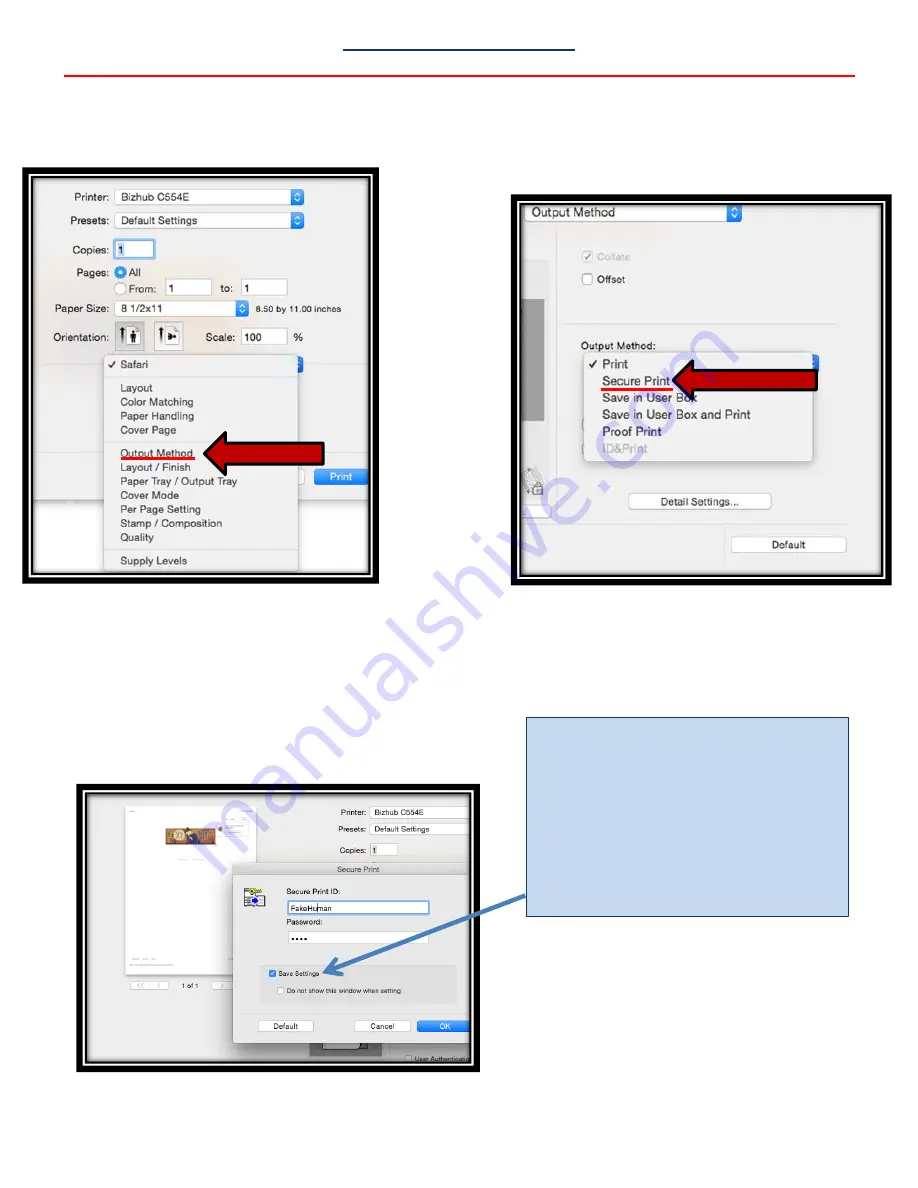
28
Secure Print (Mac)
Every Mac OS varies slightly. Yours may look different. In Step 1, the objective is to find the Output Method setting.
1. File Print- Click [Safari] & 2. Under [Output Method], select
select [Output Method]
[Secure Print].
3.Enter the Username and Password
you would like to use for Secure Print.
Select [OK] and select [Print].
Refer to p31 for instructions on how to retrieve your print job at the MFP
Click the box marked [Save
Settings]. This will save your
username and password so
that when you use Secure
Print in the future you will not
have to reenter this
information.
Содержание bizhub 554E
Страница 1: ...Basic Instructions...
Страница 4: ......
Страница 17: ...17 5 Configure the optional settings for fax as necessary 6 Press Start...
Страница 19: ...19 4 Configure options for your scan if necessary 5 Press Start...
Страница 21: ...21 4 Tap Blank Page Removal so that the check box is highlighted 4 Press Start...
Страница 35: ...35 6 Select save options if necessary 7 Press the Start key The file is saved...
Страница 37: ...37 6 If sending select your destination s and options 6 Press Start...
Страница 47: ...47...
Страница 48: ...48...






























