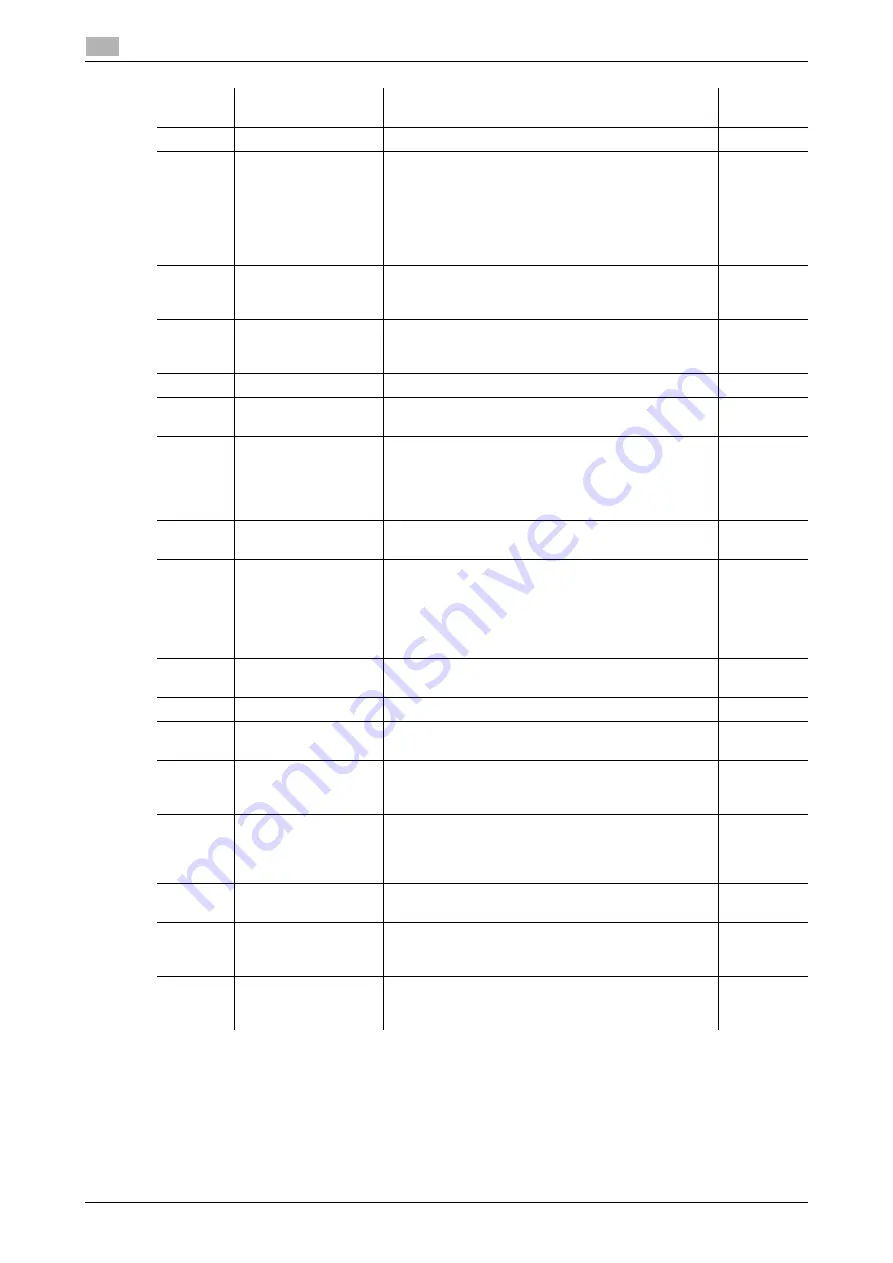
2-4
bizhub 306/266
Control Panel
2
2.1
Number
Name
Functions
Reference
page
1
Power Save
Press this key to switch to the sleep mode.
-
2
Utility
Press this key to configure settings in the Utility
screen.
Machine setting, paper source setup, custom size
memory, drum dehumidify, admin. management,
copy setting 1, copy setting 2, dial registration, fax
registration, fax tx operation, fax rx operation, report-
ing, scan setting, and confirm mode
3
Display
Displays the number of copies, zoom ratio, Utility
screen, and error messages. This displays the image
quality, density, and destination in the fax mode.
4
+
,
,
,
*
,
)
OK
Use the
+
,
,
,
*
, and
)
keys to move an selected
item on the
Display
or change settings.
Press the
OK
key to determine settings.
-
5
Back
Press this key to bring you back to the previous page.
-
6
Error Indicator
Lights or flashes in orange when an error occurs. For
details, refer to [Quick Guide].
7
Function
Press this key to configure the advanced copy set-
tings such as copying with a binding position. For de-
tails, refer to [User's Guide Copy].
The fax mode offers convenient fax transfer settings
such as a confidential transmission.
8
Density
Press this key to select the density to scan a copy or
fax original.
9
Quality
Select the image quality of the original.
In the copy mode, select [TEXT], [PHOTO], or
[TEXT/PHOTO]. For details, refer to [User's Guide
Copy].
In the fax mode, select a combination of [TEXT] or
[PHOTO] and [STD], [FINE], or [S-FINE].
10
Zoom
Press this key to enlarge or reduce an image in the
copy mode. For details, refer to [User's Guide Copy].
-
11
Paper
Press this key to select a paper tray to be used.
-
12
AddressBook
Press this key to display the information registered in
the one-touch dial, group dial, and speed dial.
13
Mode Memory
Press this key to register or recall the configured
copy function. For details, refer to [User's Guide
Copy].
-
14
ID Copy
Press this key to copy the contents of the front and
back sides of a card-size original such as a driver's
license, onto one sheet. For details, refer to [User's
Guide Copy].
-
15
Combine Original
Press this key to copy a multi-page original onto one
sheet. For details, refer to [User's Guide Copy].
-
16
Finishing
Press this key to select the copy finishing mode from
[NON-SORT], [SORT], or [GROUP]. For details, refer
to [User's Guide Copy].
-
17
Simplex/Duplex
Press this key to use the automatic 2-sided printing
function. This function is available when sending a 2-
sided original in the fax mode.
-
Содержание bizhub 266
Страница 1: ...bizhub 306 266 Fax USER S GUIDE...
Страница 2: ......
Страница 9: ...1 Introduction...
Страница 10: ......
Страница 15: ...2 Before Using the Fax Function...
Страница 16: ......
Страница 32: ...2 18 bizhub 306 266 First required registration and setting check 2 2 3...
Страница 33: ...3 How to Use the Fax Function...
Страница 34: ......
Страница 63: ...4 Convenient Transmission and Receiving Functions...
Страница 64: ......
Страница 78: ...bizhub 306 266 4 16 4 7 Forwarding a received document to the specified destination Forward 4...
Страница 79: ...5 Internet Fax...
Страница 80: ......
Страница 92: ...5 14 bizhub 306 266 Receiving an Internet fax 5 5 5...
Страница 93: ...6 PC FAX...
Страница 94: ......
Страница 108: ...bizhub 306 266 6 16 6 4 Configuring fax driver settings 6...
Страница 109: ...7 Utility and Fax Settings...
Страница 110: ......
Страница 138: ...7 30 bizhub 306 266 Report setting 7 7 6...
Страница 139: ...8 Web Connection...
Страница 140: ......
Страница 153: ...9 If This Message Appears...
Страница 154: ......
Страница 157: ...10 If you suspect a failure then do the following...
Страница 158: ......
Страница 162: ...bizhub 306 266 10 6 10 3 Having problems making a call 10...
Страница 163: ...11 Others...
Страница 164: ......
Страница 179: ...12 Index...
Страница 180: ......
Страница 186: ...12 8 bizhub 306 266 Index by button 12 12 2...






























