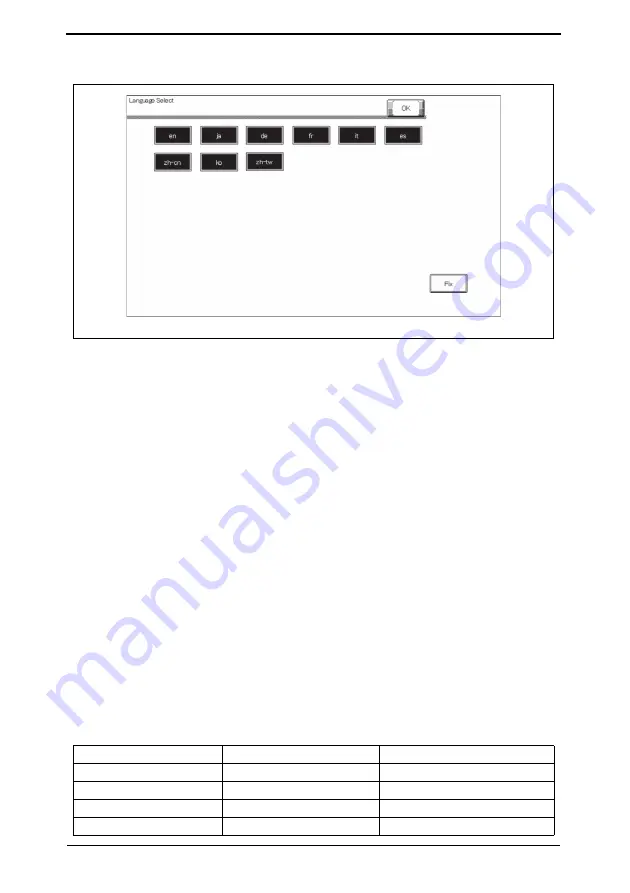
Security Function Ver. 1.02 Mar. 2016
10. Firmware rewriting
40
8.
On the Language Select screen, select a language to be displayed on the LCD area of
the control panel, then touch [Fix].
NOTE
• The language selected on this screen is displayed on the Language
S
election
screen of Utility.
• Up to 9 languages are selectable. However, Japanese and English are essential
options.
9.
Touch [OK] to go back to the firmware update selection screen.
10.
Touch [START]. (At this time, the Start key starts blinking red.)
11.
Check that the control panel shows the message indicating that the data has been
rewritten correctly ([Downloading Completed]). (The Start key lights blue.)
12.
Turn OFF the main power switch.
13.
Remove the USB memory device.
14.
Turn ON the main power switch.
15.
Call the Service Mode to the screen.
16.
Select [Firmware Version].
17.
Make sure if the version of firmware is updated.
10.2.3
Action when data transfer fails
• If “NG” appears on the control panel, indicating that rewriting has been unsuccessful (in
which case the Start key lights up red), take the following steps.
1.
Perform the data rewriting procedure again.
2.
If the procedure is abnormally terminated, change the USB memory for a new one and
try another rewriting sequence.
3.
If the procedure is still abnormally terminated, change the board that has caused “NG”
and carry out data rewriting procedure.
A7AH
S
1E022DA
F/W to be updated
Appropriate board
Remark
MFP CONTROLLER
eMMC board (eMMC)
SCANNER/PRINTER
MFP board (MFPB)
ADF (DF-M)
DF control board (DFCB)
Only when DF-628 is mounted
FAX BOARD CONTROLLER1 Fax board/1 (FAXB/1)
Only when FK-513 is mounted





















