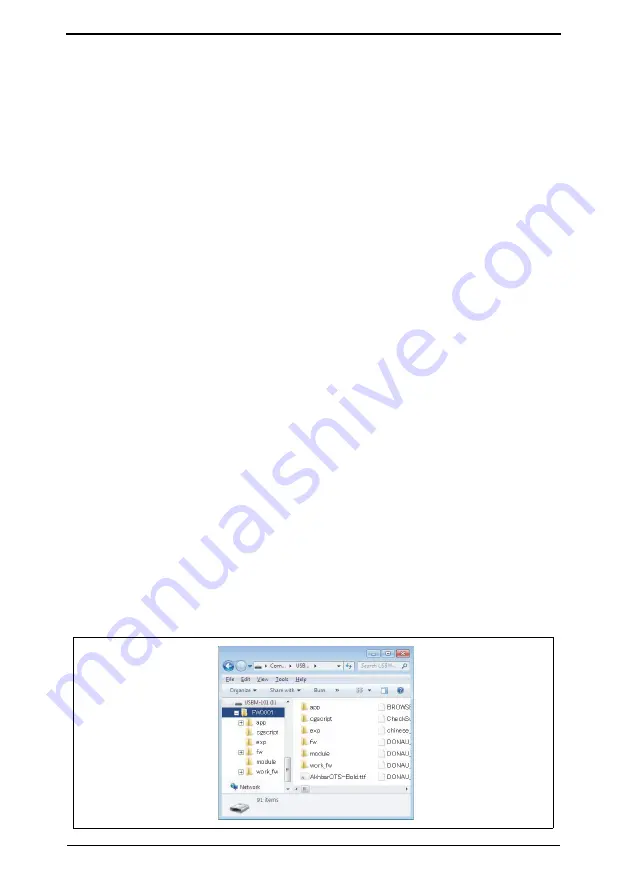
Security Function Ver. 1.02 Mar. 2016
10. Firmware rewriting
37
10. Firmware rewriting
10.1 Outline
• There are two ways to update the firmware: One is by directly connecting with the main
body using the USB memory device, and the other is by downloading over a network
using the Internet ISW (Machine Update Setting).
10.2 U
S
B memory
NOTE
• U
S
B memory must be connected with the main power switch off.
10.2.1
Preparation
• Conditions for USB memory which can be used for updating the firmware are as follows:
- USB flash memory compatible with the USB (1.1/2.0/3.0) interface
The speed is limited to USB2.0 specifications even if using a device that supports
USB3.0
- The USB memory is formatted in FAT32 format
- No security functions such as encryption and password lock have been added (or the
USB memory allows its security functions to be turned OFF)
- We recommend that you use a memory device with no more than 32 GB of capacity
- USB flash memory that appears as multiple drives on a computer cannot be used
• If the USB port at the right side of the MFP control panel is not available, remove the
upper rear cover of this machine, and connect the USB extension cable to the USB port
on this machine. Besides, after rewriting the firmware, disconnect the USB extension
cable from this machine as soon as possible, and make sure that the USB port at the
right side of the MFP control panel is invalid.
10.2.2
Procedure
• A digital signature is provided to the firmware.
Confirm the digital signature as follows.
Right click the acquired exe file to display the property screen.
Select [Digital Signatures]
→
[Details]
→
[General], check that Konica Minolta, Inc. is dis-
played in Name of the signer field; and select [View Certificate]
→
[General], check that
the signing time is within the validated date of the certificate.
1.
Uncompress the firmware file.
2.
Connect the USB to the PC, and copy the extracted data [FW0001] to the root directory
of the USB memory.
A7AH
S
1E01
8
DA
























