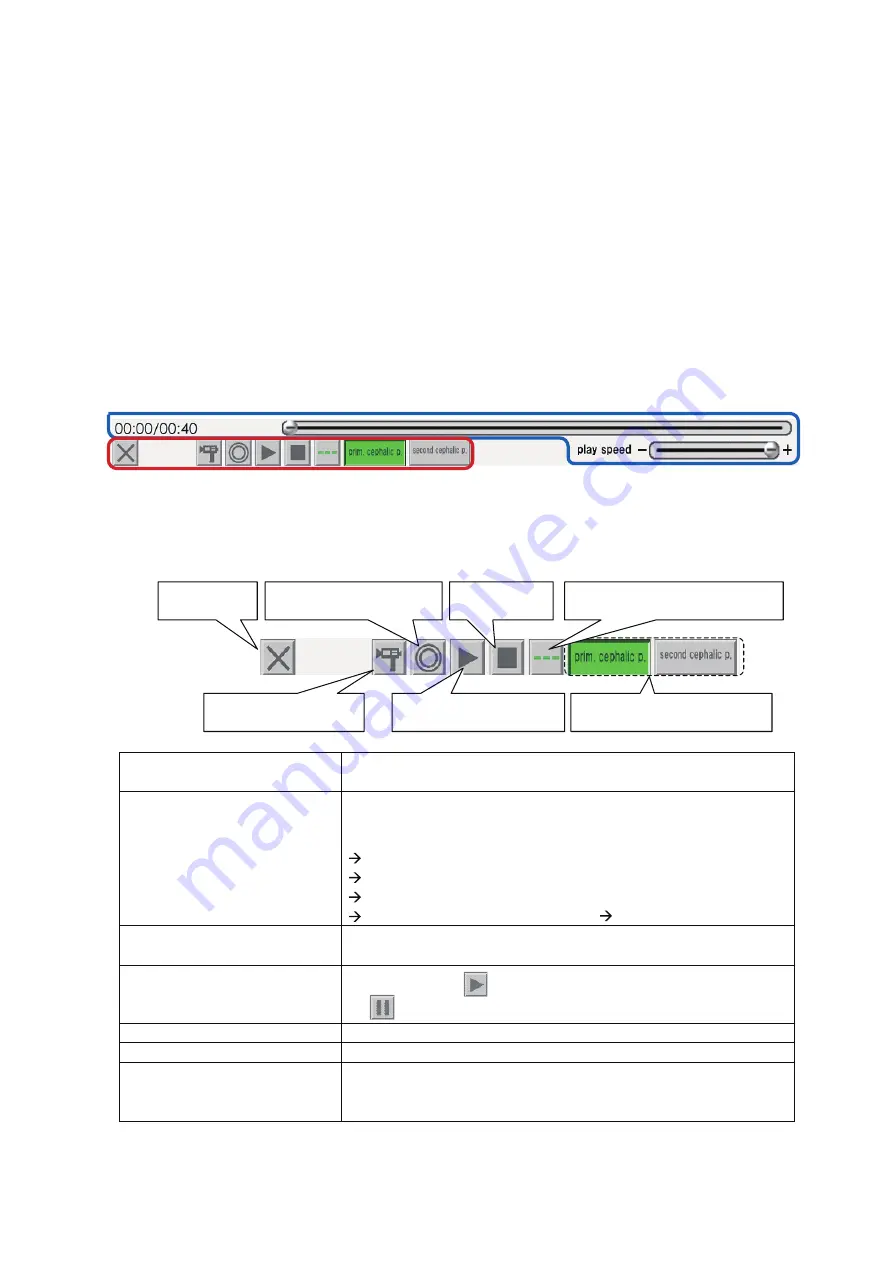
25
5. Fetal Head Rotation 3D Graphics Operation
1) Launching the Fetal Head Rotation 3D Graphics application
After launching the menu by following the instructions on p. 20, click the [Fetal Head Rotation 3D
Graphics] button to launch the Fetal Head Rotation 3D Graphics application.
2) Animation operation
Animation operations are performed using the menu at the bottom of the screen. We will divide
our explanation into two general areas: the button area; and the playback adjustment area.
Playback adjustment area
(1) Button area
Button area
End button
This closes the fetal head rotation 3D graphics application and returns the
user to the menu.
Switch Viewpoint button
Each time this button is pressed, the user is switched through five fixed
points of view, in sequential order:
(1) View from the feet of the main body
(2) View from the right side of the main body
(3) View from the left side of the main body
(4) View from the abdomen of the main body
(5) View from the back of the main body Back to (1)
Initialize Viewpoint button
Each time this is pressed, the view returns to the fixed viewpoint (1) (from
the feet of the main body).
Play / Pause button
Pressing this when
is displayed starts playback. The button changes
to
during playback, and pressing the button again pauses playback.
Stop button
This stops playback.
Switch 0 Station Display button
This turns the 0 Station display on and off.
Switch Head Position button
This switches between the No. 1 head position and the No. 2 head position,
but only when animation is stopped. There is no effect if this button is
pressed while the animation is playing or paused.
End button
Switch
Viewpoint button
Initialize Viewpoint button
Play / Pause button
Stop button
Switch Zero Station Display button
Switch Head Position button
Содержание LM-095N
Страница 2: ......
Страница 56: ...54 11 Specifications...
































