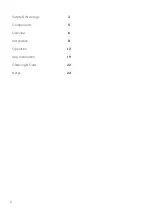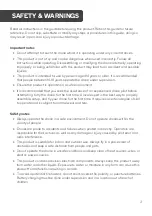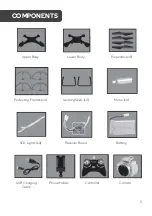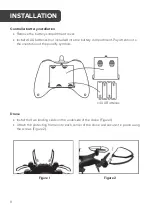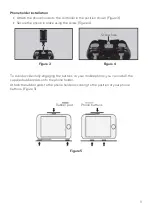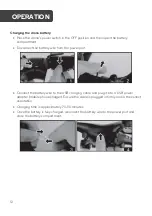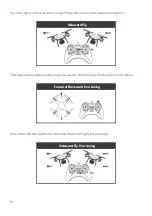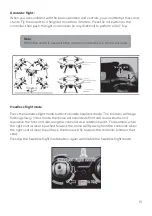Отзывы:
Нет отзывов
Похожие инструкции для KAVIP2DRONA

QN-IPC04
Бренд: QNect Страницы: 2

S760 - Digital Camera - Compact
Бренд: Samsung Страницы: 94

GigE Vision STC-CMB2MPOE
Бренд: Omron Страницы: 55

TM-6740GE
Бренд: JAI Страницы: 72

A800S
Бренд: 70mai Страницы: 6

TR-D2221WDIR4
Бренд: TRASSIR Страницы: 2

iMMCam AFL-80
Бренд: Recordex Страницы: 2

Slim 6L Pro
Бренд: Odys Страницы: 90

N7-205
Бренд: Nextar Страницы: 12

61-844SW
Бренд: IDEAL Страницы: 23
VC2430B
Бренд: Vicon Страницы: 24

KCM-3911
Бренд: ACTi Страницы: 3

EZCast CatchU B1
Бренд: Actions Microelectronic Страницы: 12

Q970
Бренд: ACTi Страницы: 21

BKS DS-32
Бренд: G-U Страницы: 14

GigE
Бренд: Hitachi Страницы: 28

DZ-HD90
Бренд: Hitachi Страницы: 10

HDC-1205E
Бренд: Hitachi Страницы: 48