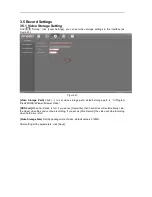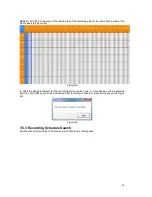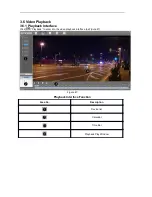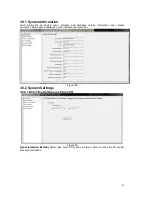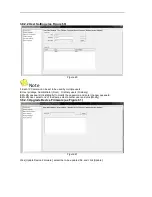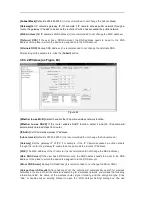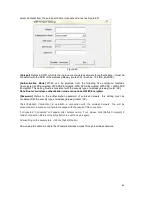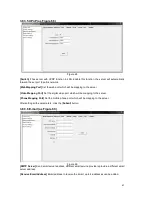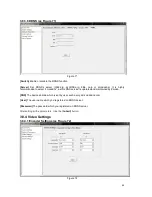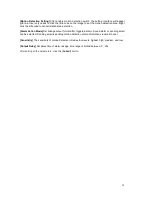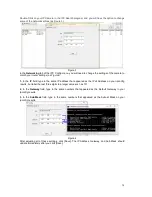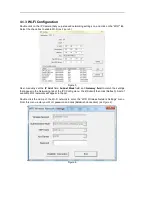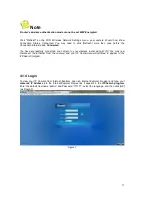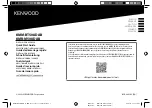[Subnet Mask]
Default is 255.255.255.0 (
It is recommended to not change the Subnet Mask)
[Gateway]
Set IP camera’s gateway IP, for example if IP camera access public network through a
router, the gateway IP needs to be set as the router’s IP which has accessed the public network.
[MAC Address]
Set
IP camera’s
MAC address (It is recommended to not change the MAC address.)
[Preferred DNS]
If the user has a DDNS account, the DNS address needs to be set to the DNS
address of the place to which the device is assigned to in the DNS account.
[Alternate DNS]
Backup DNS address (It is recommended to not change the Alternate DNS.
After setting all the parameters, click the [
Submit
] button.
3.8.3.2 Wireless (as Figure 64)
Figure 64
[Whether to use Wi-Fi]
Select to enable the IP camera wireless network function.
[Whether to use DHCP]
If the router enables DHCP function, select it and the IP camera will
automatically obtain address from router.
[IP Addr]
Set IP camera’s wireless IP address.
[
Subnet mask
] Default is 255.255.255.0 (It is recommended to not change the Subnet mask.)
[Gateway]
Set the gateway IP of IPC. For example, if the IP Camera accesses a public network
through the router, the gateway IP needs to be the same as the router’s IP Address.
[MAC]
The MAC address of the IP camera (It is recommended to not change the MAC address.)
[Main DNS Server]
If the user has a DDNS account, the DNS address needs to be set to the DNS
address of the place to which the device is assigned to in the DNS account.
[Minor DNS Server]
Backup DNS address (It is recommended to not change the Minor DNS.)
[Hotspot Search Results]
After enabling Wi-Fi, the camera will automatically search for wireless
networks in the area. When the camera is searching for a wireless network, you will see the following
information listed: the name of the wireless router, signal intensity, and the encryption type. Click
“Add” or double-click an existing hotspot to open the “WIFI Hotspot Setting” dialog box.
You can
Содержание KAIPCHDSLVA
Страница 1: ... 3 6 9 USER MANUAL ...
Страница 2: ......
Страница 3: ......
Страница 30: ...2 2 6 About Click About this will take you to the About section as Figure 47 Figure 47 27 ...
Страница 103: ... Version Figure 36 Displays device name system version video audio alarm channel number and other information ...
Страница 108: ......