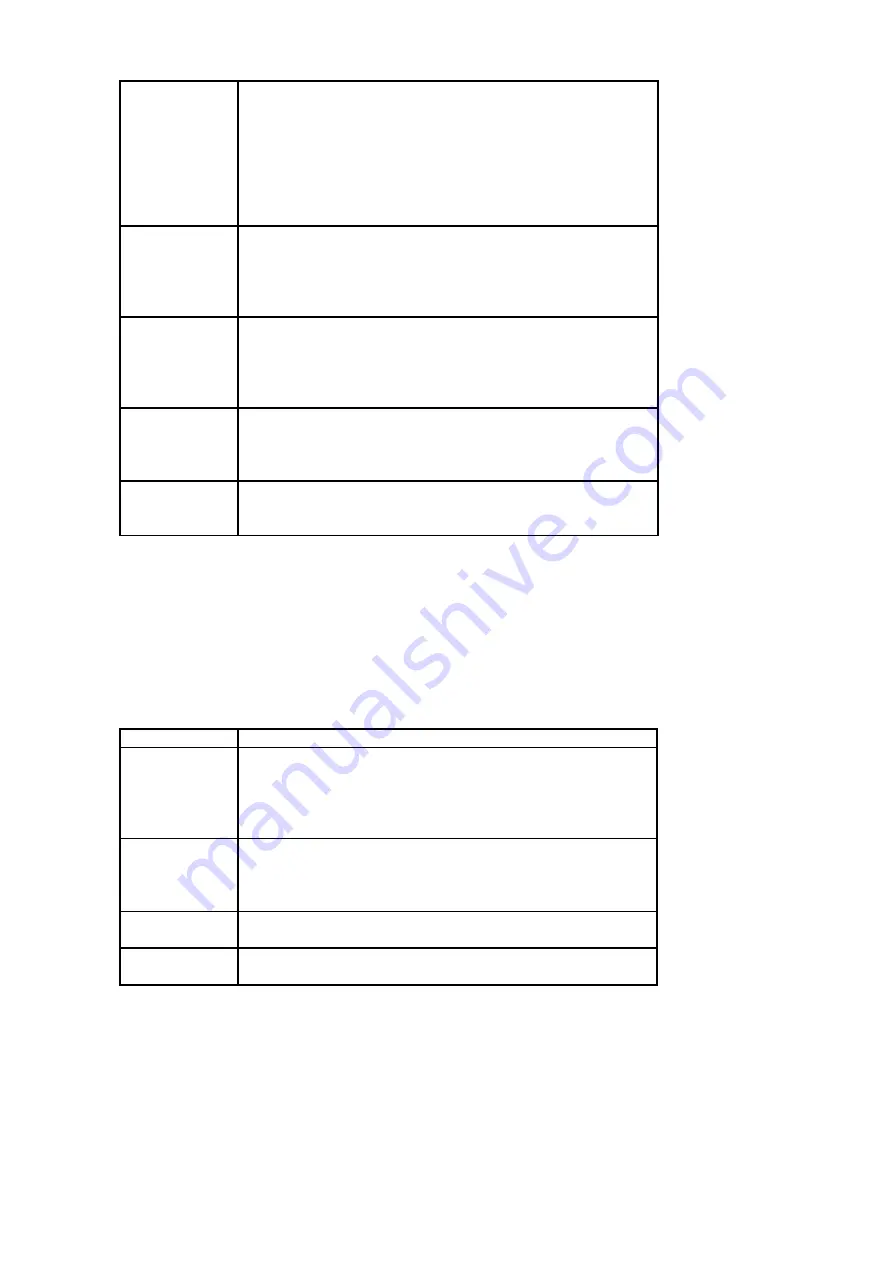
Photometry
mode
There are three photometry modes:
[Central photometry]: taking the central part as
the keystone to carry out photometry.
[Multi-point photometry]: carry out the
photometry for many points to make a
comprehensive judgement.
[Point photometry]: only carry out photometry
for the central part then make the judgement
White
balance
Adjust the white balance to adapt to various
light sources. There are 5 options for white
balance: [automatic],
[daylight],[cloudy],[florescent light],[tungsten
light].
Exposure
Manually set the exposure compensation value
to make compensation under special light such
as indoor light condition, back to the light or
strong light condition. The exposure
compensation range is between -2.0 and 2.0.
Shooting
mode
There are 4 shooting modes for this video
camera:
[close]/[self-timer 2s]/[self-timer 10s]/
[continuous shooting]
Special
effect
Select a kind of special effect for the pictures.
[Normal]/[black and white]/[revival]/
[negative]/[red]/[green]/[blue].
Menu for video recording mode
1. Under the video recording mode, press [menu] key to show the video
menu.
2. Press [up] or [down] key to select an option, press [right] or [OK] key to
enter the sub-menu for such option.
3. Press [up] or [down] key to set, press [OK] key to confirm the setting.
4. Press [menu] key to escape.
Menu item
Available options and functions
Video
format
Selecting lower resolutions will result in the
recording time being longer due to memory
restrictions. There are 4 options:
[1280X720]/[720X480]/[640X480]/
[320X240]
.
Frame rate
With the same memory space, selecting a lower
frame rate will result in the recording time
being longer. There are 2 options: [high]/
[low]
.
Photometry
mode
For details, please refer to page 16.
White
balance
For details, please refer to page 16.
8
Содержание KADVCAAA30A
Страница 1: ......
































