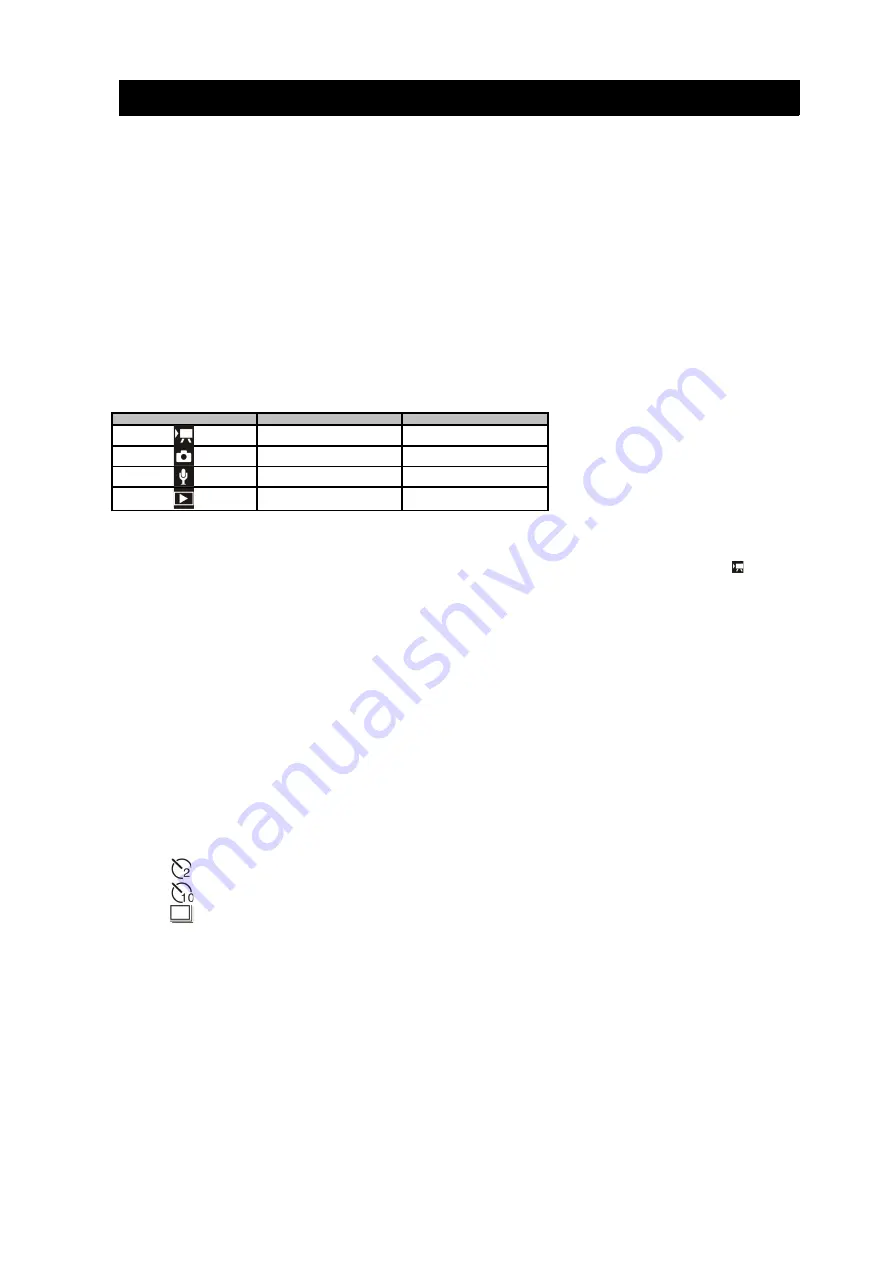
Basic operations
Turning video camera on and off
1. Turn on the LCD screen, press [power] key to turn on the camera.
2. Turn off the screen, turn off the video camera or press [power] key to turn
off the video camera.
To save the electricity, within due time after the last operation is done, the video
camera powers off automatically.
Only by pressing [power] key, you can turn on the camera. You can also set the
automatic power off time by using the [automatic power off] function.
Mode change
1. Press [power] key to turn on the video camera.
2.
Press [mode] key to change the recording mode of this camera; each time
you press the key, the mode of the video camera will change for once.
Icon
Mode
Description
Video recording mode
Recording video file
Picture shooting mode
Shooting the still picture
Audio recording mode
Recording the audio file
Playback mode
Preview the recorded
files
Video recording
1. Turn on the camera, set the video camera to video recording mode
.
2. Press [shutter] to start recording the video and [right] key to pause; press
[right] key again to resume the video recording.
3. Press [up] and [down] to zoom in and out.
4. Press [shutter] key again to stop the recording. In the event of the memory
card becoming full, the camera will automatically stop the recording.
How to use the self-timer and continuous shooting functions
Use self-timer to set the delayed time between the pressing of the shutter and
shooting the picture.
1. Turn on the video camera, set the camera to self-timer mode.
2. Press [menu] key to show the picture shooting menu.
3. Press [up] or [down] key to select [shooting mode], then, press [right] or
[OK] key to enter the sub-menu:
Turn off: normal shooting without time delay.
Self-timer 2 seconds: the release of shutter is delayed by 2 seconds.
Self-timer 10 seconds: the release of shutter is delayed by 10 seconds.
Continuous shooting: press the shutter once, three pictures will be
taken continuously.
4. Press [up] or [down] key to select the shooting mode you want.
5. Press [up] key to confirm the setting and press [menu] key to escape.
6. Press [shutter] key to take picture.
•
You can directly press [right] key to change the shooting mode of the
video camera. Each time you press [right] key, the shooting mode of the
camera will change for once.
6
Содержание KADVCAAA30A
Страница 1: ......














