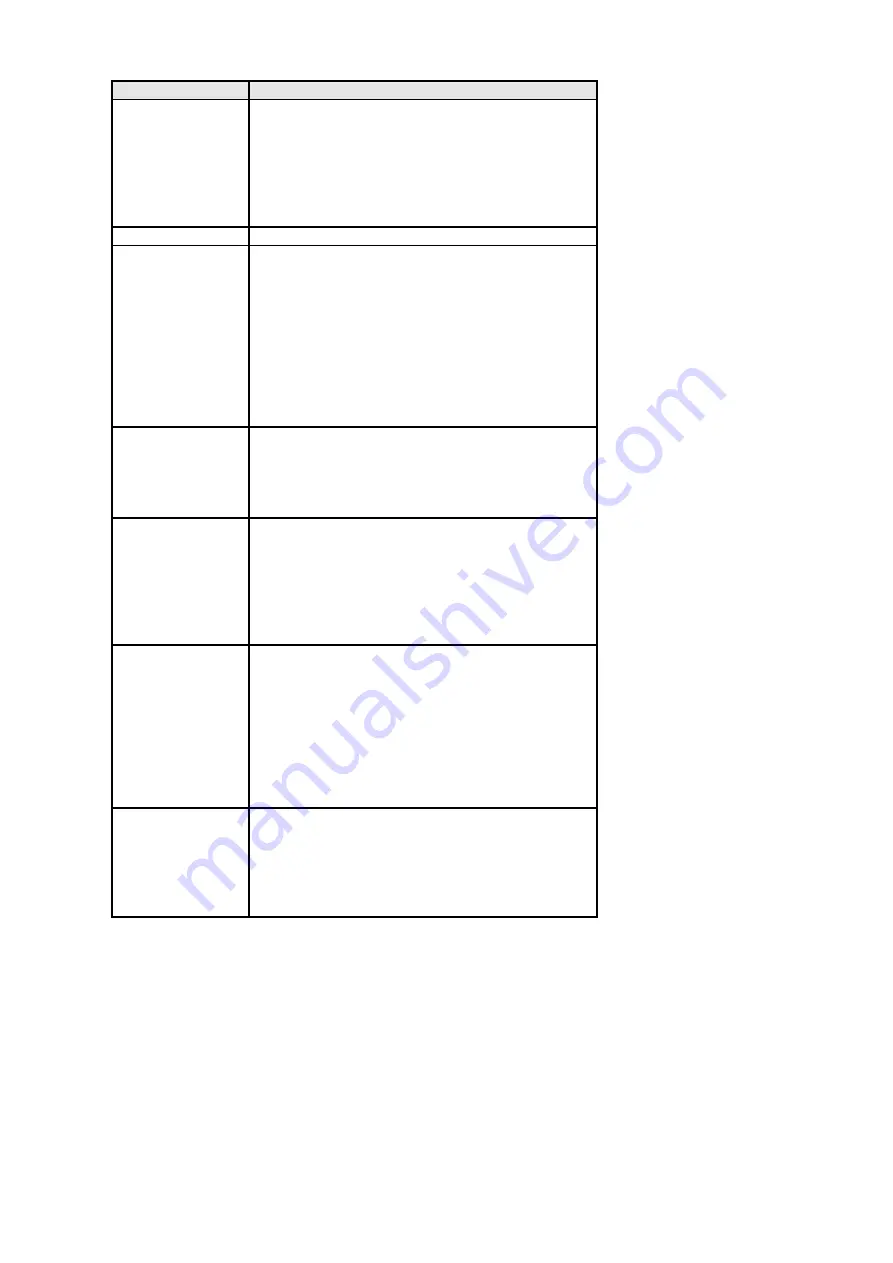
Menu item
Available options and functions
File locking
Use this function to prevent the
accidental file deletion.
[Locking/unlocking single]: lock or
unlock the current file.
[Locking all]: lock all the files.
[Unlocking all]: unlock all the locked
files.
File deletion
For details, please refer to page 21.
Slide playing
Use this function to automatically play
files.
[Start]: After setting the image playing
direction and time interval, select to
start the playing. Press [right] key to
set the time interval between playing
two files.
[Interval]: 1s -10 s.
[Circulating]: press [right] key to start
or close circulating.
Special effect
Select one special effect for the images:
[black and white]/[revival]/[negative]/
[red]/[green]/[blue]/[two value]/[sun
set]/[warm color]/[cold color]/
[comparison].
Swivel
Use this function to swivel the images.
[Swivel]: press [OK] key to select
picture, each time you press, the
picture will swivel for 90 degree in
clockwise direction. [Save]: press [OK]
to save the picture after swivelling
[Escape]: escape to the main menu.
Picture
reducing
Use this function to reduce the size of
picture thus reducing the memory
occupied. It provides three options:
[2048X1536]/ [1024X768]/
[640X480]
.
Note: the picture quality of
large sized pictures may be reduced to
smaller sizes; however the picture of
small sized pictures cannot be
enhanced to bigger sizes.
Audio
memorandum
Use this function to add audio
memorandum to pictures.
[Add]: press [OK] key to start audio
recording, press [shutter] key to stop.
[Delete]: press [OK] key to delete the
audio memorandum.
11
Содержание KADVCAAA30A
Страница 1: ......
































