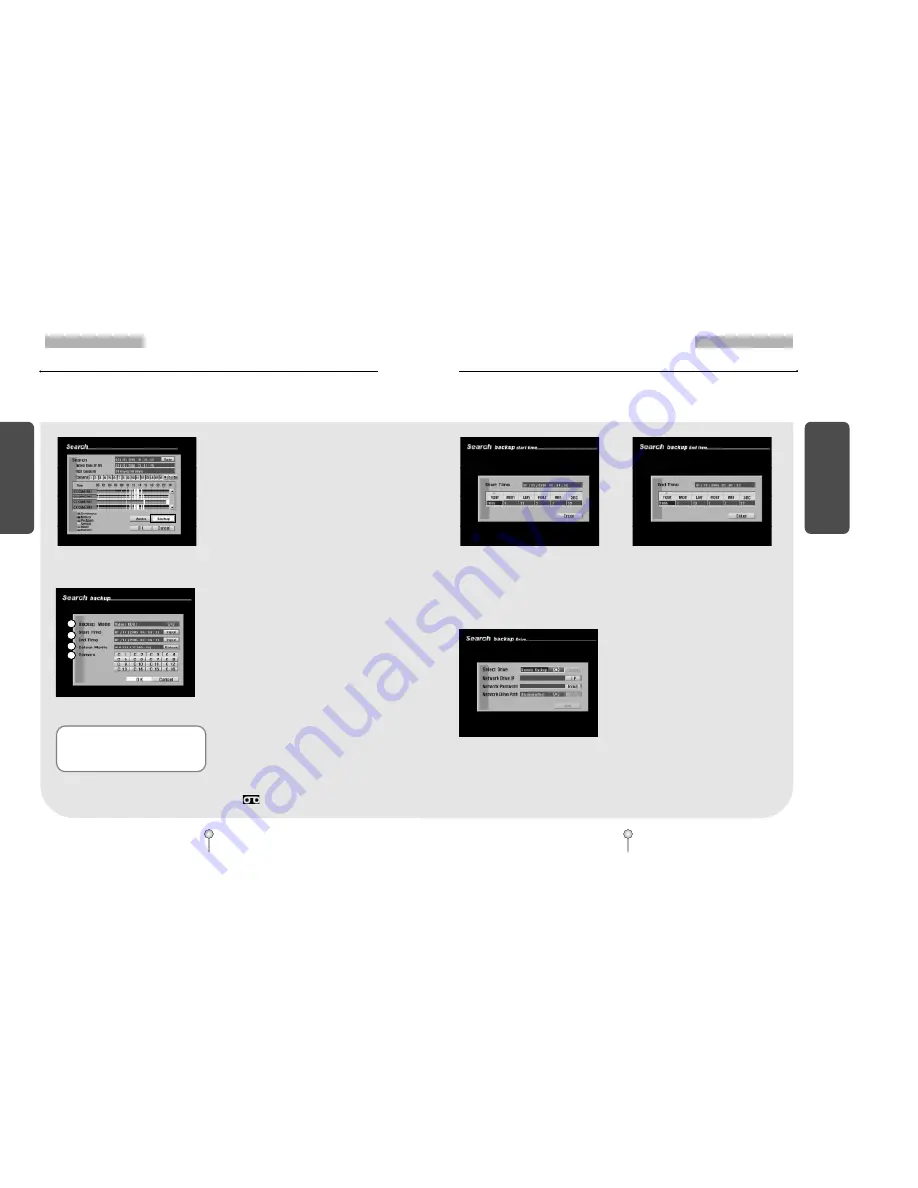
33
1. KSR816 Guide
6. Backup
B
ackup
32
1. KSR816 Guide
6. Backup
B
ackup
6.2 Saving backup using remote drive
[Figure 6-9. Selecting [Backup] button]
[Figure 6-10. Backup options display]
�
From Search screen, select [Backup] button to
save a backup copy of the recording using a
remote drive.
①
[Backup mode – Video]
�
To select KDB (KODICOM data base) or AVI
backup mode, use the mouse or the directional
keys on the system to highlight [Backup
mode], then use the mouse wheel or the
jog/shuttle to select the option.
�
You can only select Video mode when
backing up to a remote drive.
②
[Start Time] and [End Time]
�
Select the start time and end time of the
recording you wish to back up.
�
To change the [Start Time] and [End Time],
use the mouse or the directional buttons to
highlight [Input] button, then click left mouse
button or press Enter .
③
[Select Media]
�
Select the media used for saving backup.
�
Press the [Select] button to choose from
different media types (see page 33 for details
on selecting Remote Drive backup).
④
[Camera]
�
Select the camera number that contains the
recording you wish to save.
�
When saving backup in KDB format, you can
select multiple camera channels.
�
When saving backup in AVI format, you can
only select one camera channel.
�
When saving backup in Video mode, you will
see displayed on the corresponding
camera channels in Surveillance mode.
☞
[Note]
�
When saving a backup as a still image
(JPEG or BMP), you cannot select
Drive as backup.
1
2
3
4
[Figure 6-11. Start Time]
[Figure 6-12. End Time]
[Start Time] and [End Time] setup
�
To select [Start Time] and [End Time], use the mouse or the directional keys to select the time
and date, then use the mouse wheel or the jog/shuttle to select the start time and end time of
the recording you wish to backup.
�
Press [Enter] button to apply the selected times.
[Select Media – Remote Drive]
�
Use the mouse wheel or the jog/shuttle to
select Remote Drive.
�
If the system is connected through LAN or
Internet line, you can save a remote drive
backup by entering the correct IP address.
�
When saving a remote drive backup, the
receiving PC or fileserver must have Center
Program installed with Backup Server
Program running.
�
To save a remote drive backup, you will need
the IP address and the password of the
receiving PC or fileserver.
�
To enter IP address and password, use the
directional keys to highlight [Input] button,
then press Enter.
[Figure 6-13. Remote Drive setup]






























