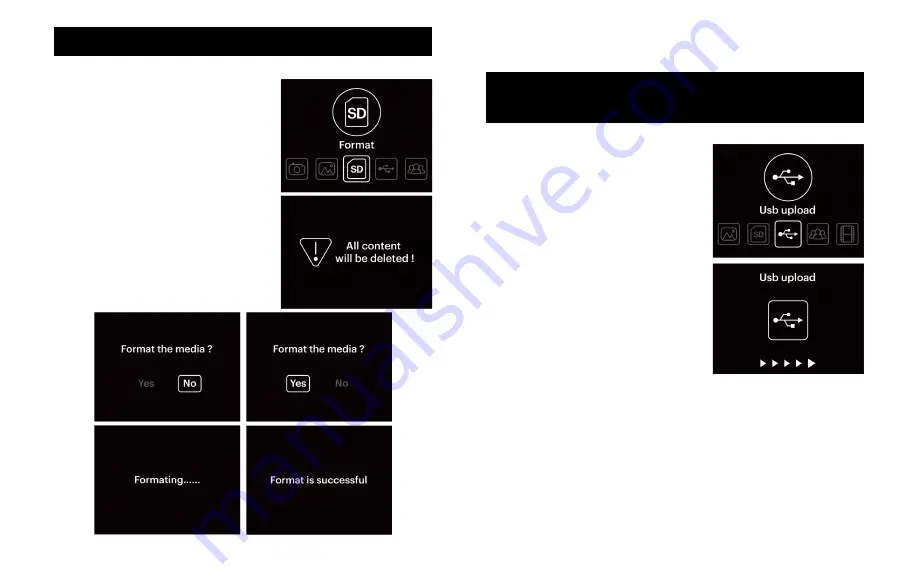
20
21
4. After the formatting process completes, press the power
button to turn the scanner off, then turn it back on again.
16. CONNECTING THE SCANNER TO
YOUR COMPUTER
1. From the main menu, use the left
and right arrows to navigate to
the USB Upload option and press
the OK button.
2. Connect the mini USB cable to
your scanner and plug it in to
your computer’s USB 2.0 port.
3. The device should connect to
your computer as a removable
drive, allowing you to view your
photos on a larger screen as well
as transfer them from your
memory card (not included) or
device memory to your computer.
NOTE:
If you have images saved on a removable memory
card as well as on device memory, you will have to remove
the memory card to access the images stored on device
memory. Images stored in device memory are not
accessible while a memory card is installed.
1. From the main menu, use the
left and right arrows to navigate to
the Format option and press the OK
button.
2. You will receive a confirmation
message letting you know that ALL
DATA WILL BE DELETED. Please
make sure you do not confirm unless
you wish to delete all data from your
memory card.
3. Use the arrows to highlight “YES”
when prompted to format all media.
Press the OK button to confirm and
start the formatting process.
15. FORMATTING THE SD
™
CARD
Содержание Mini Digital Film Scanner
Страница 62: ...122 123...
Страница 63: ......


























