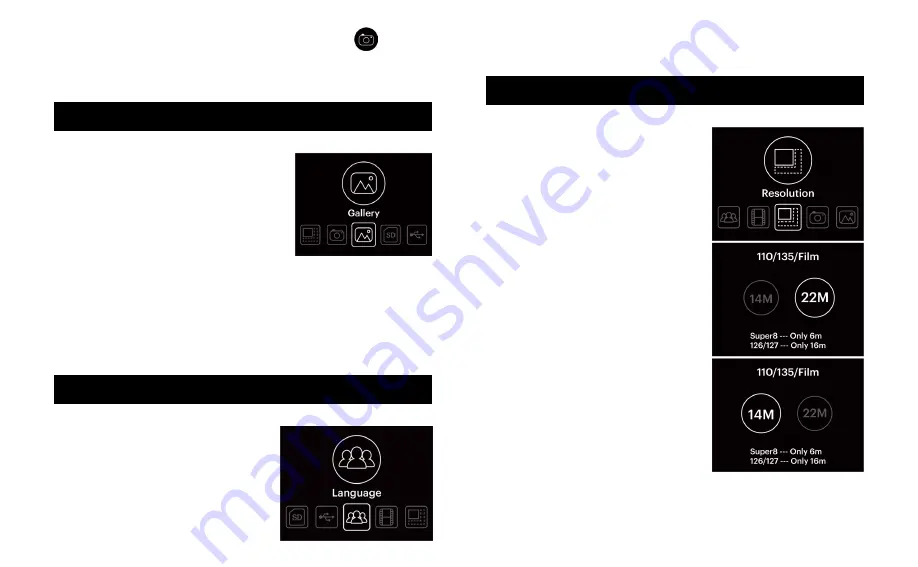
18
19
3. Languages available include: English, French, German,
Italian, Spanish, T-Chinese, S-Chinese, and Japanese.
1. From the main menu, use the left
and right arrows to navigate to
the Resolution option and press
the OK button.
2. Use the arrow keys to select either
the default size of 14MP or 22MP
through the interpolation process.
Press OK to confirm the new
resolution.
NOTE:
certain film types, such
as Super8 and 126, are locked into
specific resolutions and will
produce smaller images. Only the
110/135 sizes have the option of
14-22MP resolutions.
14. CHOOSING PHOTO RESOLUTION
7. Once you’ve made your adjustments, press the
key to
capture the image and save it. Remember: hitting the
Capture button will always scan and save the image you’re
viewing, even if you’re not in capture mode.
1. From the home screen navigate
using the arrow keys until you reach
the screen that says Gallery. Press
OK to select.
2. The Gallery function will start an
auto-playback slideshow of all the
stored images in memory or on an
inserted SD
™
card (not included). To
stop auto-playback of the slideshow and manually navigate
through the slideshow images, press the OK button, and
then use the arrow keys to navigate.
3. To exit the Gallery, press the home button on top of
the scanner.
1. From the main menu, use the left
and right arrows to navigate to the
Language option and press the OK
button.
2. Use the arrow keys to select the
correct language from the list and
then press OK.
12. VIEWING SCANNED IMAGES
13. SETTING THE LANGUAGE
Содержание Mini Digital Film Scanner
Страница 62: ...122 123...
Страница 63: ......

























