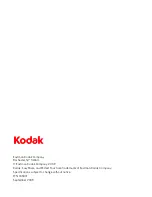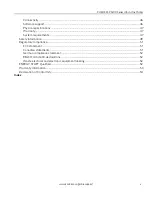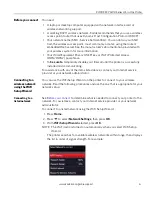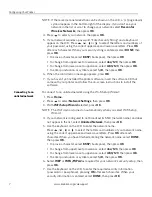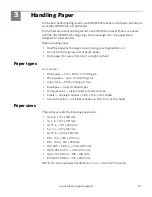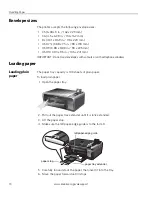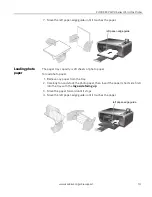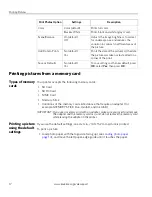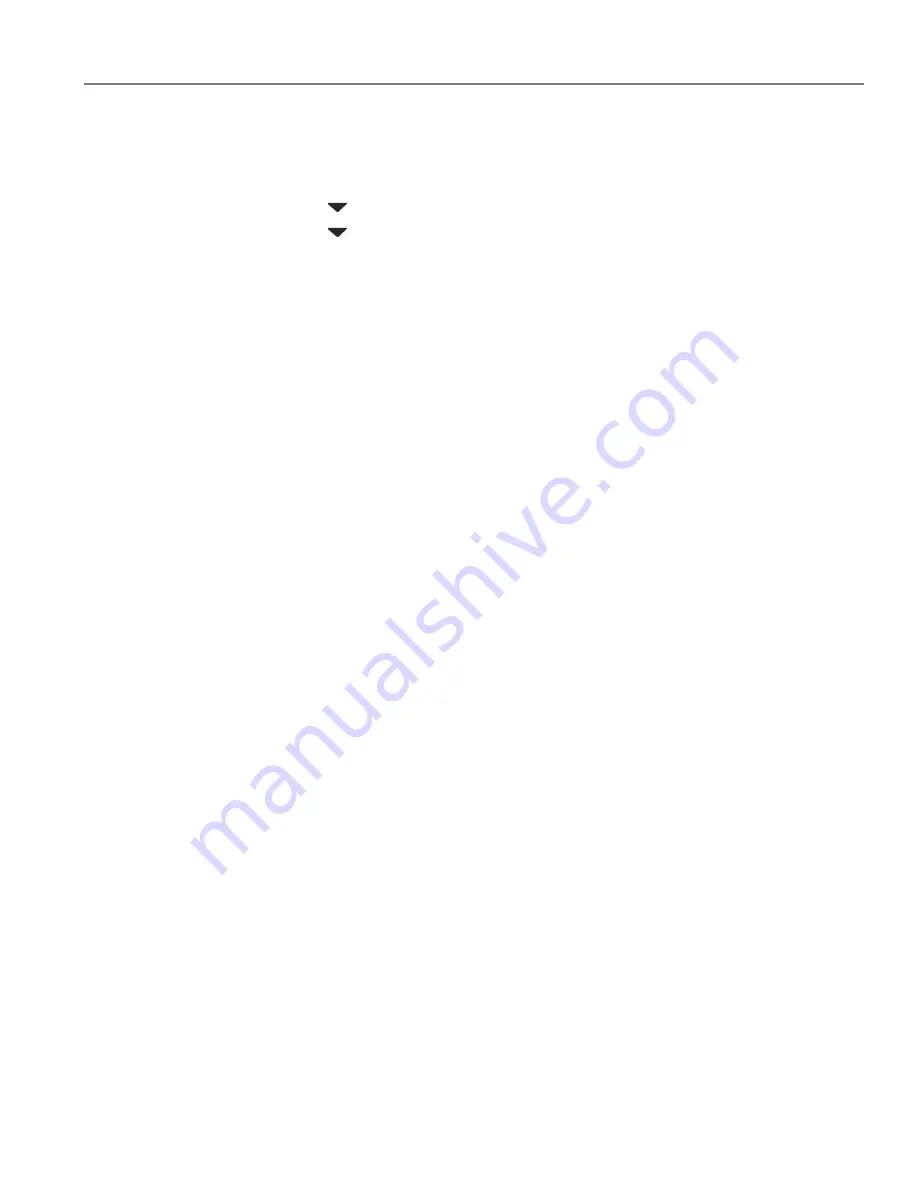
www.kodak.com/go/aiosupport
10
KODAK ESP 5200 Series All-in-One Printer
Printing the
network
configuration
To print the current network configuration:
1. Load plain paper into the printer. (See
Loading plain paper, page 13
.)
2. Press
Home
.
3. Press
to select
Network Settings
, then press
OK
.
4. Press
to select
Print Network Configuration
, then press
OK
.
The printer prints a summary of the network configuration.
Installing your
printer on
additional
computers on the
network
To add your printer to another computer(s) on your network, install the KODAK
All-in-One Printer Software that came with your printer on each computer. Follow
the on-screen instructions.
Connecting to
another KODAK
All-in-One Printer
If you are connecting to a newer model printer (for example, you already have an
ESP 7 printer and now you are adding an ESP 5250 printer), you must install the
software for the newer model.
If you are connecting to another ESP 5250 printer or to an older model:
• On a WINDOWS OS-based computer:
a. Select
Start > All Programs > Kodak > Kodak Printer Network Setup Utility
.
b. If your wireless all-in-one printer (example: Kodak1133)
is not
listed:
• Select
No, my printer is not listed
, then click
Next
.
• From the drop-down list, select your printer.
• Select
Network - Wireless/WiFi
, then click
Next
.
When your printer is detected, driver installation begins.
c. If your wireless all-in-one printer (example: Kodak1133)
is
listed:
• Highlight the all-in-one printer that is connected to your network.
• Select
Yes, my printer is listed
, then click
Next
.
When your printer is detected, driver installation begins.
d. When driver installation is complete, click
Done
.
• On a MACINTOSH Computer:
a. From the dock, open
System Preferences
.
b. Click
Print & Fax
.
c. Click the
+
sign to add the printer.
d. Select the printer from the list of available printers, then click
Add
.