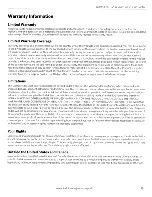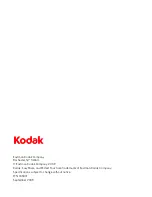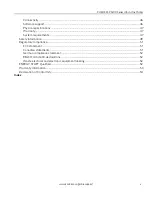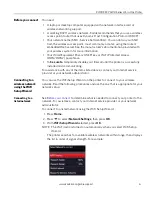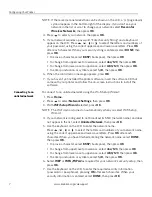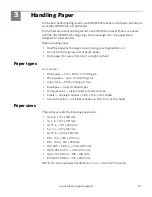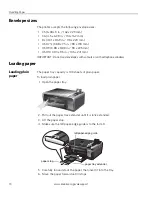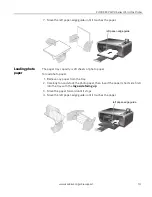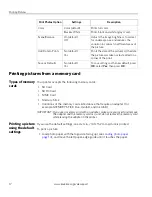Configuring Your Printer
7
www.kodak.com/go/aiosupport
NOTE: If there are more networks than can be shown on the LCD, a
(page down)
symbol appears in the bottom right of the display. If you don’t see your
network in the list or want to change your network, select
Rescan for
Wireless Networks
, then press
OK
.
4. Press
to select your network, then press
OK
.
5. If your network requires a password, “Enter Security String” and a keyboard
appear on the LCD. Press
,
,
or
to select the letters and numbers of
your password, using the correct uppercase and lowercase letters. Press
OK
after each character. When your security string is entered, select
DONE
, then
press
OK
.
• To erase a character, select
BKSP
(backspace), then press
OK
.
• To change from uppercase to lowercase, select
abc/123
, then press
OK
.
• To change from lowercase to uppercase, select
ABC/123
, then press
OK
.
• To enter punctuation or symbols, select
!@#
, then press
OK
.
6. When the confirmation message appears, press
OK
.
7. If you haven’t yet installed the printer software, insert the software CD that
came with your printer and follow the on-screen instructions to install the
software.
Connecting to an
unlisted network
To connect to an unlisted network using the Wi-Fi Setup Wizard:
1. Press
Home
.
2. Press
to select
Network Settings
, then press
OK
.
3. With
WiFi Setup Wizard
selected, press
OK
.
NOTE: The Wi-Fi radio is turned on automatically when you select WiFi Setup
Wizard.
4. If your network is configured to not broadcast its SSID (network name) and does
not appear in the list, select
Unlisted Network
, then press
OK
.
5. Use the keyboard on the LCD to enter the network name.
Press
,
,
or
to select the letters and numbers of your network name,
using the correct uppercase and lowercase letters. Press
OK
after each
character. When you have finished entering the network name, select
DONE
,
then press
OK
.
• To erase a character, select
BKSP
(backspace), then press
OK
.
• To change from uppercase to lowercase, select
abc/123
, then press
OK
.
• To change from lowercase to uppercase, select
ABC/123
, then press
OK
.
• To enter punctuation or symbols, select
!@#
, then press
OK
.
6. Select
WEP
or
WPA/WPA2
as required for your network's security setup, then
press
OK
.
7. Use the keyboard on the LCD to enter the required security information
(password or passphrase), pressing
OK
after each character. When your
security information is entered, select
DONE
, then press
OK
.