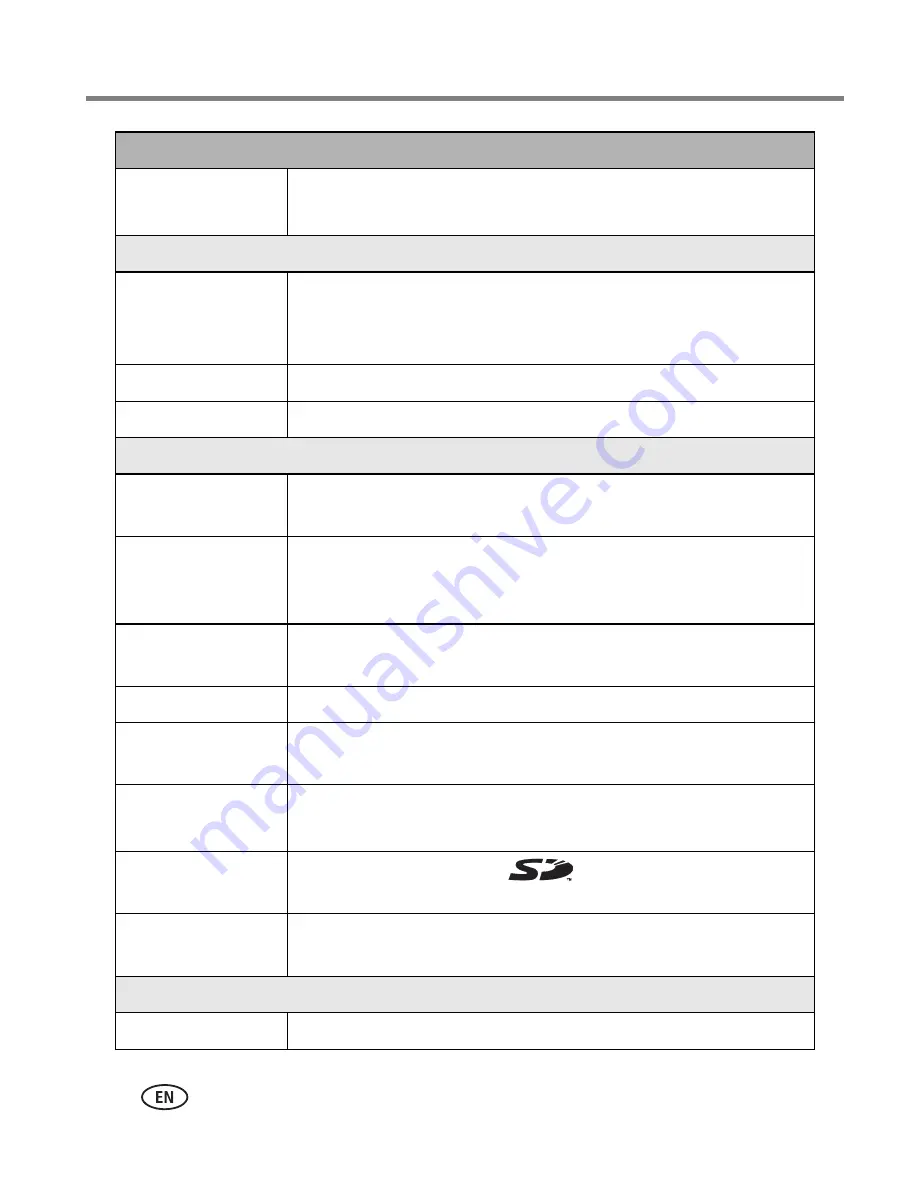
78
www.kodak.com/go/support
Appendix
ISO speed
Auto: 80,100, 200, 400, and 800 (800 @ 1.8 MP)
Selectable: P, A, S, M, and C Mode
Flash
Electronic flash
Guide no. 12 @ ISO 140; auto flash with photo sensor
Working range: Wide: 2–16.1 ft (0.6–4.9 m) @ ISO 140
Tele: 6.6–12.1 ft (2.0–3.7 m) @ ISO 140
Flash modes
Auto, Fill, Red-eye, Off
External flash sync
Yes, 500-volts maximum
Capture
Capture modes
Auto, Program, Aperture Priority, Shutter Priority, Manual,
Custom, Sport, Portrait, Scenes (14), Burst, Video
Jog dial
Used to adjust Exposure Compensation, Aperture Priority AE,
Shutter Priority AE, ISO, Flash Compensation, Full Manual
Exposure.
Burst mode
First Burst 5 pictures; Last Burst 4 pictures; both @ 2.0 fps
(AE, AF, AWB executed for first shot only.)
Still image buffer
32 MB internal memory
Video capture
Image size/frame rate: VGA (640 x 480) at 12 fps,
QVGA (320 x 240) at 20 fps
Image file format
Still: EXIF 2.21 (JPEG compression), file organization DCF
Video: QuickTime (CODEC MPEG4)
Image storage
Optional MMC or SD Card
(The SD logo is a trademark
of the SD Card Association.)
Internal storage
capacity
32 MB internal memory
Review
Quickview
Yes
Kodak EasyShare Z7590 zoom digital camera






























