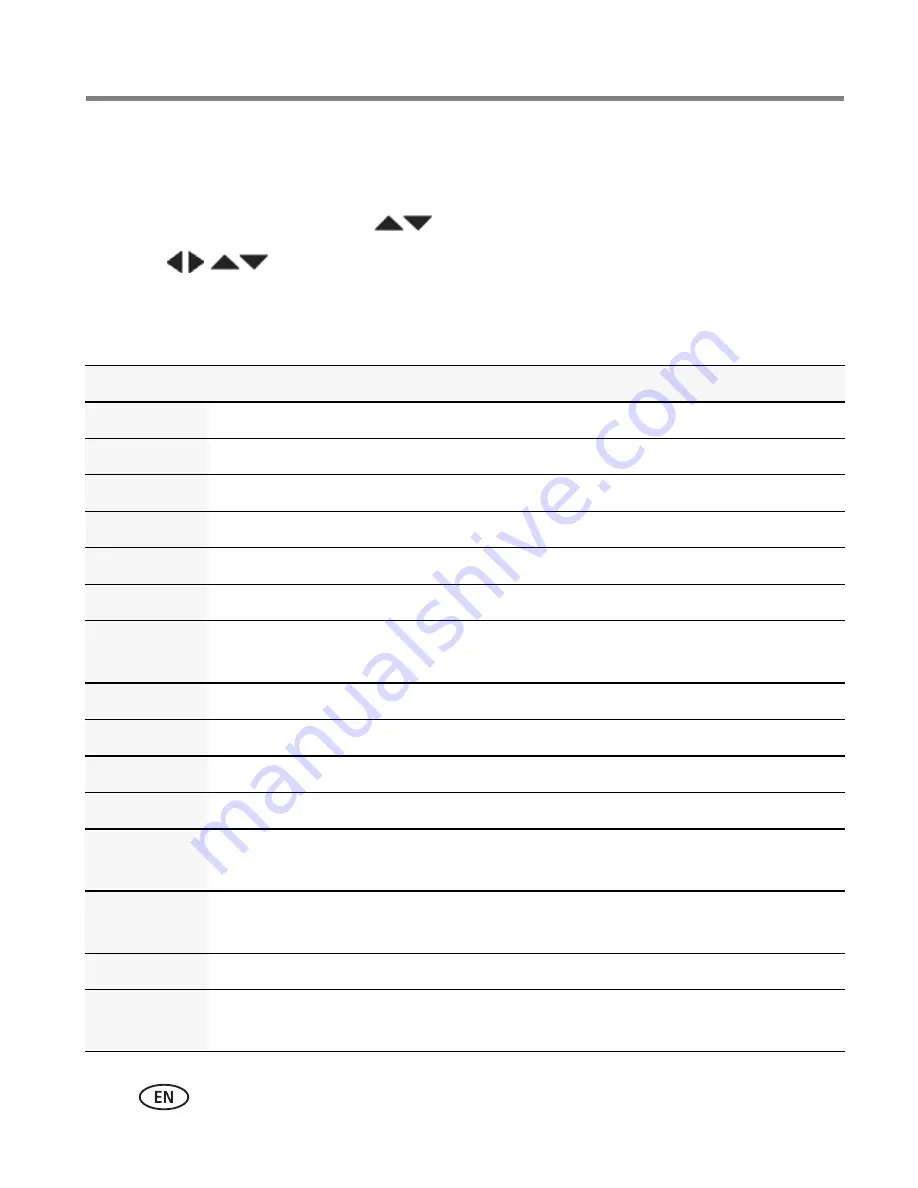
13
www.kodak.com/go/support
Taking pictures/videos
Using Scene (SCN) modes
Choose a Scene mode—for great pictures in practically any situation.
1
Press the Mode button, then
until the LCD displays SCN, then press OK.
2
Press
to choose a mode and read its description.
3
Press OK to enter that Scene mode.
The camera is now in the scene mode that you chose.
SCN mode
For
Portrait
Full-frame portraits of people.
Sport
Action pictures.
Landscape
Distant scenes.
Close-up
Close range. Use available light instead of flash, if possible.
Sunset
Subjects at dusk or dawn.
Backlight
Subjects that are in shadow or “backlit.”
Candle
Light
Subjects illuminated by candle light.
Children
Action pictures of children in bright light.
Bright
Bright scenes.
Fireworks
Fireworks. For best results, place the camera on a steady surface or tripod.
Self Portrait
Close-ups of yourself. Assures proper focus and minimizes red eye.
Night
Portrait
Reduces red eye of people in night scenes or low-light conditions.
Night
Landscape
Distant scenery at night. Flash does not fire.
High ISO
People indoors, in low-light scenes.
Panorama
L-R, R-L
“Stitching” 2 or 3 pictures into 1 panoramic scene. (See
page 17
.)















































