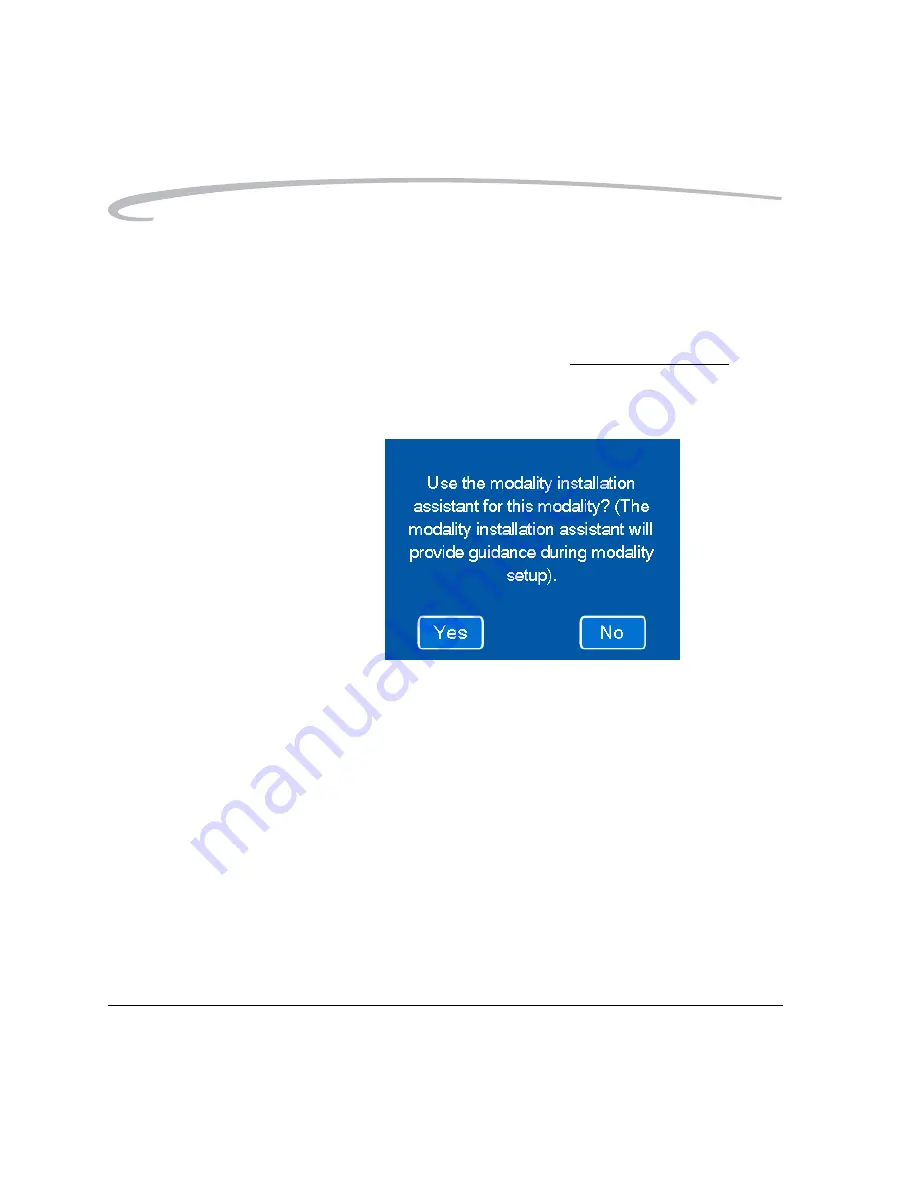
4-6
7F3319
October 4, 2004
Adding a Modality
10. Wait for the Imager to print the image sent from the modality.
• The imager will attempt to find an appropriate set of parameters for
the modality in its internal database of modality parameters.
• If no parameter set is found for the modality, the Imager uses a
universal set of parameters to print the test image.
11. Examine the quality of the print. Determine if it is acceptable.
12. On the Select Modality screen (
), select the modality that
printed the image.
13. Is the quality of the print acceptable?
• If acceptable, touch
No
(do not use the modality installation
assistant). Go to
“Changing the Modality ID” on page 4-10
• If not acceptable, touch
Yes
(use the modality installation
assistant).
You will now see a series of screens that will allow you to enter the
Manufacturer, Type and Model of the modality. The Imager will use
this information for a second search of its parameter database.
Содержание DryView 8150
Страница 1: ...Kodak DryView 8150 Laser Imager User Guide ...
Страница 22: ...Blank Page ...
Страница 27: ...October 4 2004 7F3319 5 Dissipating Heat 7 5 Glossary ...
Страница 28: ...6 7F3319 October 4 2004 ...
Страница 30: ...1 2 7F3319 October 4 2004 Introduction 8150 Laser Imager H200_0036CAA ...
Страница 34: ...Blank Page ...
Страница 104: ...2 70 7F3319 October 4 2004 Operation and Maintenance Blank Page ...
Страница 124: ...Blank Page ...
Страница 131: ...Adding a Modality October 4 2004 7F3319 4 7 14 Touch Yes 15 Select the name of the modality manufacturer ...
Страница 148: ...4 24 7F3319 October 4 2004 Adding a Modality 8 Touch Yes 9 Wait for the front door to open ...
Страница 152: ...Blank Page ...
Страница 168: ...Blank Page ...
Страница 174: ...Blank Page ...
Страница 177: ......






























