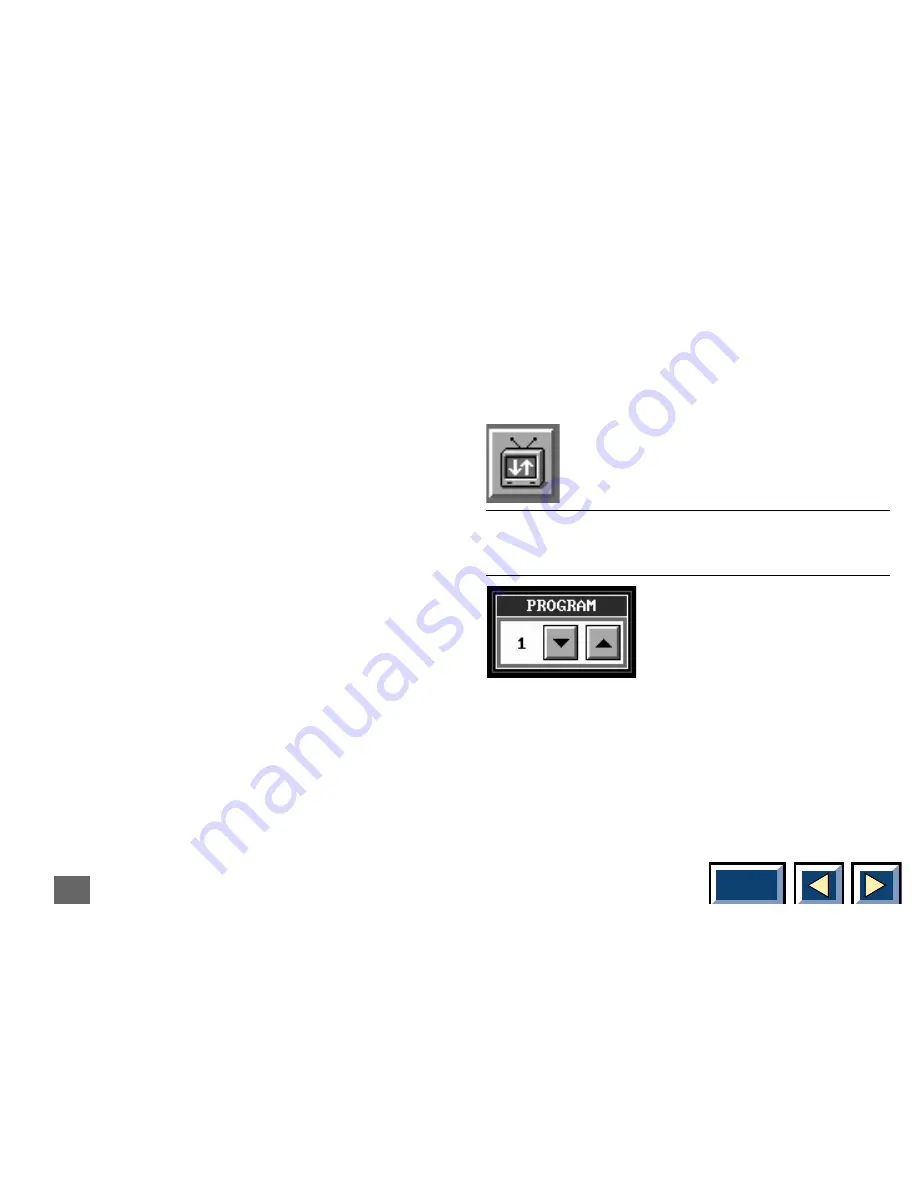
Contents
54
TV Program:
Here you can program your TV channels. Using the up
and down arrows you can select between programs 1 -
30. Each of these programs can be assigned to TV
channels.
Assign button:
If this button is pushed the TV Channel shown will be
assigned to the TV Program shown. The User will get
feedback in the form of a TV Channel name change in
the TV Program box (if there is a change), and that
arrows above and under the assign button gives a short
green blink.
TV Channel Name:
The channel frequencies will have different names
depending on your TV System, and the names shown
are the technical names for the channel frequencies.
This means that you cannot find the publicly known
name of TV channel you are looking for, but you should
use the up and down arrows to scroll the channels.
When you get to a channel that you would like to have
easy access to you can assign it to the current TV Pro-
gram (1 - 30) by pressing the assign button. Go through
all of the channels and assign up to 30 programs for
easy access.
Close button:
When you are finished adjusting the TV-Tuner settings
you press this button to leave the menus. The channel
programmed at the currently shown TV Program will be
shown on your screen.
Select the above icon from the MAIN MENU. You will
get the window below.
TV Program menu:
When you have assigned TV Channels to your different
TV Programs you can enter the TV Program menu by
activating the TV Program icon in the MAIN MENU. This
will bring up a small menu consisting only of a number
and up and down arrows. You move through your
assigned TV Programs by using the arrows. You can
TV-program menu























