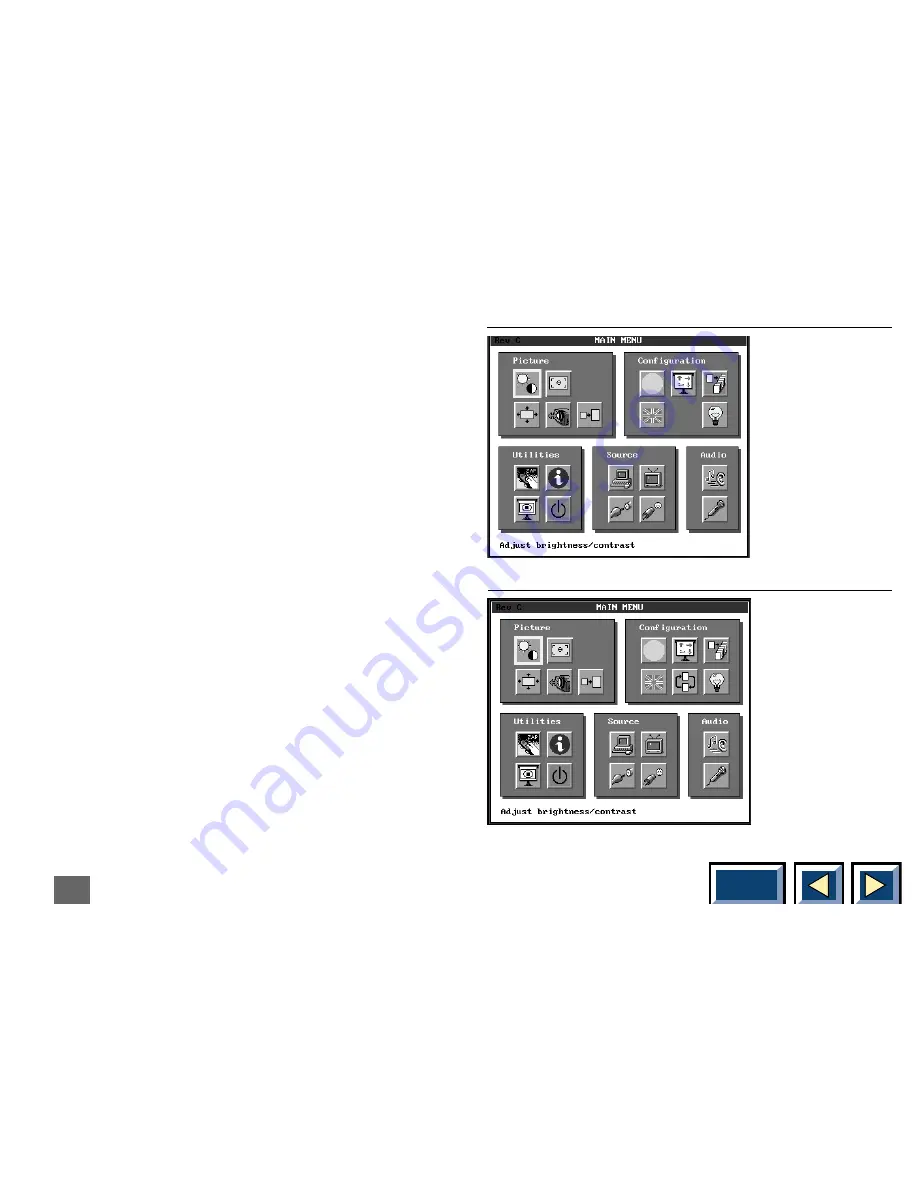
Contents
28
Using the menus
Enter the MAIN MENU
With the Interactive Remote Control or the Control
Panel, press the MENU key to get the MAIN MENU.
Then use the pressure sensing pad to move the
mouse pointer to a menu icon and click the button
(left mouse) underneath the Interactive Remote Control
or the Enter key on the Control Panel. You click once to
select the icon and once more to activate it. If the icon
has a level 2 window, this will now appear on the
screen. You may then change the settings in the level
2 window.
1.
If you click OK you store the displayed settings and
exit from the menus.
2.
If you click Cancel you discard any changes you
made to the settings in the current level 2 window
and return to the MAIN MENU.
A menu overview
MAIN MENU (Projector VGA)
MAIN MENU (Projector SVGA)






























