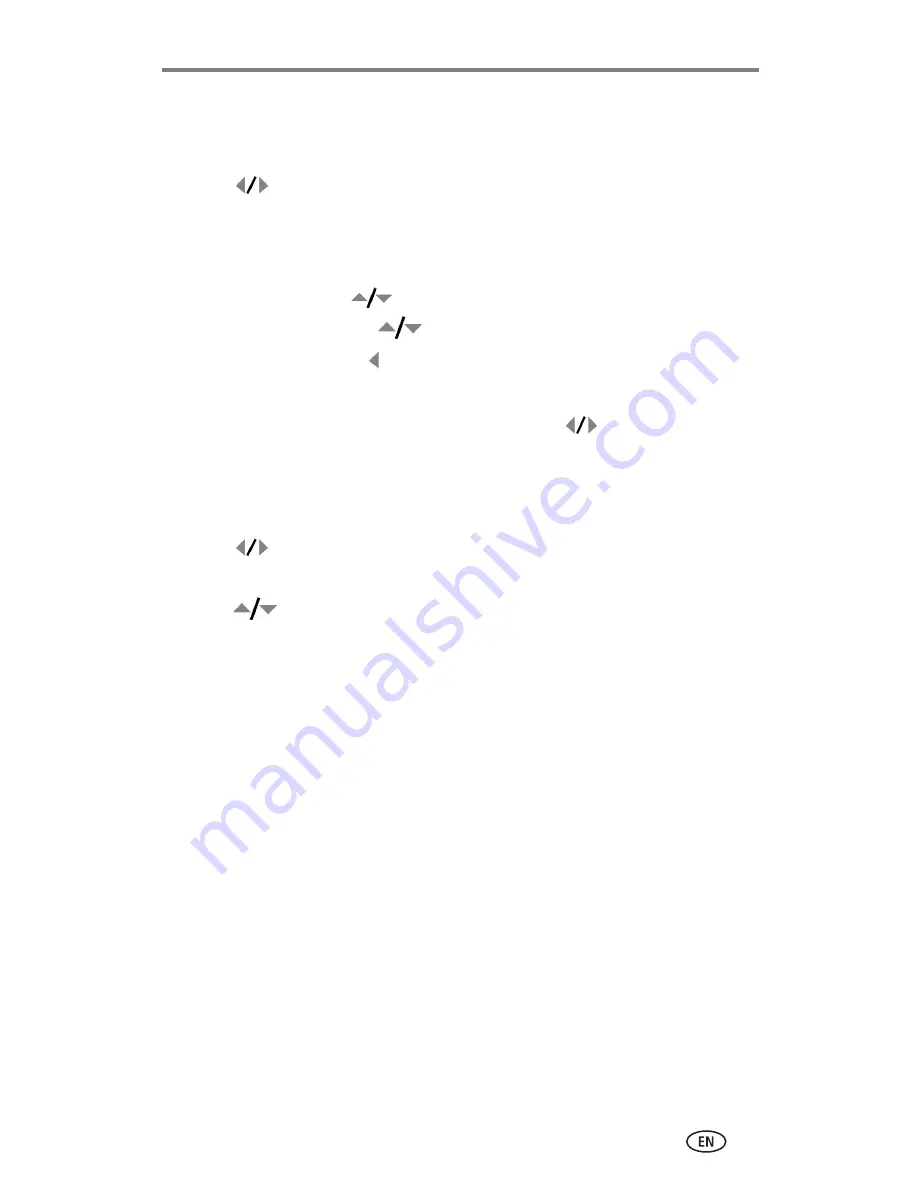
Reviewing pictures and videos
24
Playing a video
1
Press the Review button.
2
Press
to locate a video. (In Multi-up view, highlight a video, then
press the OK button. When a video is highlighted in Multi-up view, the
video duration is displayed at the top of the camera screen.)
3
To play or pause a video, press the OK button. (If the camera is connected
to a television, press
to adjust the volume. See
page 28
.)
To adjust the volume, press
.
To rewind the video, press during playback.
To replay the video, press the OK button.
To go to the previous or next picture or video, press
.
Deleting pictures and videos
1
Press the Review button.
2
Press
to locate a picture or video (or highlight one in multiple view),
then press the Delete button.
3
Press
to highlight an option, then press the OK button:
PICTURE or VIDEO—
deletes the displayed picture or video.
EXIT—
exits the Delete screen.
ALL—
deletes all pictures and videos from your current storage location.
To delete more pictures and videos, go to Step 2.
NOTE: You cannot delete protected pictures and videos this way. Remove protection before
deleting (see
page 26
).
















































