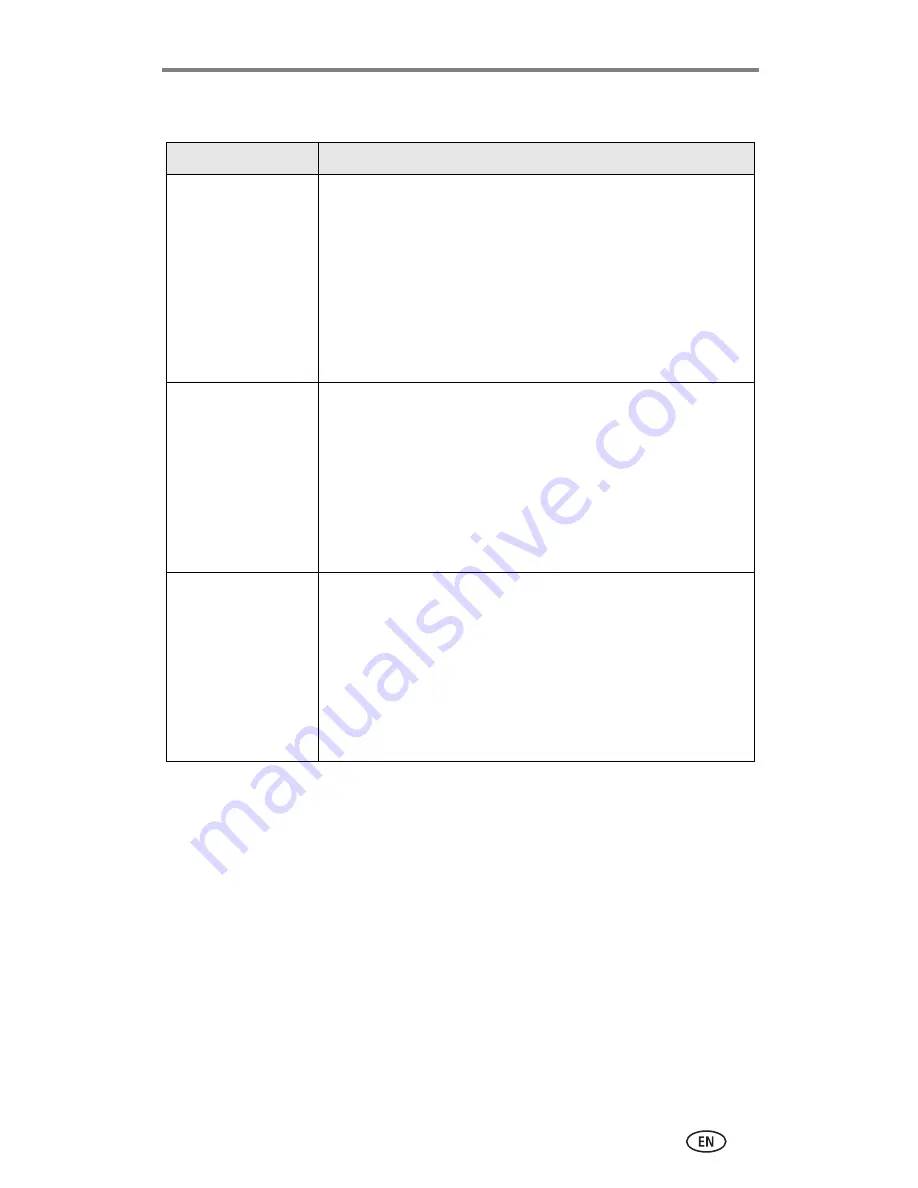
Troubleshooting
40
Picture quality problems
If...
Try one or more of the following
The picture is too
dark or
underexposed
■
Use Fill flash (
page 14
) or change your position so light is
not behind the subject.
■
Move so that the distance between you and the subject is
within the effective flash range (see
page 14
).
■
To automatically set exposure and focus, press the Shutter
button
halfway and hold
. When the ready light glows
green, press the Shutter button
the rest of the way
down
to take the picture.
■
Increase Exposure Compensation (see
page 18
).
The picture is too
light
■
Turn flash off (
page 14
).
■
Move so that the distance between you and the subject is
within the effective flash range (see
page 14
).
■
To automatically set exposure and focus, press the Shutter
button
halfway and hold
. When the ready light glows
green, press the Shutter button
the rest of the way
down
to take the picture.
■
Decrease Exposure Compensation (see
page 18
).
The picture is not
clear
■
To automatically set exposure and focus, press the Shutter
button
halfway and hold
. When the ready light glows
green, press the Shutter button
the rest of the way
down
to take the picture.
■
Clean the lens (
page 46
).
■
Make sure camera is not in Close-up mode if you are more
than 27.6 in (70 cm) from your subject.
■
Place the camera on a flat, steady surface or use a tripod.





























