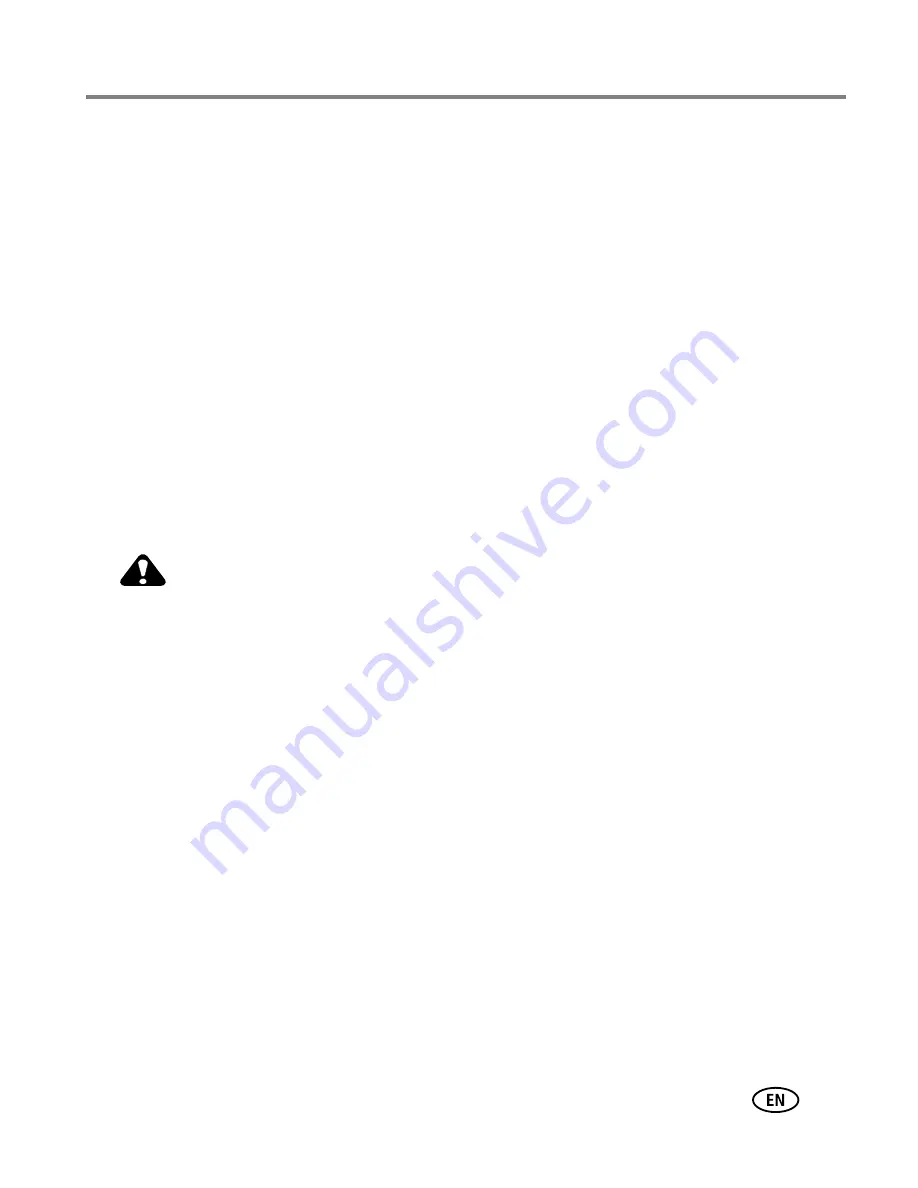
Appendix
www.kodak.com/go/support
49
Upgrading your software and firmware
Download the latest versions of the software included on the Kodak EasyShare
software CD and the camera firmware (the software that runs on the camera). Visit
www.kodak.com/go/c1013downloads
.
Storage capacities
The LCD displays the approximate number of pictures (or minutes/seconds of video)
remaining. For average SD/SDHC card capacities, visit
www.kodak.com/go/SDcapacities
. Actual storage capacity varies depending on
subject composition, card size, and other factors. You may be able to store more or
fewer pictures and videos. Favorites take up additional space in internal memory.
Important safety instructions
CAUTION:
Do not disassemble this product; there are no user-serviceable parts
inside. Refer servicing to qualified service personnel. Kodak AC adapters
and battery chargers are intended for indoor use only. The use of controls,
adjustments, or procedures other than those specified herein may result
in exposure to shock and/or electrical or mechanical hazards. If the LCD
breaks, do not touch the glass or liquid. Contact Kodak customer support.
■
The use of an accessory that is not recommended by Kodak may cause fire, electric
shock, or injury. For approved accessories, visit
www.kodak.com/go/accessories
.
■
Use only a USB-certified computer equipped with a current-limiting motherboard.
Contact your computer manufacturer if you have questions.
■
If using this product in an airplane, observe all instructions of the airline.
■
When removing the battery, allow it to cool; it may be hot.
■
Read and follow all warnings and instructions supplied by the battery
manufacturer.















































