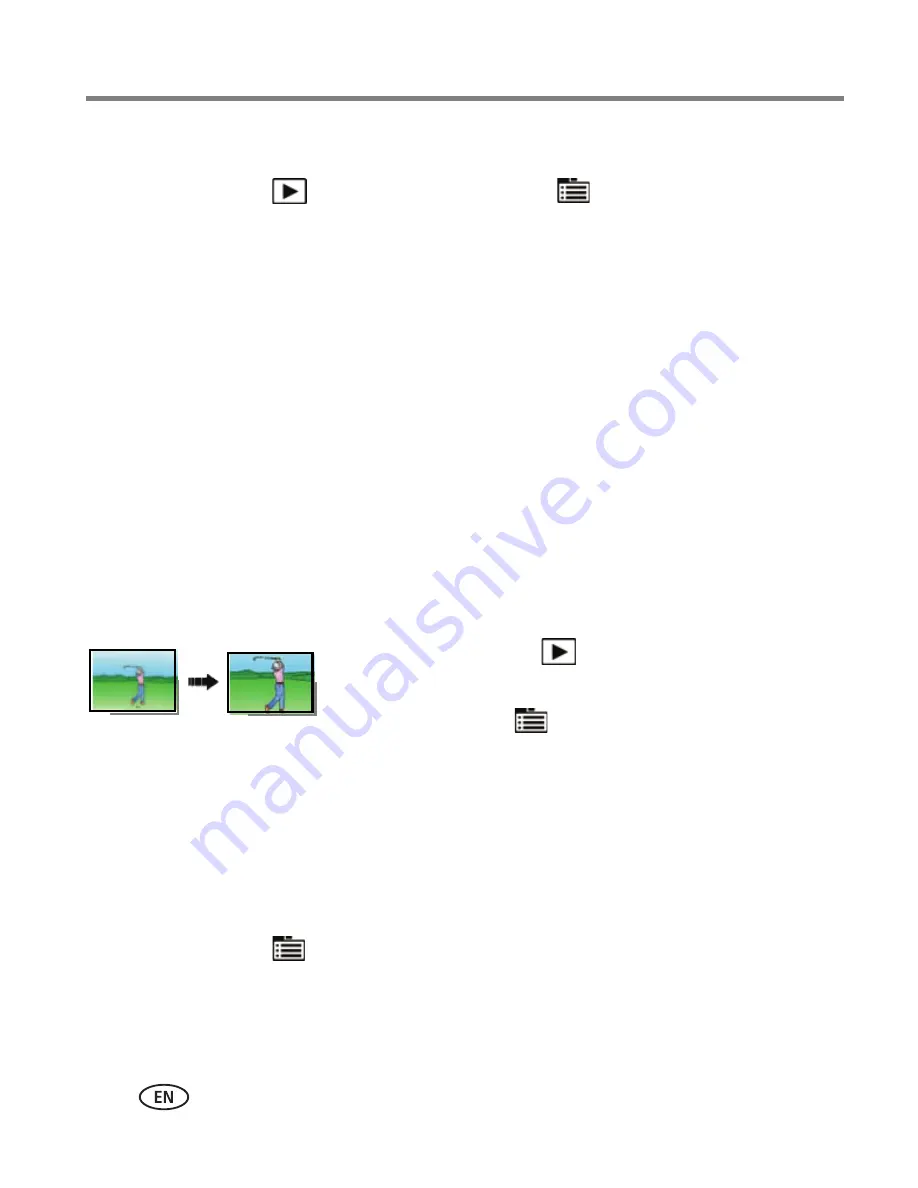
26
www.kodak.com/go/support
Reviewing, tagging, editing
Editing pictures
1
Press the Review
button, then tap the Menu
icon.
2
Tap a tab:
■
Review
to tag people, keywords, locations, favorites, and more
■
Edit
to edit pictures/videos
■
Setup
for other camera settings (
see page 35
)
3
Tap a setting.
4
Tap an option.
To access the camera Help system, see
page 43
.
Cropping pictures
You can crop a picture so that only the desired portion of the picture remains. (You
cannot crop these pictures: panoramic, pictures from a video, or pictures that are
already cropped.)
1
Press the Review
button. Tap the left/right side
of the screen (or swipe) to find a picture.
2
Tap the Menu
icon, then tap the Edit tab.
3
Tap Crop.
4
Drag the crop box to the desired portion of the picture. Drag a corner of the box to
resize it.
5
When finished, double-tap the crop box, then follow the screen prompts.
The picture is cropped; the original saved. (Cropped pictures cannot be cropped again.)
■
Tap the Menu
icon to exit the menu.
To access the camera Help system, see
page 43
.
Picture
Cropped picture






























