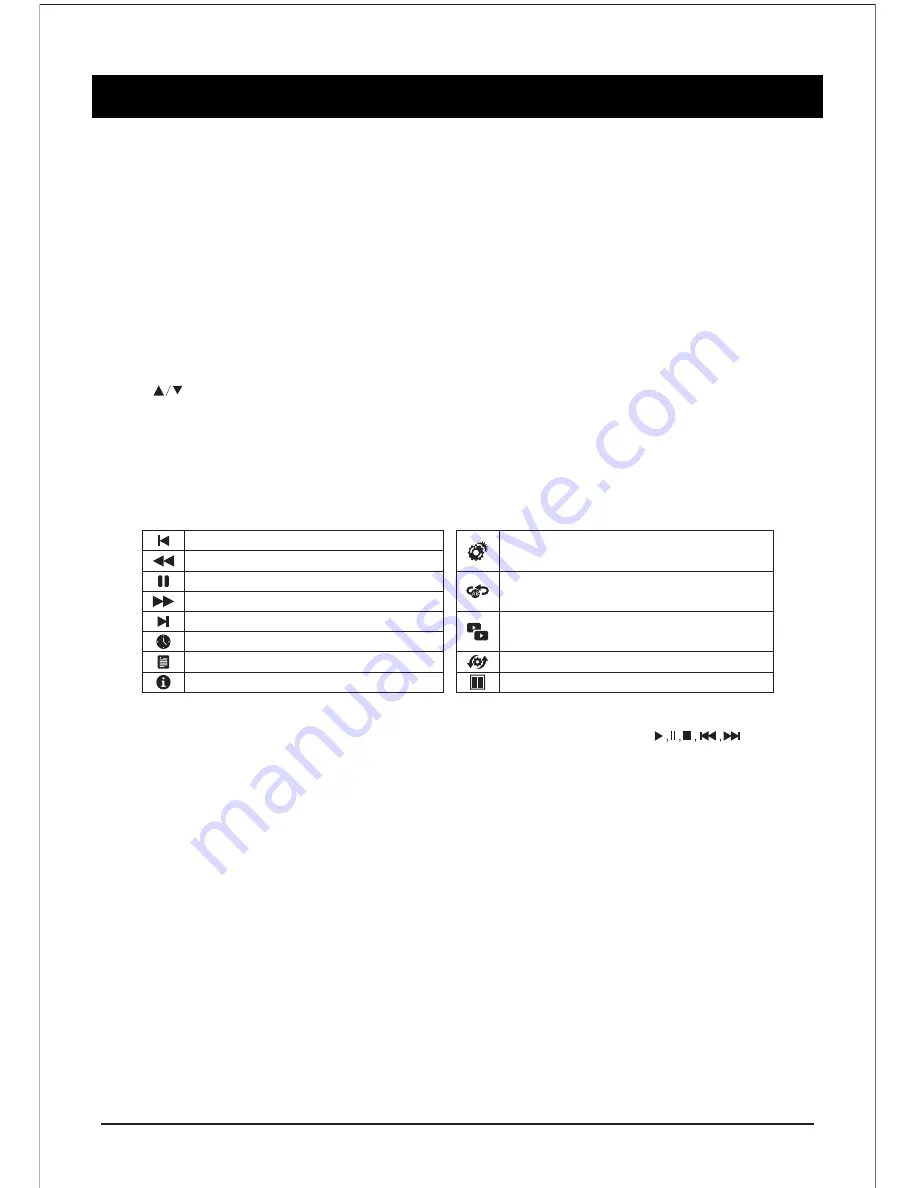
INSTRUCTIONS FOR PLATFORM OPERATION
21
Quick Start
Before using this device, please get familiar with the operations below for better experience.
Language input setting (IME)
Language :
Select the system language, select
Settings > IME > Language Setting
, & press “
OK
” key.
press “ ” key to select the desired language, & then press “
OK
” key.
Selecting Input Method : In the smart mode, select
Settings > IME > Update Input Method
, &
integarted “
Android Keyboard
” & “
Google play in Input Method
”, you can also download & install third party
input method.
Setting System Time :
In the smart mode, select
Settings > Date & Time > Set Date & Time
Automatically from the internet, press “
OK
” key & the system update the clock from the network
automatically, if the TV set isn’t connected to the network, you can set the system time manually.
Screenshot
:
Before screen shooting, please insert the USB mass storage device into the USB interface,
& press “
” key. After screen shooting, the picture are saved in the “
”
SNAPSHOT
;\Pictures\Screenshots
folder in the USB mass storage device.
Play the previous video.
Select the speed of fast rewind
Pause / Play the video
Select the speed of fast forward
Play the next video
Select the starting time point of watching
View the playing list
Show details of the video
Playing setup, show/hide subtitle &
adjust the audio progress in this option.
Set A-B repeat playing, set point A & point
B, & the video will repeat between A & B.
A dual-screen display, start or off dual
display function.
Select playing screen.
Select dual display window display mode.
While playing press “OK” key to show the menu options as in the picture above, select an icon & press
“OK” key to perform the operation, you can press “Return” key to exit playing, or “ ” keys
on the remote control to perform shortcut operation.





















