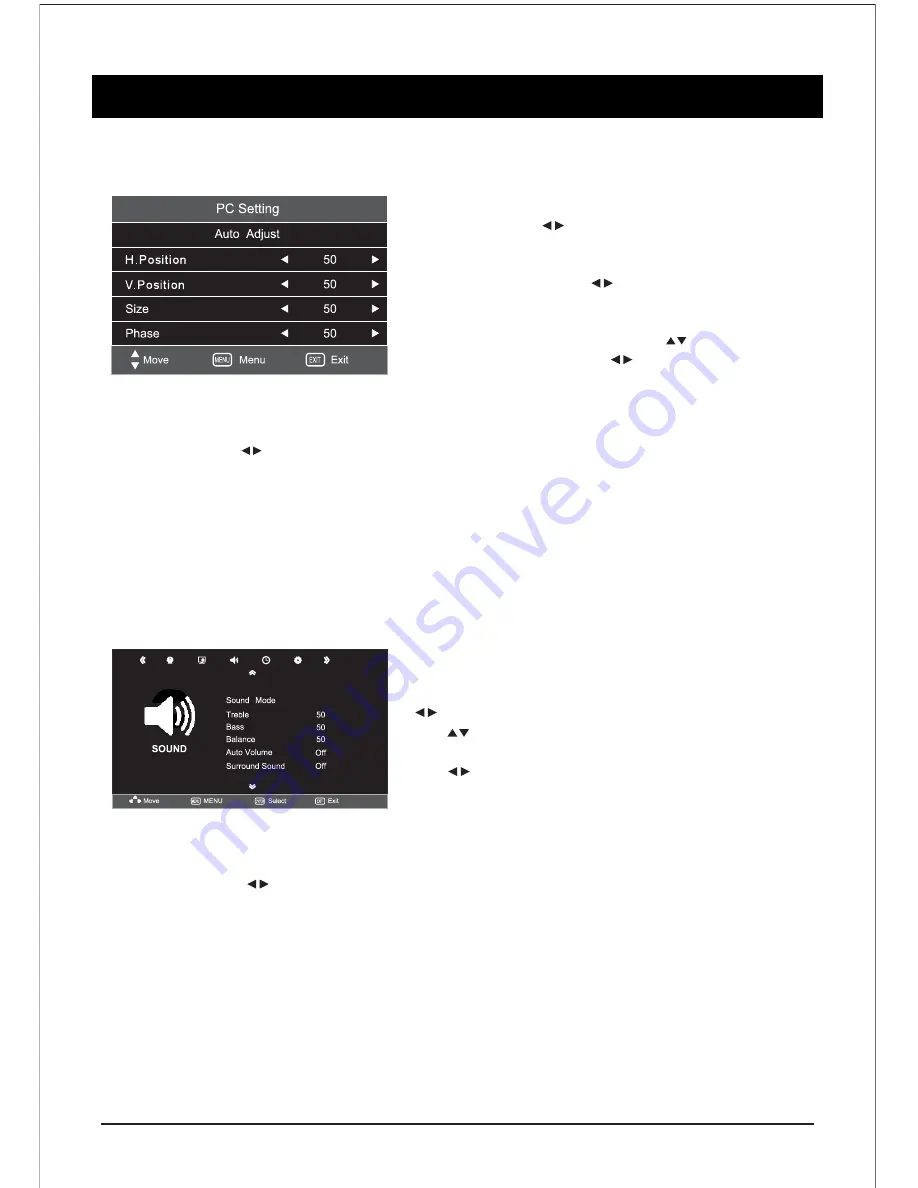
MENU OPERATION
16
PC Setting (Only for PC Mode)
The function only used in PC port to adjust PC position. Enter
the screen page with buttons or ENTER button.
- When input PC source, you can go to PC to set up menu.
- Press the “MENU” button on the remote control to enter
the OSD menu. Then press buttons to select the
“PICTURE SETUP” in main menu.
- You can press ENTER buttons to enter PC setup mode
after selecting PC setting , & the press buttons to
select your desired item press buttons to adjust.
- Press the “MENU” button on the remote control to
return to upper menu.
- In PC function operation will instruct more clear.
Sound Setting
You can customize different sound mode to get best effect.
- Press the “MENU” button on the remote
control to enter the OSD menu. Then press
buttons to select the “SOUND”
- Press button to select the desired item
to enter.
- Press buttons on the remote control to
increase or decrease the value of desired
item.
- Press the “MENU’ button on the remote
control to return to upper menu.
Auto Adjust
: Press buttons, TV system adjust by itself, it can adjust, H position, V position, Phase & so
on that can make the image in center & display best.
H. Position
: Adjust Horizontal Position of the PC Screen.
V. Position
: Adjust the Vertical Position of the PC Screen.
Size
: Adjust the size of the PC Screen.
Phase
: When necessary, adjust the pixel phase of the picture to avoid picture interference.
Sound Mode
: Press buttons to select one of the following options are available “Standard, Music, Movie,
Sports User”.
Treble
: Adjust bass effect.
Bass
: Adjust bass effect.
Balance
: Adjust balance effect.
Auto Volume
: (Auto volume control, when you turn on the TV, this feature allows the TV to
automatically adjust the sound output from level to the previous level of
last time when you turned off the TV) : On/Off.
Surround Sound
: Select it to enter, then you can select Off or On.












































