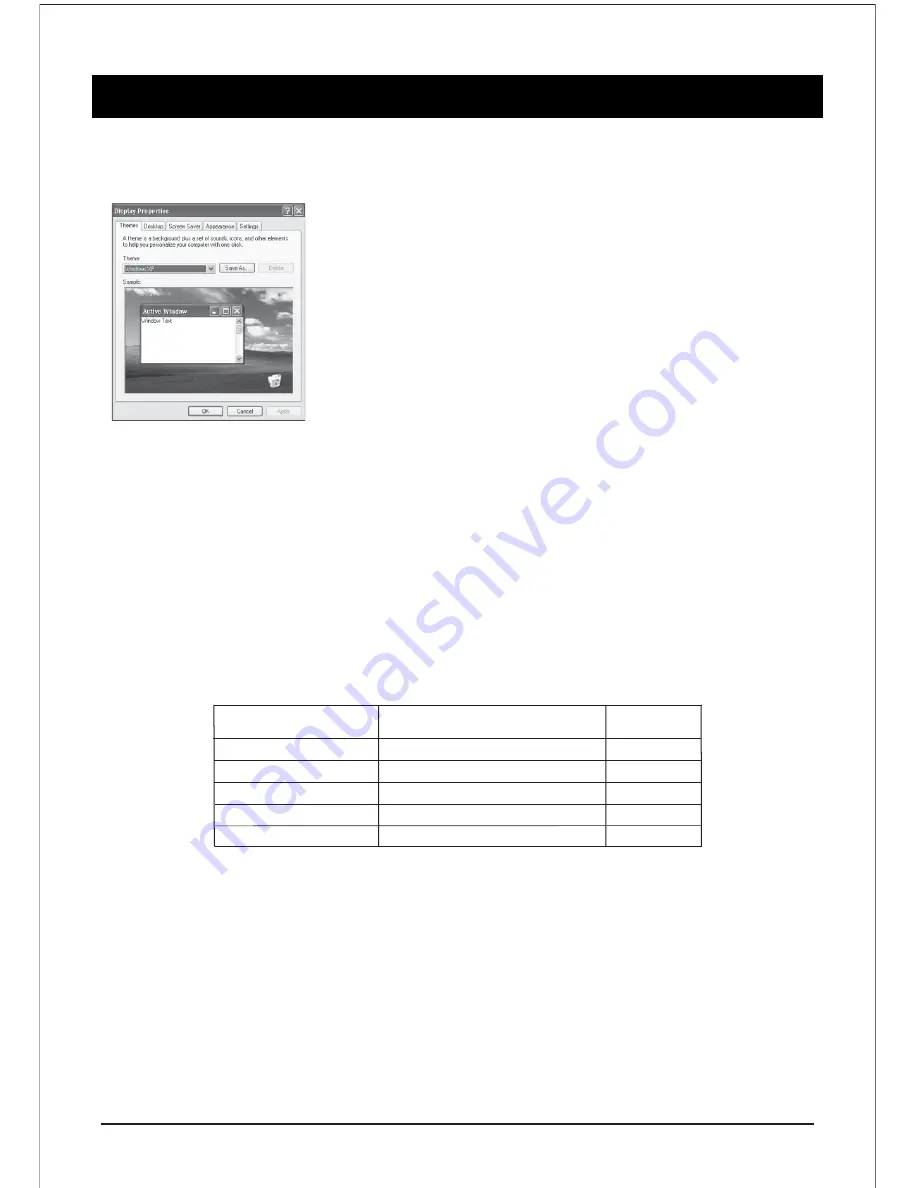
PC SETTING
20
Setting up your PC Software (Based on Windows)
The Windows display-setting for a typical computer are shown below. But the
actual screen on your PC will probably be different, depending upon your
paticular version of windows and your particular video card. But even if you're
actual screen looks different, the same, basic set-up information will apply in
almost all cases.
- First, click on “Control panel” on the Windows start menu.
- When the control panel window appears, click on “Appearance & Themes”
& a display dialog box will appear.
- When the control panel window appears, click on “Display” & a display dialog
-box will appear.
- Navigate to the “Setting” tab on the display dialog-box. The correct size
setting (resolution) Optimum: 1366 x 768
If a vertical-frequency option exists on your display settings dialog box, the correct value is “60” or “70 Hz”.
Otherwise, just click “Enter” & exit the dialog box.
Display Mode
If the signal from the system equals the standard signal mode, the screen is adjusted automatically. if the
signal from the system does not equal the standard signal mode, adjust the mode by referring to your
videocard user guide, otherwise there may be no video. For the display modes listed below, the screen image
has been optimized by manufacturer.
Resolution
640x480
800x600
1024x768
1366x768
Vertical Frequency (Hz)
60Hz
60Hz
60Hz
60Hz
Mode
VGA
SVGA
XGA
WXGA
1920x1080
60Hz
WXGA
Note
: This is only a reference recommendation. Actual user connectivity features may differ & require
additional settings.






















