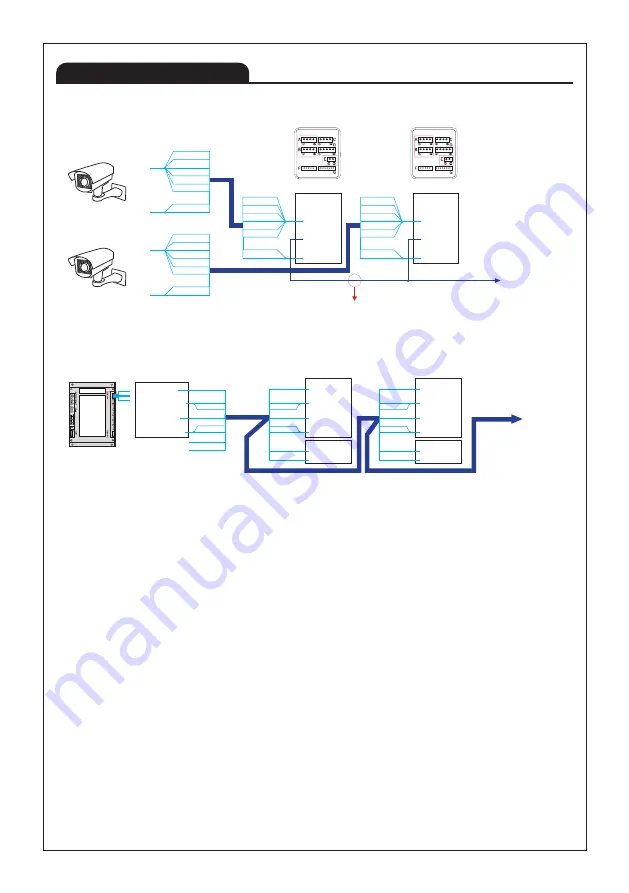
13
Product Wiring
■ CAM1 - CCTV, CAM2 - 420system Connection (Ex-indoor monitor Connection)
※ Extension calling is available by using CAMERA1's audio line.
Hence, when connecting CCTV with CAM1 you MUST use
CAMERA1's #3 CA1 AUDIO port to connect Ex-monitor so that
it can perform extension calling.
※ Remark: Ex-monitor means extended monitors
CAM2 : KVS-A4P/A8P
(For 420System)
Ex-Monitor
VCC
GND
AUDIO
VIDEO
Indoor monitor
Ex-Indoor monitor
CAM1 : CCTV
①CA1 VCC
②CA1 GND
③CA1 AUDIO
④CA1 VIDEO
①CA1 VCC
②CA1 GND
③CA1 AUDIO
④CA1 VIDEO
A
A
External Power Input
External Power Input
CAMERA 1
CAMERA 1
CCTV
CCTV
GND
VIDEO
ORANGE
W/BLUE
W/ORANGE
BLUE
W/BROWN
BROWN
W/GREEN
GREEN
GND
VIDEO
ORANGE
W/BLUE
W/ORANGE
BLUE
W/BROWN
BROWN
W/GREEN
GREEN
ORANGE
W/BLUE
W/ORANGE
BLUE
W/BROWN
BROWN
W/GREEN
GREEN
ORANGE
W/BLUE
W/ORANGE
BLUE
W/BROWN
BROWN
W/GREEN
GREEN
※ CAT5 wire configuration
※ UTP CAT5e : The resistance of 100 m of cable should be 10 ohms or less.
※ More than 50 meters of distance may cause quality failure. Recommended wire specification as follow.
- Upto 50m : TIV 0.65㎟ cable
- Upto 100m : Over TIV 0.8㎟ cable
- Upto 150m : TIV 0.8㎟ cable + RG-59 / U RG-59 / U (Coaxial cable) for Video signal
(Connect core to Video & shield to GND)
※ Apart from product malfunction, installed environment may cause failure of video quality.
Optimal distance from camera to monitor is about 50 meters.
※ If the video quality is poor during the call between the door camera and the device,
Please check ths set value of last device. (Set > Camera > Last device)
Ex-Monitor
①VCC(BLUE)
②GND(YELLOW)
③AUDIO(RED)
④VIDEO(WHITE)
ORANGE
W/Orange
W/Blue
Blue
W/Green
Green
A
W/Brown
No connection
No connection
Brown
①CA2 VCC
②CA2 GND
③CA2 AUDIO
④CA2 VIDEO
①DATA
②GND
B
E
ORANGE
W/Orange
W/Blue
Blue
W/Green
Green
W/Brown
Brown
CAMERA 2
INNER DATA
①CA2 VCC
②CA2 GND
③CA2 AUDIO
④CA2 VIDEO
①DATA
②GND
B
E
ORANGE
W/Orange
W/Blue
Blue
W/Green
Green
W/Brown
Brown
CAMERA 2
INNER DATA
Содержание KCV-T701SM
Страница 27: ...27...














































