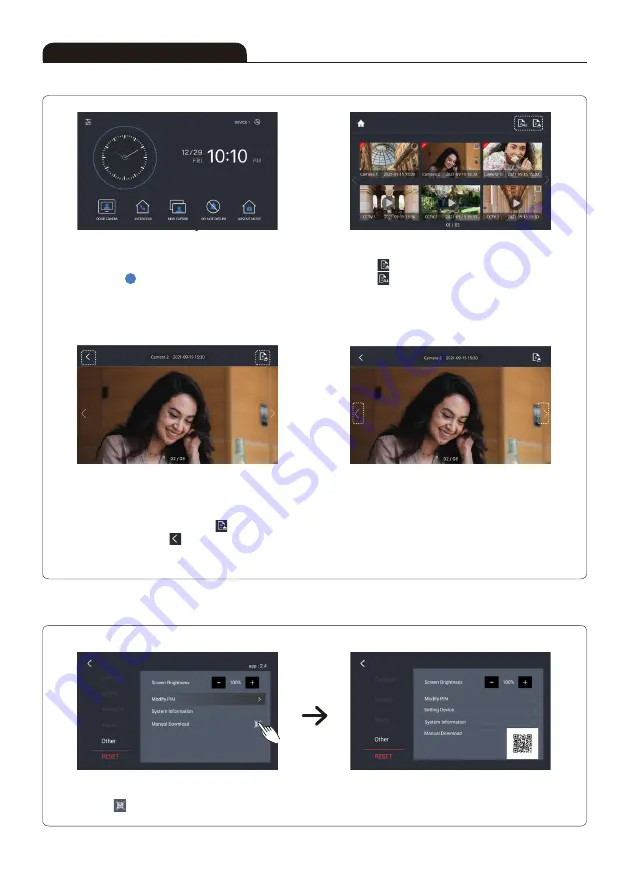
18
■ To View Screen Captured Images
■ QR Code for Manual
Press image view button at the home screen,
then the screen for captured images lists will be
displayed. ' ' icon at means the recent images
are being saved. Maximum 50 images can be
stored. Images will be deleted from the oldest
and then recent one gets saved.
QR code to download the manual appears after
tapping ' ' button on 'Other setting' screen.
At the image view screen, you can see stored
images. Press left or right arrow button, then you
can see other images. Press delete button and
deletion can be made right away ' ' .
Press home button at ' ' and the image lists will
be displayed.
Click the image and the selected will be displayed.
Press , you will delete the selected image
Press , you will delete the whole listed images.
Scan the QR code to check the manual.
Available to check other images with the left and
right arrow keys.
How to Operate
N
Содержание KCV-S701IPOE
Страница 19: ...19 Memo...



































