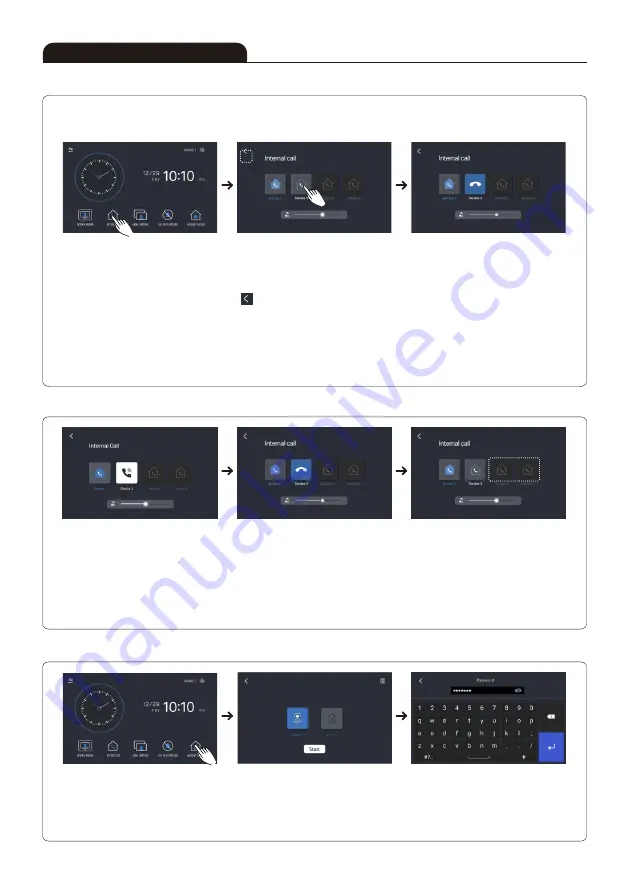
17
■ Extension Calling & Receiving Function
■ Receiving from the Other Monitor
- In case of extended monitors, you can perform extension calling.
To perform extension calling, you MUST set each device's numbering at the "Setting"
From ID #1 to #4 is available to register, you MUST register in order.
When pressing extension call
button, the menu for extension call
will be displayed.
Device number is automatically
shown If there's a same device
number already, 'ID Collision' will
be shown at 'Device 1'
When extension calling from other
monitors or interphones, extension calling
melody will be rung.Calling devices icon
will be changed to calling icon. Press
calling icon then calling gets connected.
When touching other buttons in the
middle of the described function hereby,
you will hear BUZZ sound to alarm you.
(Extension calling time : 30 secs)
Whole devices calling or each calling is
available at this stage. When pressing a
device button, that device calling will be
in operation. While calling, icon will be
changed. When pressing "Home icon" at
' ', call will be cancelled. In case of
extension interphone, the chosen interphone
& its extended monitor will be calling
together. When calling the interphone of
own monitor that you are handling, simply
press the device number of itself. When
calling the whole devices, all will be rung.
(Extension calling time : 30 secs)
Extension calling icon is shown.
Press home button and calling
will be off. When touching other
buttons in the middle of the
described function hereby, you will
hear BUZZ sound to alarm you.
(Extension talk time : 180 secs)
When the connection with calling
device is made, calling icon will be
changed into extension calling icon.
By pressing home icon, calling will
be off. When touching other buttons
in the middle of the described
function hereby, you will hear BUZZ
sound to alarm you. When only one
device is connected while calling
the whole devices, the rest will be
automatically off.
(Extension talk time : 180 secs)
The icon when there's no device
connected.
How to Operate
■ Absent Mode Function
·When pressing absent mode button,
the screen for sensor button will be
displayed. (Sensor : Magnet sensor)
※ After setting the absent mode, you must first release the absent mode to prevent an emergency alarm sound.
·Select and activate the sensor button
associated with the product, then
press the start button. Absent mode is
started according to the set time.
·Enter the password to release the
crime prevention sensor after operation.
(The initial password is set to '0000')
Содержание KCV-S701IPOE
Страница 19: ...19 Memo...




































