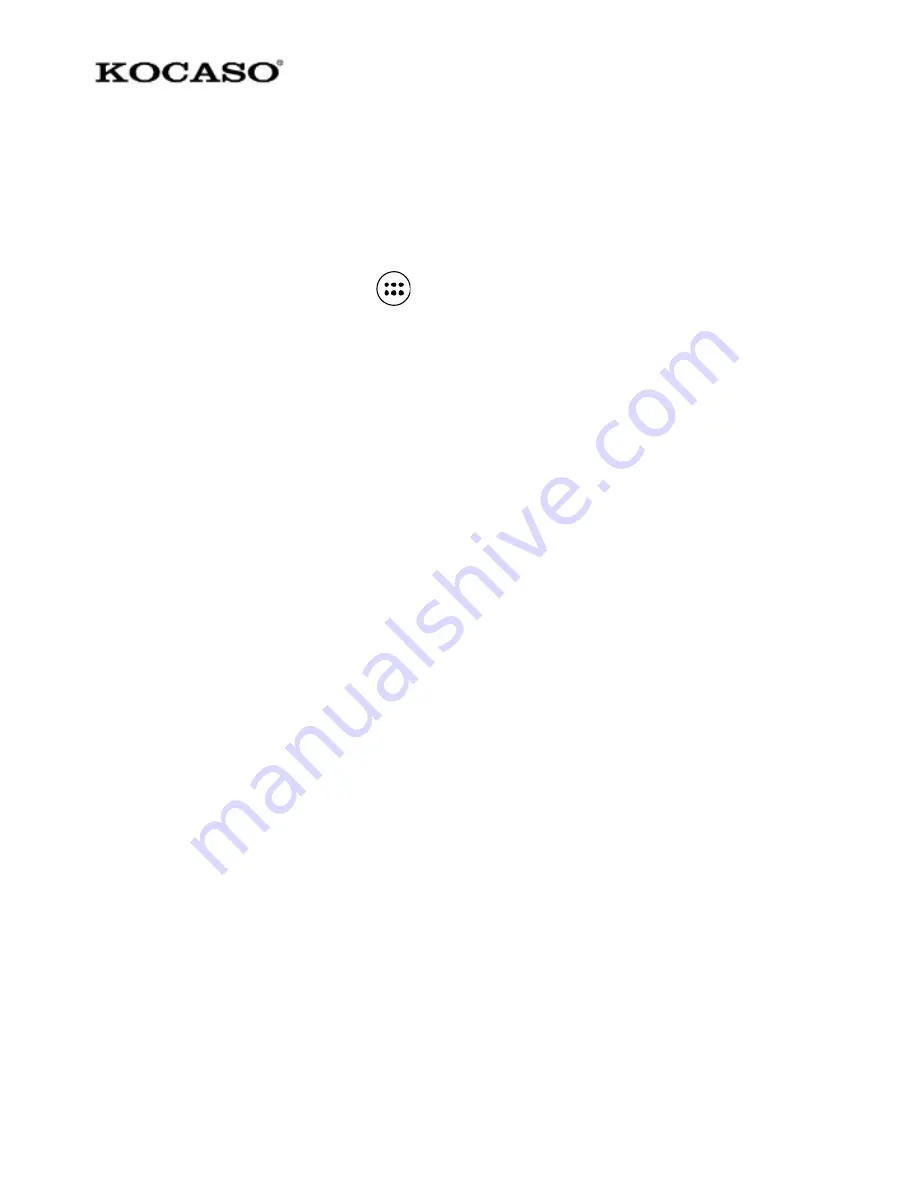
-14
screen, all contact information is displayed.
2. Take action on a contact: On the Contact details screen, call contact, send text
message, add or remove a star or edit the contact details.
3. On the Contact details screen, press MENU to open the context menu. From
the menu select to share, place on home screen, or print the contact.
Add a contact
1. On the Home screen, touch
and select Contacts. Contact list will appear.
2. Touch the ‘+ ’icon on the right-down of the screen to add new contact.
3. Add all the information to store for this contact in the appropriate fields.
Some information is required to save a contact. To change a default label, select
the label name to open the label menu. Select a different label or create a custom
label. To add more fields, select ‘Add another field’.
4. Assign a Caller ID icon to a contact by touching Caller ID icon. The Pictures
application opens. Navigate to a picture and select it, crop to size with fingertip.
When finished, select ‘Done’. The picture is associated with the contact.
5. To save the contact, press BACK, or touch ‘Done’ icon.
Edit contact details
To make changes to the contact:
1 From Contacts, select the contact to edit.
2. Select ‘Edit’ icon. The Edit contact screen appears.
3. Make edits, press ‘Done’ icon.
SIM contacts importer
If contacts already stored on the SIM card, add these to the Contacts stored on
the phone by selecting this settings option. From the contact list, press MENU
to select ‘Import/export’, import from SIM card or memory card, once the list of
names and numbers appears:
Import only certain names/numbers in the list - Select the name/number wanted
for import, then repeat. (As soon as selected the name/number, it is imported)


























