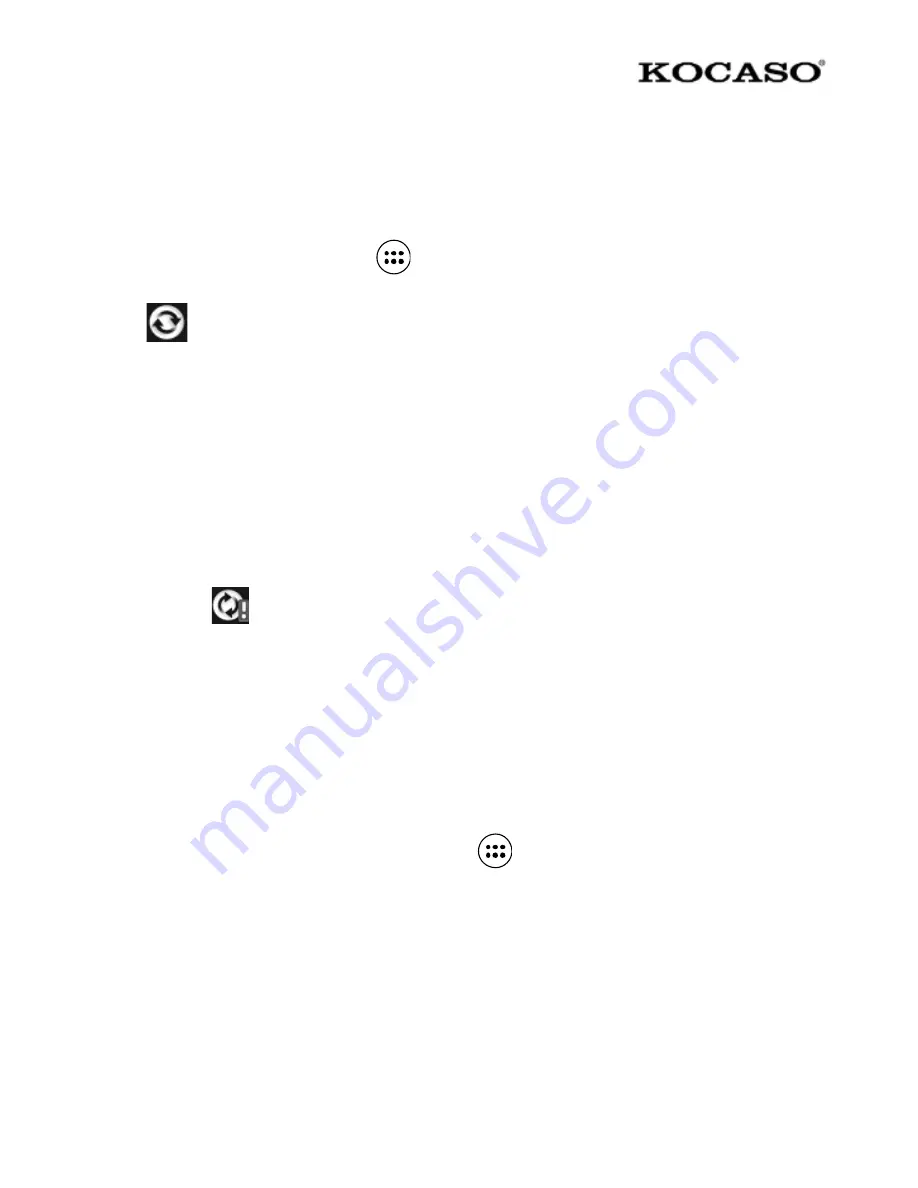
-15-
and require considerable bandwidth, there are some settings on the phone that
allow controlling of the data sync.
Sync by application
To control synchronization Contacts, do the following:
1. On the Home screen, touch
and select Settings.
2. Select Accounts. When any of the applications are synchronizing, the “sync”
icon
can be seen. You will also see the last time your data was
synchronized.
3. By default, the personal information in Contacts will sync whenever a change
is made or a new message received. To change:
Auto-sync: When selected, Auto-sync will sync Contacts automatically, as
changes are made or new messages received. When OFF, information will not
be synced automatically, although a sync can be forced by using the individual
application check boxes described below.
4. Sync problems:
If this icon
appears to the left of the sync check box, then there was a
temporary problem with the data synchronization. Check the data connection
and try again later.
5 Contacts
The contacts on the phone are synced with your account contacts stored on the
Web.
To view the contacts on the phone, touch
and select Contacts.
Contacts belonging to a specific group (choose which group) are listed in the
Contacts tab. Only those contacts starred as “favorites” are listed in the
Favorites tab. Browse through contacts by sliding fingertip up and down on the
screen. Or use “SEARCH” button for quick search, input the first letter of the
contact and touch search icon, the matching contacts appear on the screen.
From the Contacts tab:
1. Go to Contact details: Select the contact’s name to open the Contact details



























