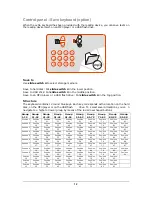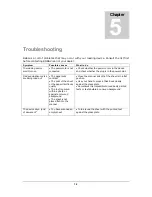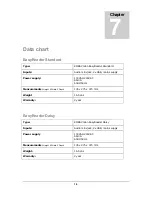5
Save to hard disk
You will need no external parts in order to save to the hard disk.
Saving to an MP3 player or USB flash drive
In order to save to an MP3 player or a USB flash drive, you need an external MP3 player or an
external USB flash drive with USB connector. Plug the MP3 player or the USB flash drive into
the free USB port on the reading device.
Headphone
You can connect a headphone t o the con trol pan el. N o sound w ill be h eard th rough th e
speakers when the headphone is connected.
Input: Stereo 3.5mm MiniJack.