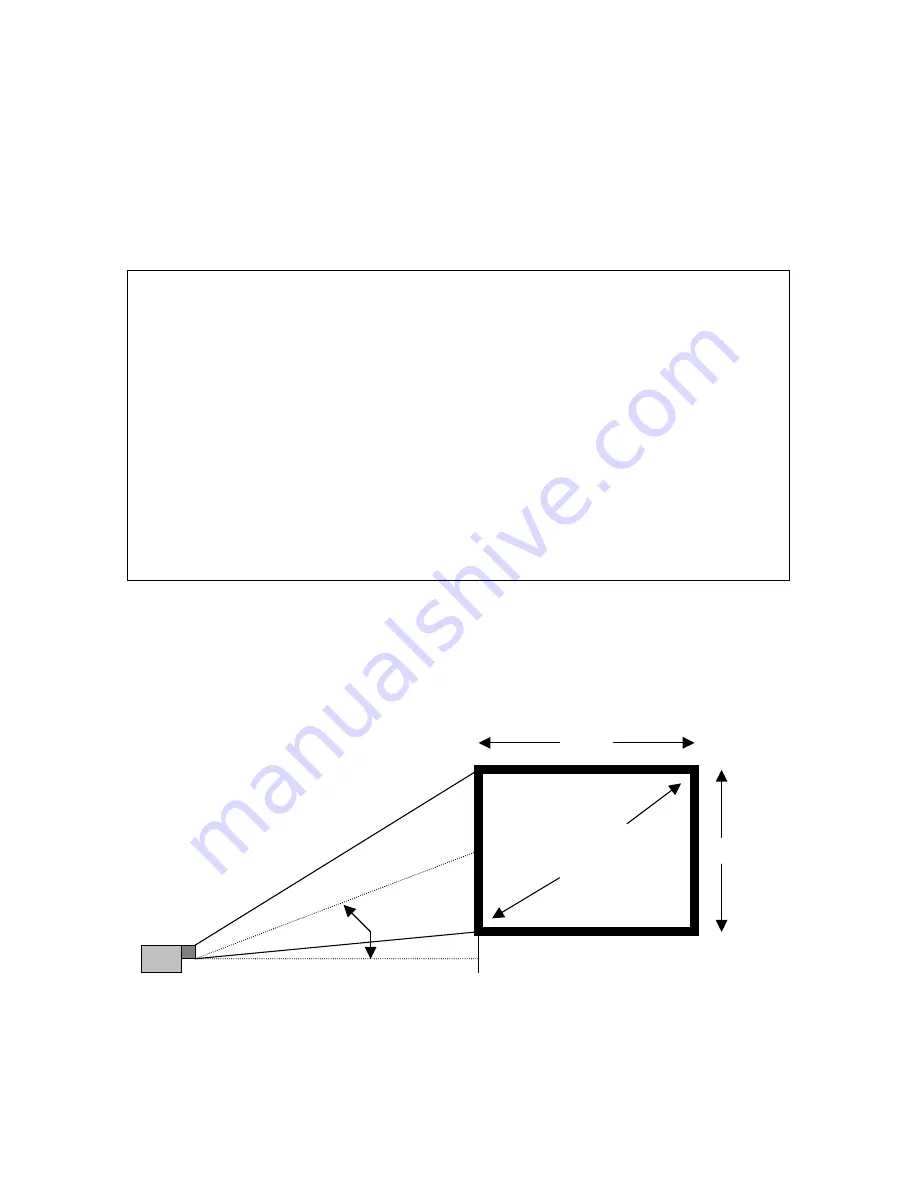
Installation
The distance from the projector lens to the screen determines to the size of the projected
image, therefore, you need to consider the place where you set up the projector and
screen before making connections. You also need to consider the screen size and height
of the unit and screen as other important factors.
Tip:
Although not advised, a non-glossy wall may be used as a substitute for a screen.
WARNING
•
Carrying The Projector
Ensure that the power cord and any other cables connecting to video sources are
disconnected before moving the projector. When moving the projector or when it is
not in use, cover the lens with the lens cap.
•
Only use your Projector on a solid flat level surface. If the projector falls to the
ground, you can be injured and the projector severely damaged.
•
Do not use the Projector where temperatures vary greatly. The projector must be used
at temperatures between 5 degree Celsius (41 degree Fahrenheit) and 35 degree
Celsius (95 degree Fahrenheit).
•
Do not expose the Projector to moisture, dust, or smoke. This will harm the screen
image.
•
Ensure that you have adequate ventilation around your Projector to allow heat
dissipation. Do not cover the vents on the bottom or the side of the projector.
Projector Positioning
The projected image becomes larger as the distance between the unit and screen
increases. The minimum image size is about 24 inches (0.61m) diagonally at a distance
of about 1.2m (3 feet) and the maximum size is about 300 inches (7.6m) at a distance of
12.0m (39.37 feet) from the screen. A lens adaptor can be purchased to zoom or wide
angle the image a factor of 1.8 times.
Width
Diagonal
Screen
Height
Size
13 degrees
7








































