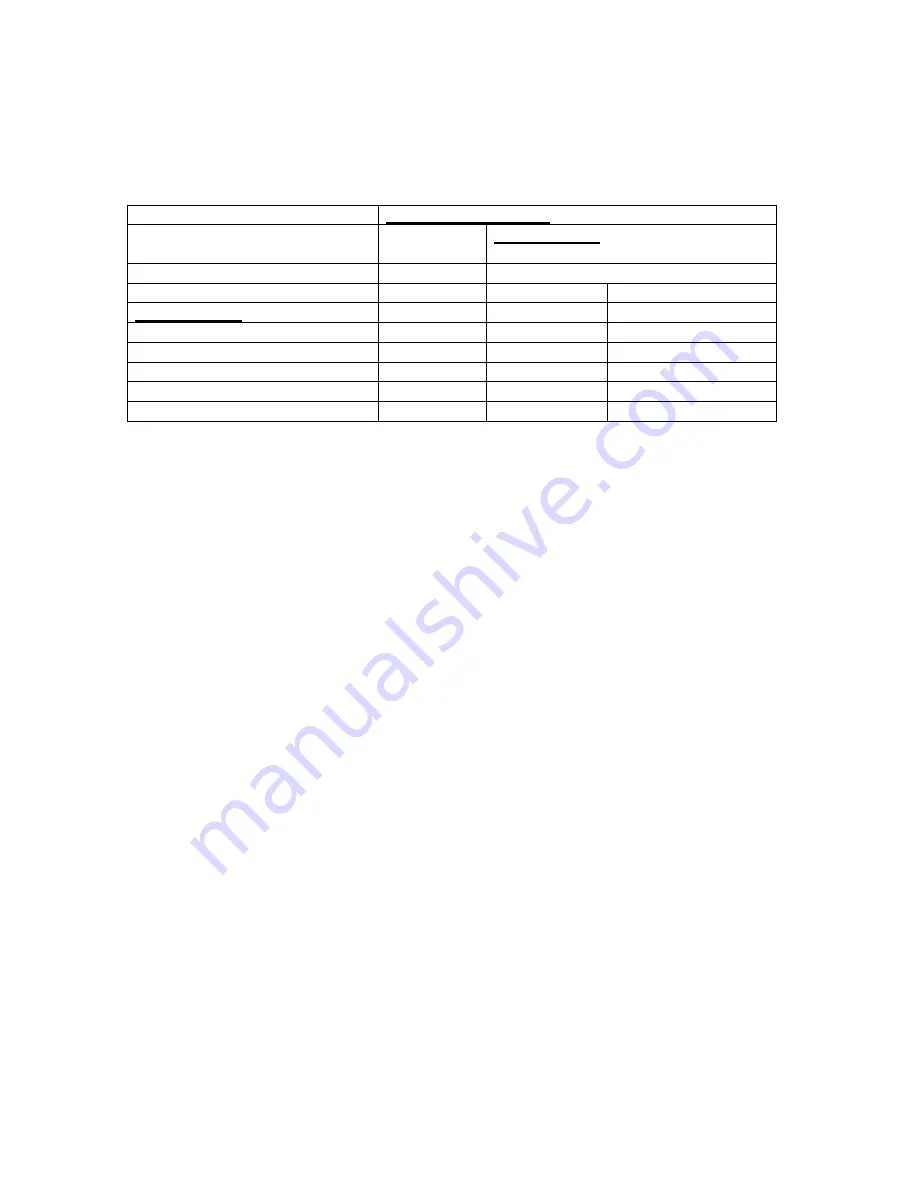
Adjusting the picture elements
The picture elements such as brightness, contrast, white balance, and so on can be adjusted
individually for each input source. The adjustable items vary depending on the input source and
“INPUT MODE” setting (see page 20).
Input source
(The elements marked with “O”
are adjustable.)
VIDEO
S-VIDEO
RGB
INPUT MODE (see page 24.)
RGB
YCbCr
BRIGHTNESS
O
O
O
CONTRAST
O
O
O
COLOR
O
--
O
TINT
O
--
O
SHARPNESS
O
--
--
WHITE BALANCE
O
O
O
1. Select the input source (see page 13).
2. Press MENU to display the main menu.
3. Press the cursor up or down key to select “IMAGE ADJ MENU.”
4. Press L-CLICK to display the IMAGE ADJ MENU.
5. Press the cursor up or down key to select “BRIGHTNESS,” then press the /- key to
adjust the brightness.
6. Press the cursor up or down key to select “CONTRAST,” then press the /- key to
adjust the contrast.
7. Press the cursor up or down key to select “COLOR,” then press the /- key to adjust the
color.
If the input source is RGB and “INPUT MODE” is “RGB,” skip this step and go to step 10.
8. Press the cursor up or down key to select “TINT,” then press the /- key to adjust the
tint.
Note
: The tint control doesn’t operate with a PAL or SECAM source.
9. Press the cursor up or down key to select “SHARPNESS,” then press the /- key to
adjust the sharpness.
If the input source is RGB, skip this step and go to the next step.
10.Press the cursor up or down key to select “WHITE BALANCE,” then press L-CLICK.
The WHITE BALANCE menu appears.
11.Press the cursor up or down key to select each item in the WHITE BALANCE menu, then
press the /- key to adjust the item for the white color balance.
Selecting the picture type
The picture types can be selected individually for each input source according to the video
content and your preferences.
1. Select the input source (see page 13).
2. Press MENU to display the main menu.
3. Press the cursor up or down key to select “IMAGE ADJ MENU.”
4. Press L-CLICK to display the IMAGE ADJ MENU.
5. Press the cursor up or down key to select “IMAGE MODE.”
6. Press L-CLICK to display the IMAGE MODE menu.
7. Press the cursor up or down key to select “GAMMA,” then press the /- key to select
the gamma mode.
24





















