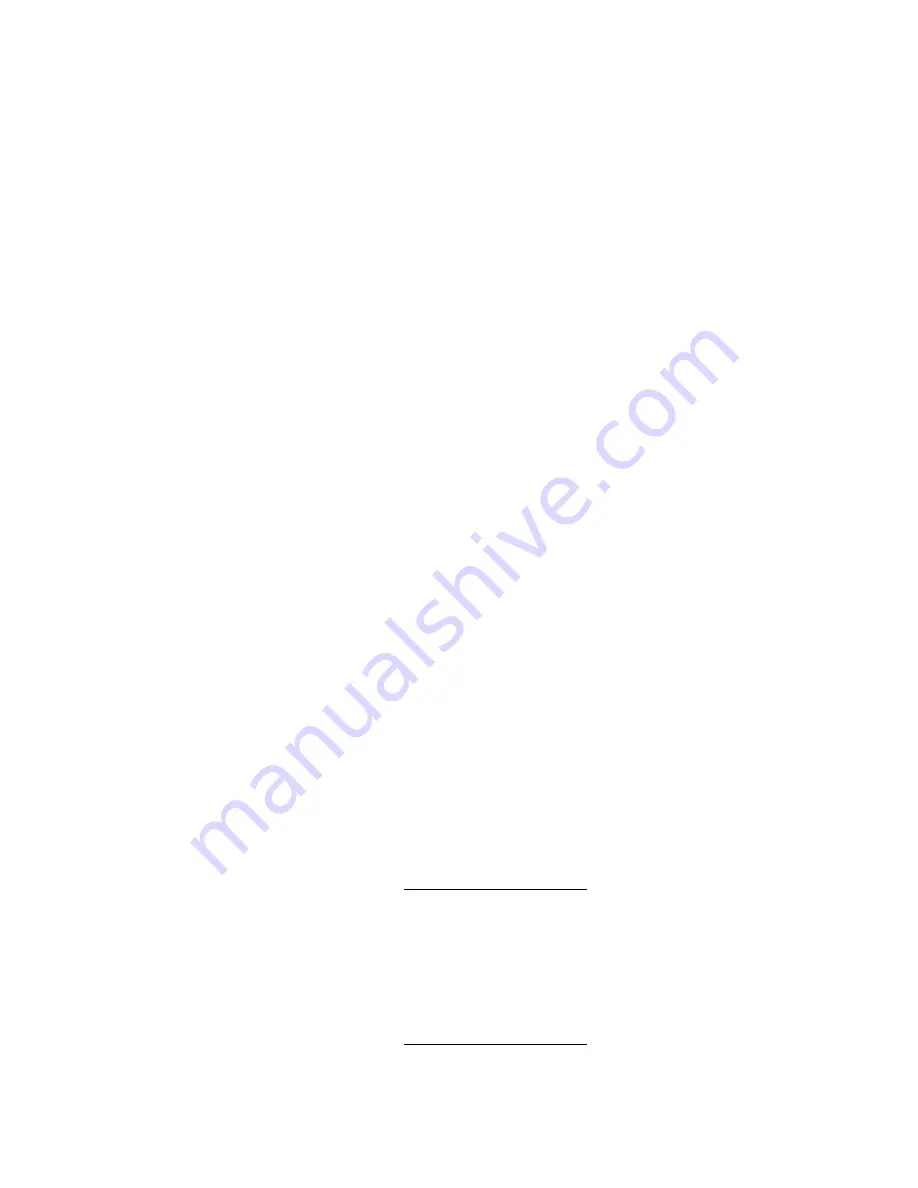
Storing the most recent “PICTURE ADJ,” “FINE PICTURE,” “H POSITION,”
AND “V POSITION” settings
You can store the above present settings in the memory. CUSTOM 1 to 5.
1. Select the input source RGB (see page 13).
2. Press MENU to display the main menu.
3. Press the cursor up or down key to select “SETTING MENU.”
4. Press L-CLICK to display the SETTING MENU.
5. Press the cursor up or down key to select “CUSTOM MEMORY.”
6. Press the /- key to select the memory CUSTOM 1 to 5.
7. Press L-CLICK to store the settings. The menu will be turned off after storing the settings.
Retrieving data from the custom memory/Setting “RGB” to “STANDARD”
The stored settings in the CUSTOM 1 to 5 memories can be retrieved as follows:
1. Select “RGB” as the input source (see page 13).
2. Press the /- key to select the memory CUSTOM 1 to 5 or “STANDARD.”
If you select “STANDARD,” the unit will select the most suitable resolution automatically.
3. Press L-CLICK to retrieve the settings.
If the image (and the menu) has disappeared because the wrong custom memory is selected
Carry out the following steps.
1. Turn off the source connected to the RGB IN connector. The incoming signals from the
source go down and blue, black, or focus pattern screen will be displayed (the background
type differs depending on the “BACKGROUND” setting. See page 19.).
2. Select the right custom memory by restarting
Retrieving data from the custom memory
above.
Selecting the starting mode for the next projector use
Set “STARTING RGB” to “LATEST” to use the most recent settings (RGB STANDARD or
CUSTOM 1 to 5) when you turn on the unit next. If you set “STARTING RGB” to
“STANDARD,” the unit will select the most suitable resolution every time you turn on the unit.
1. Carry out steps 1 to 4 in “Storing the most recent settings” on the previous page.
2. Press the cursor up or down key to select “STARTING RGB.”
3. Press the /- key to select either “LATEST” or “STANDARD.”
4. Press L-CLICK. The change of settings will be confirmed.
Resetting the present settings to factory settings
To reset the changed “PICTURE ADJ,” “FINE PICTURE,” “H POSITION,” and “V POSITION”
to the factory settings, carry out the following steps.
1. Carry out steps 1 to 4 in “Storing the most recent settings” on the previous page.
2. Press the cursor up or down key to select “RESET.” The horizontal frequency of the present
incoming signal appears under the title “RESET.”
3. Press and hold down the key for more than three seconds until “COMPLETE” appears
instead of the horizontal frequency.
Resetting the present settings and all the custom memories to factory settings
Note:
If you carry out this procedure, not only the custom memories but also all the menu
items except for “LAMP USAGE,” and “LANGUAGE” will be reset.
1. Carry out steps 1 to 4 in “Storing the most recent settings” on the previous page.
2. Press the cursor up or down key to select “ALL RESET.”
3. Press and hold down the key for more than three seconds until “COMPLETE” appears
under the title “ALL RESET.”
23






















