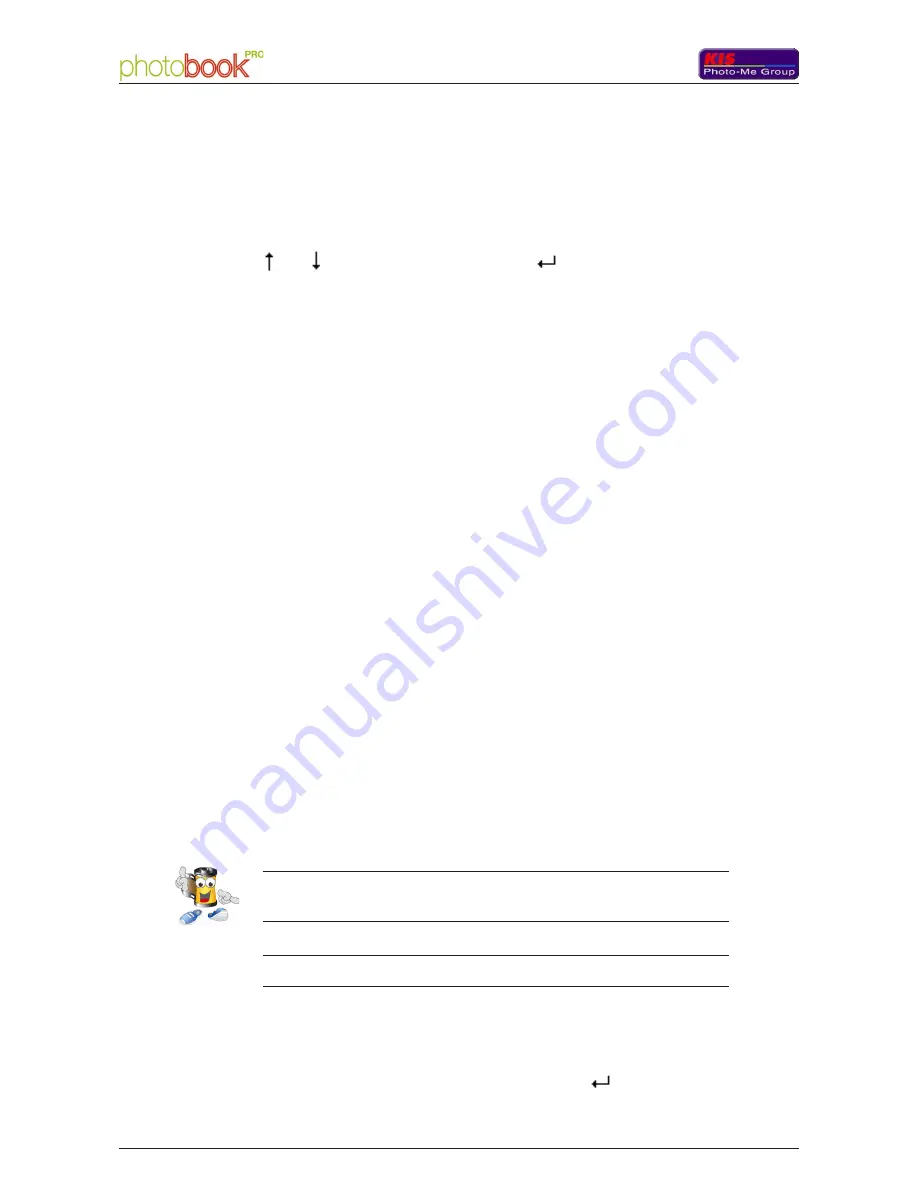
8
060 677 289 A 10/2006
- User Manual
User Man
ual - Photobook PR
O
060 677 289 A 10/2006
9
User Manual -
User Man
ual - Photobook PR
O
3. Realizing a photo book
Select the 'Product selection' option from the main menu. Using the
and keys (and validating by hitting
), choose among two
solutions:
1. The realization of a photo book with cover ('Photo book product'
option);
2. The realization of a photo book without cover ('Photo book pro-
3.1 Realizing a photo book with cover
1. Put the photos in front of you without modifying their order or
flipping them, so that you can see the first one normally (landscape
view).
2. Since the 'Photo book product' option has been selected, the
machine initializes. The 'First photo upside down please' instruction
displays.
3. Take the first photo and flip it over from the left to the right (as
you turn a page when reading a book).
4. Put the photo in the loading zone (make sure it is well placed
against the limit stop).
5. Lightly push the photo downwards. A detector activates the rol-
lers and the photo is automatically taken and processed.
6. The 'Following photo upside up please' instruction displays.
Insert then the next photo at the right side. Repeat this operation as
many times as there are photos.
Note: only the first photo must be flipped over, since this one corresponds to the
last photo of the album, the second one to the last photo but one, etc...The last
photo is used for the cover of the book.
Note: Photobook PRO automatically detects that the last the last photo (the cover)
has been inserted since this one is longer than the others.
As soon as the book is finished, the 'Product available' instruction
displays on the screen. Open the cover of the machine, take the
photo book out of it, close the cover and hit the
key to continue.
Содержание Photobook PRO
Страница 1: ...060 677 289 A 10 2006 1 User Manual User Manual Photobook PRO...
Страница 2: ...2 060 677 289 A 10 2006 User Manual User Manual Photobook PRO...
Страница 4: ...4 060 677 289 A 10 2006 User Manual User Manual Photobook PRO...
Страница 12: ...12 060 677 289 A 10 2006 User Manual User Manual Photobook PRO...
Страница 18: ...18 060 677 289 A 10 2006 User Manual User Manual Photobook PRO...





















