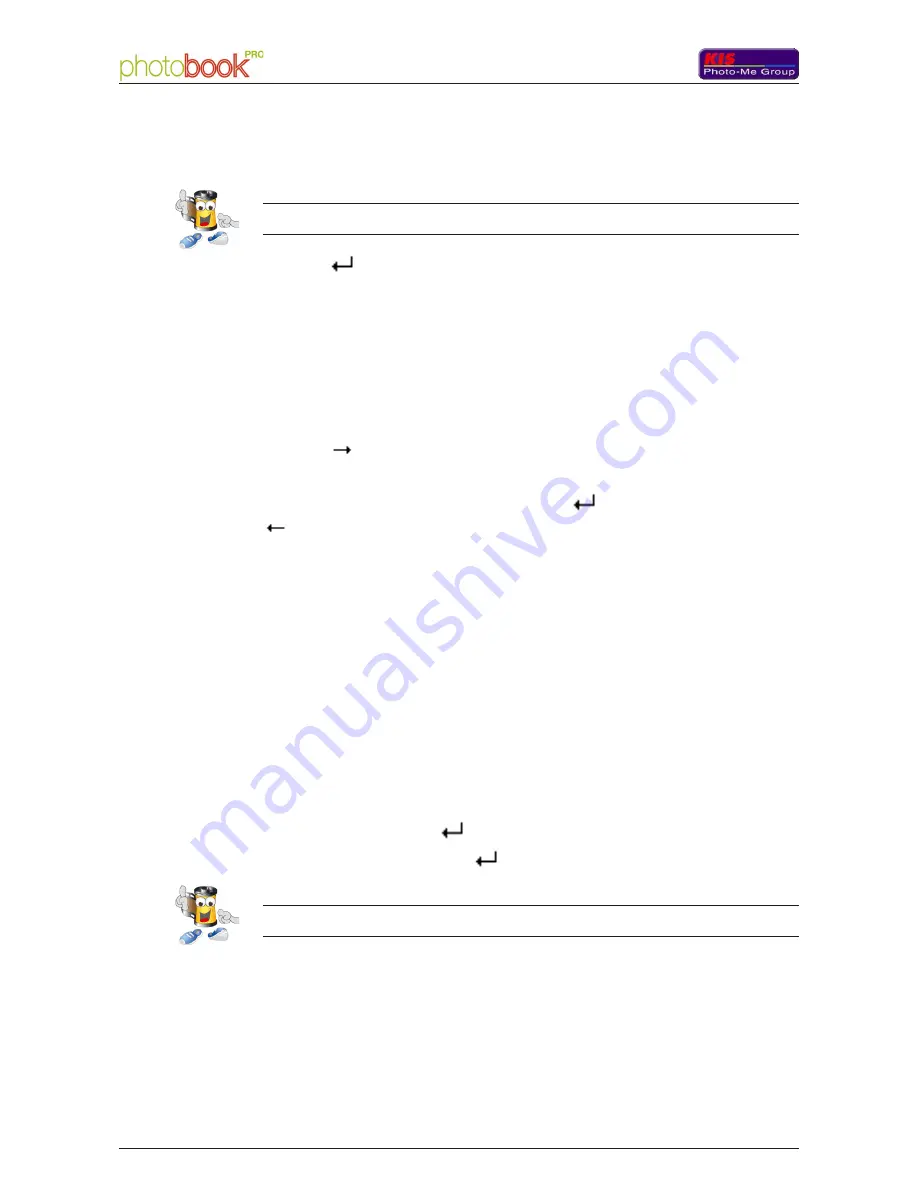
10
060 677 289 A 10/2006
- User Manual
User Man
ual - Photobook PR
O
060 677 289 A 10/2006
11
User Manual -
User Man
ual - Photobook PR
O
3. If you confirm the immediate abort, you can then open the machine's cover
and remove the inserted photo from the rollers.
Note: when the machine is switched on, it is easier to rotate the rollers after having pulled
the inner plate forwards.
4. Hit the
key to go back to the 'Product selection' option.
Abort after processing of the last inserted photo
Use this abort mode when you realize too late that you do not use the appro-
priate glue roll. Photobook PRO will then process the last inserted photo and
the machine will make available the book not completed and without cover
(whatever the selected type of product) avoiding you this way to remove the
last inserted photo from the rollers.
1. Hit the
key. The 'Abort at the end of the page' instruction displays on
the screen and the machine completes the processing of the last photo.
2. Confirm the abort after page by hitting the
key or cancel by hitting the
key.
3. As soon as the last photo has been processed, the 'Product available' ins-
truction displays on the screen. You can then open the machine's cover and
retrieve the not finished book.
4. Selecting the paper type
In the main menu, go to the 'Paper type/format selection' option and validate
your choice by hitting the
key. Select the desired paper type, then vali-
date your choice by hitting the
key.
Note: in case you do not select a paper type, the machine will use the last used paper type
or the default one at the first use of the machine.
Содержание Photobook PRO
Страница 1: ...060 677 289 A 10 2006 1 User Manual User Manual Photobook PRO...
Страница 2: ...2 060 677 289 A 10 2006 User Manual User Manual Photobook PRO...
Страница 4: ...4 060 677 289 A 10 2006 User Manual User Manual Photobook PRO...
Страница 12: ...12 060 677 289 A 10 2006 User Manual User Manual Photobook PRO...
Страница 18: ...18 060 677 289 A 10 2006 User Manual User Manual Photobook PRO...





















