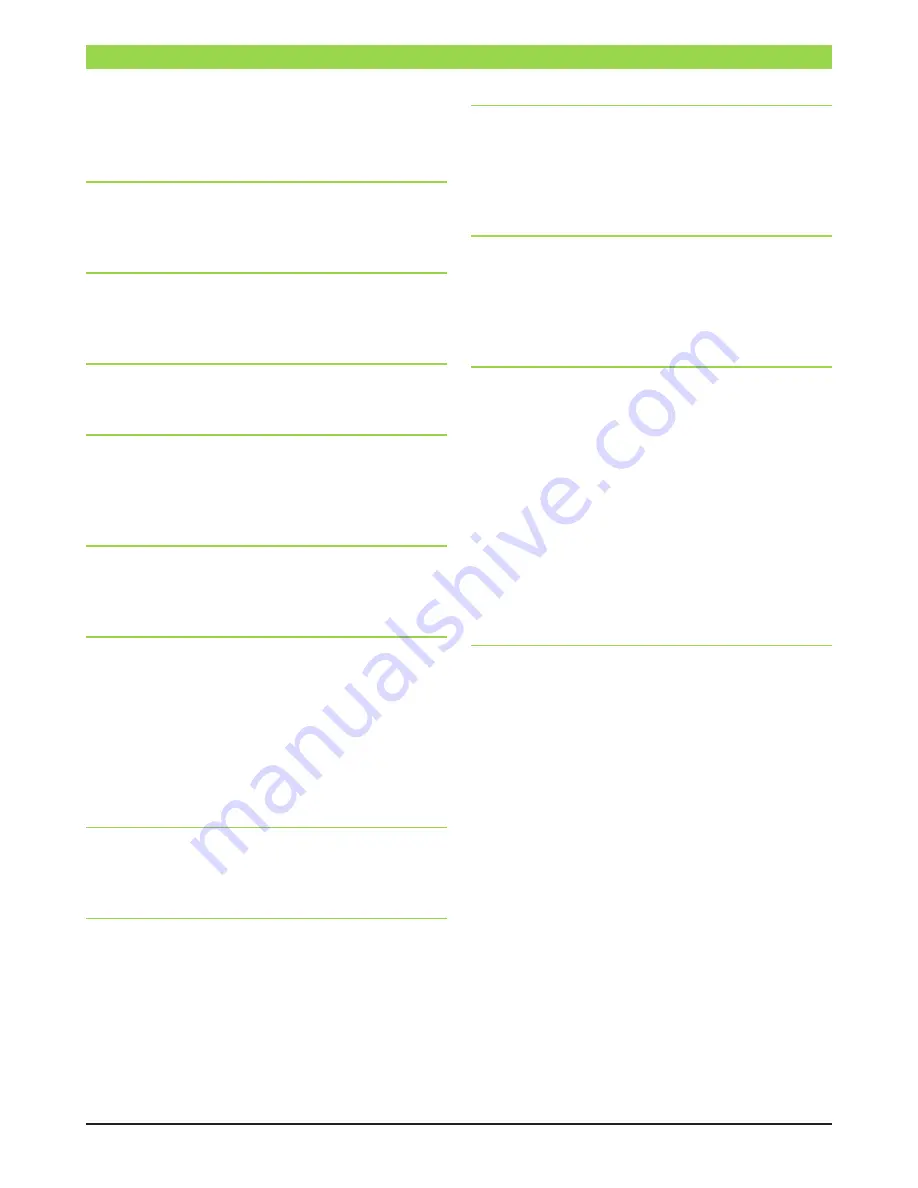
PA G E 4
I N S T R U C T I O N M A N U A L
K D M 4 0 1 a
SAFETY INSTRUCTIONS
All the safety and operating instructions should be read before
the product is operated .
For your safety ensure all instructions are adhered to .
Cleaning
Unplug the unit from the power point before cleaning . Do not
use liquid or aerosol cleansers, use a damp cloth .
Attachments
Do not use attachments that are not recommended by Kingray
as they can cause hazards .
Water and moisture
Do not use this product near water .
Mounting
The KDM401a can either be rack or shelf mounted . Ensure the
unit is mounted securely so as not to cause harm to anyone or
to damage the product by being dislodged .
Power cord protection
Power-supply cords should be routed so they are not pinched
or placed where they could cause a trip hazard .
Ventilation
Slots and openings in the housing are provided for
ventilation to prevent overheating and ensure reliable
operation . These openings should never be blocked or
covered by placing the unit on a carpet, flooring, furniture
or fabric surface . The unit should not be placed in a built-
in structure such as a cupboard or rack without proper
ventilation .
Power sources
The KDM401a is designed to be mains powered, connection
to the mains should be made using the power lead provided .
Lightning
For added protection of this unit; unplug it from the power
point when left unattended or unused for long periods of
time . This will protect the product from lightning strikes or
power surges .
Object and liquid entry
Never push objects of any kind into this product through
openings as they may touch dangerous voltage points or
short-out parts that could result in a fire or electric shock .
Never spill liquid of any kind on the unit .
Servicing
Do not attempt to service this product yourself as opening
or removing covers may expose you to dangerous voltage
or other hazards . Refer all servicing to qualified
service personnel .
Damage requiring service
Unplug this unit and return it to your Kingray distributor or
Standard Communications branch for servicing if any of the
following occurs:
1.
The power-supply cord or plug is damaged
2.
Liquid has been spilled, or objects have fallen into
the unit .
3.
The unit has been exposed to rain or water
4.
If the unit has been dropped or damaged in anyway
Heat
The unit should be positioned away from any heat sources
such as radiators, fireplaces, cooking stoves, or other products
(including amplifiers) that produce heat .





































