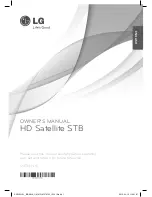YOUR REMOTE
Mode Controls
Turns the currently selected device on or off.
Control your HD DVR or HD receiver.
Control your TV (if you have programmed your remote to do so).
Control your DVD player
(if you have programmed your remote to do so).
Control another device
(example VCR- if you have programmed your remote to do so).
Record and Playback Controls
Records the current program or schedules a recording of an
upcoming program.
Rewinds or fast-forwards the current program or recording.
To increase speed, press either button once, twice or three
times. Press the PLAY button to resume watching the program or
recording at normal speed.
Selects a video input. If you’ve programmed the remote control to
operate your DVD player or VCR, this button allows you to select
the video input you wish to watch.
Pauses the current program or recording. Press the PLAY button to
resume watching the program or recording.
Stops the current program or recording. Press the PLAY button to
start the program or recording again from the beginning.
Plays the selected program or recording.
Skips backwards (7 seconds increments) or forwards (30 seconds
increments) through the current program or recording.
Navagation & Television Controls
Access your current rentals and On Demand programs.
Access Live, Recordings, On Demand, Interactive, Help and
Settings menus.
Select and view the programs you’ve recorded.
Returns to the last menu or screen you were viewing.
Coming soon!
Navigate the Kinetic TV Guide and menus. Use these buttons while
watching TV to display the browse panel, allowing you to see what’s
playing on channels and in future time slots. Use the OK button to
make choices and selections on any of the screens or menus.
Closes the current screen or menu and returns you to full-screen
video for your program.
Search for a specific program.
Access your favorites guide (if you have set up a Favorites list).
Access your settings.
Get more detailed information about the program.
Turns the volume up and down. Be sure to use these controls
– not the volume controls on your TV or TV remote control – to
control the volume.
View program listings and select your desired program.
Changes channels up and down, one channel at a time. You
can also use these buttons within the Kinetic TV guide to scroll
through listings of programs one screen at a time.
Mutes the volume. Pressing the button a second time will return
the audio to a normal level.
Returns you to the last 5 channels or programs you were
watching.
Your remote control is key to getting the most
out of your Kinetic service. Use this chart to
familiarize yourself with the remote.
1
Содержание windstream
Страница 1: ...QUICK USER GUIDE...
Страница 16: ...KIN UG 04 15...