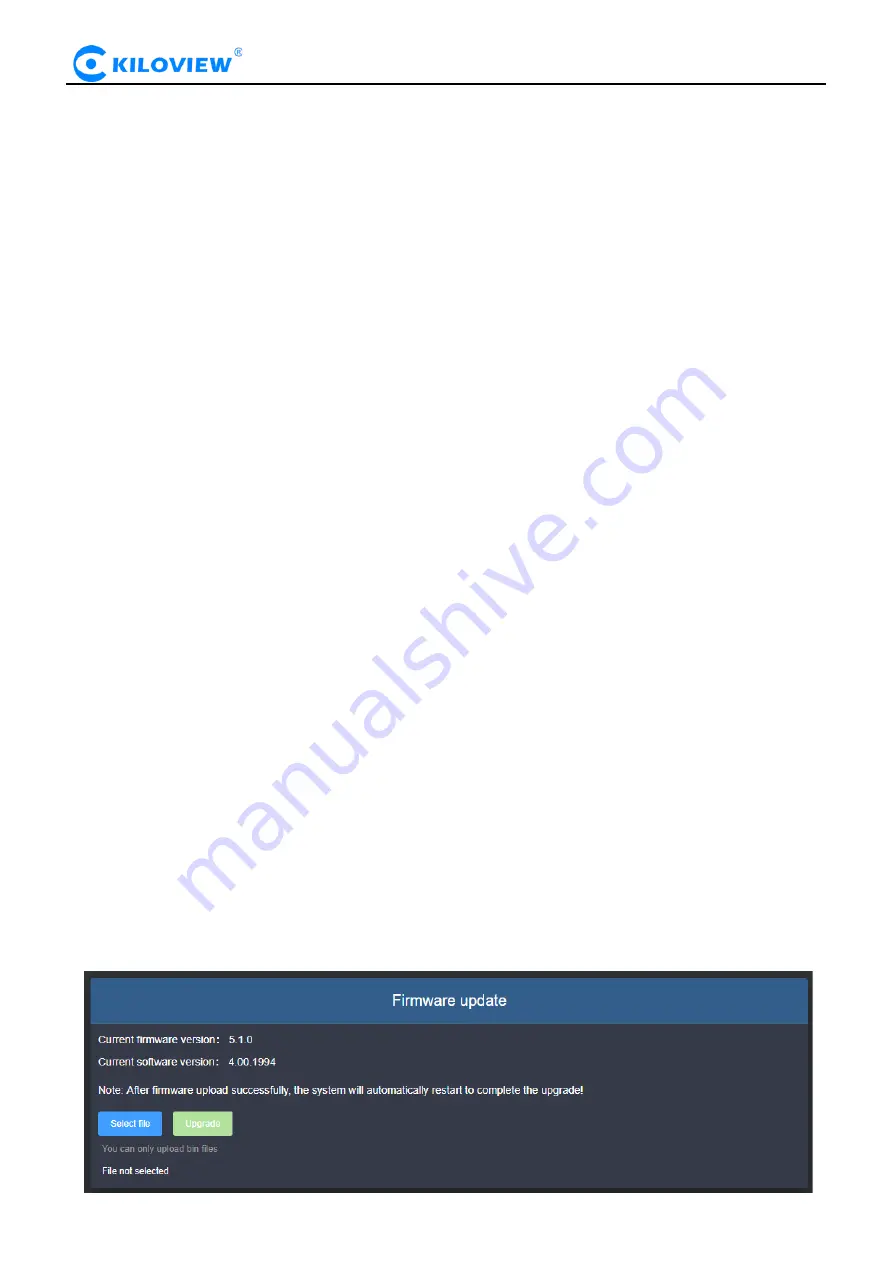
Copyright © Changsha KILOVIEW Electronics CO., LTD. All rights reserved
D300
·
User Manual
24
7.3
Reset
Used to reset decoding services, usually used to make the modified parameters take effect immediately or
decode abnormal situations. The current decoding services will be temporarily interrupted, requiring
about 3S.
7.4
Reboot
Device software restart, it lasts about 3 minutes.
7.5
Restore
If users change parameters that lead decoder can’t work (The typical situation is changed network
address, so it can’t login decoder), users could restore factory setting to default value.
There are two ways to restore the factory settings. Restoring the factory settings will lead to a hard restart
of the device. The restart process will take about 3 minutes.
1) WEB page "Restore", click to take effect.
2) RESET button of device panel. At the RESET button position of the device, hold down the reset key
and keep for more than 5 seconds. The device will be restored to the factory settings.
Below parameters will be restored after restoring factory setting:
● Login username and password will be turned to admin;
● The IP address of Ethernet port 1 will be restored to 192.168.1.168/24, and the IP address of Ethernet
port 2 will be restored to 1.168.2.168/24;
● All the video/audio decoding settings will be restored;
● Streaming settings will be restored.
7.6
Firmware
Please check the device information and firmware before upgrading, download the firmware to the local
computer in advance. Click “Select File”, and then click “Upgrade”, and the device will start upgrading.
After the firmware is uploaded successfully, the power cannot be cut off during the upgrade process.
After the upgrade, the device will restart. The whole upgrade process will last about 3-5 minutes
(depending on the size of firmware and network environment).
After the device is restarted, you can click on the upper right button to see if the software version is
consistent with the planned upgrade.
.
















