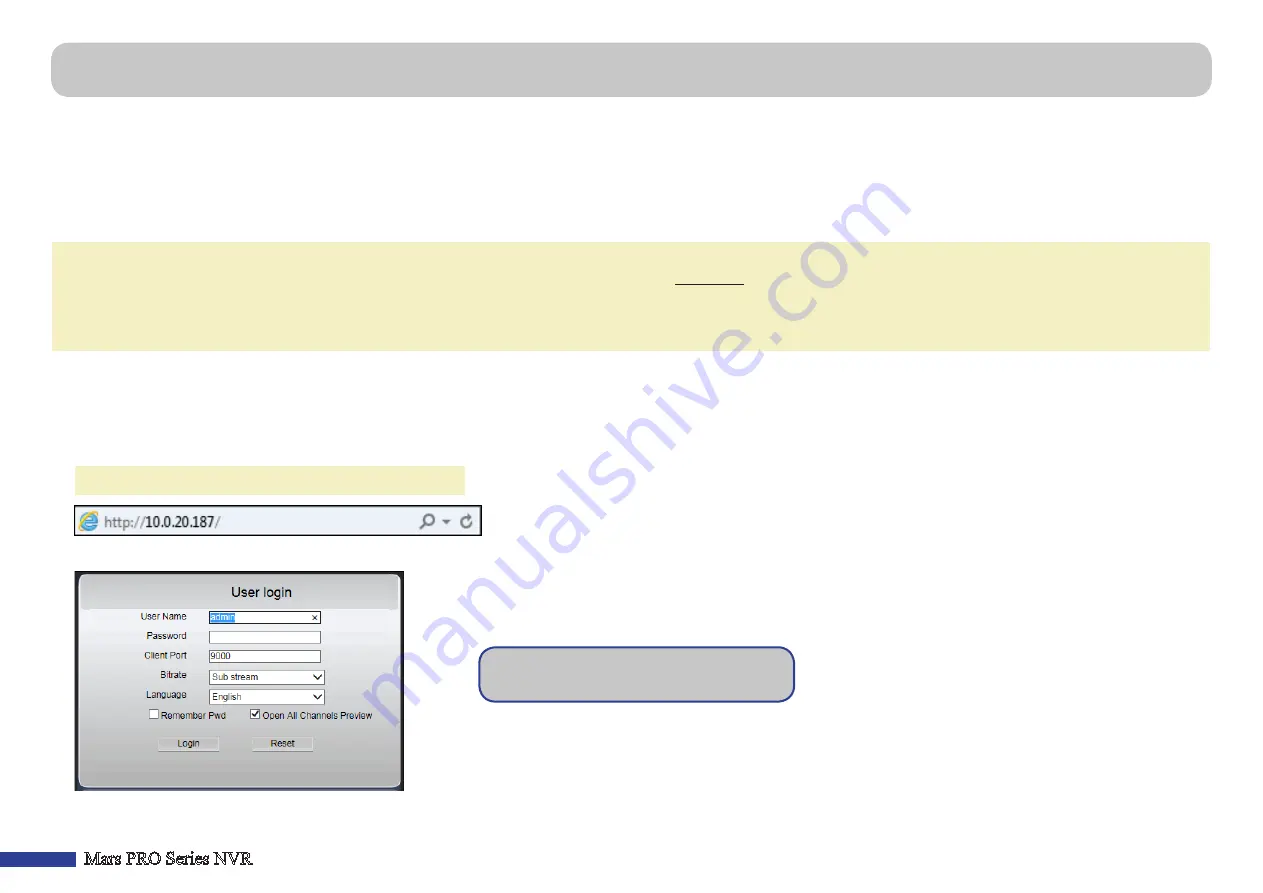
34
Mars PRO Series NVR
Use the Web Client to remotely access your NVR at anytime via a PC. Before you access the Web Client, you need to ensure that the network settings of the NVR are
configured properly. The most convenient and easiest way is if you have set the NVR a static IP address (
see
). It means you only need
to open the web browser on your PC and type in the static IP address you have set on the NVR. However, if the IP address of the NVR is assigned by a DHCP server (
see
), then it means that each time you reboot the NVR, the IP address changes. In this case, ask if your ISP can provide you a static IP address.
If not, then configure the DDNS service. See the network settings in
and
“Network: DDNS & Switch & RTSP” on page 25.
Also, please
make sure the UPnP is configured in the NVR and router, or the manual port forwarding is completed in the router.
NOTE:
For Safari on Mac OS, verify the following:
a. Make sure you have installed or updated the Web plug-in to the latest version. Click the
download
link to download the
SurveillanceClient Installer
software, close
the browser, and follow the on-screen instructions to install the software on your Mac.
b. Make sure that the Web plug-in is enabled in your browser (go to
Safari
>
Preferences
>
Security
> check
Allow Plug-ins
checkbox).
c. When logging in for the first time, click
Trust
to enable your browser to use “SurveillanceClientNvr2.plugin” plug-in.
Logging In
To access the Web Client, do the following:
1)
Launch the web browser (Internet Explorer) on your PC and enter the NVR static IP address or DDNS domain name (Host Name) you have set on NVR in the URL box.
NOTE:
The following IP address is an example only.
The user login page opens as shown.
2)
Enter the
User Name
and
Password
. Then click
Login
.
The default NVR user name is “
admin
” and
default password is “
123456
”.
Remote Access via Web Client


















