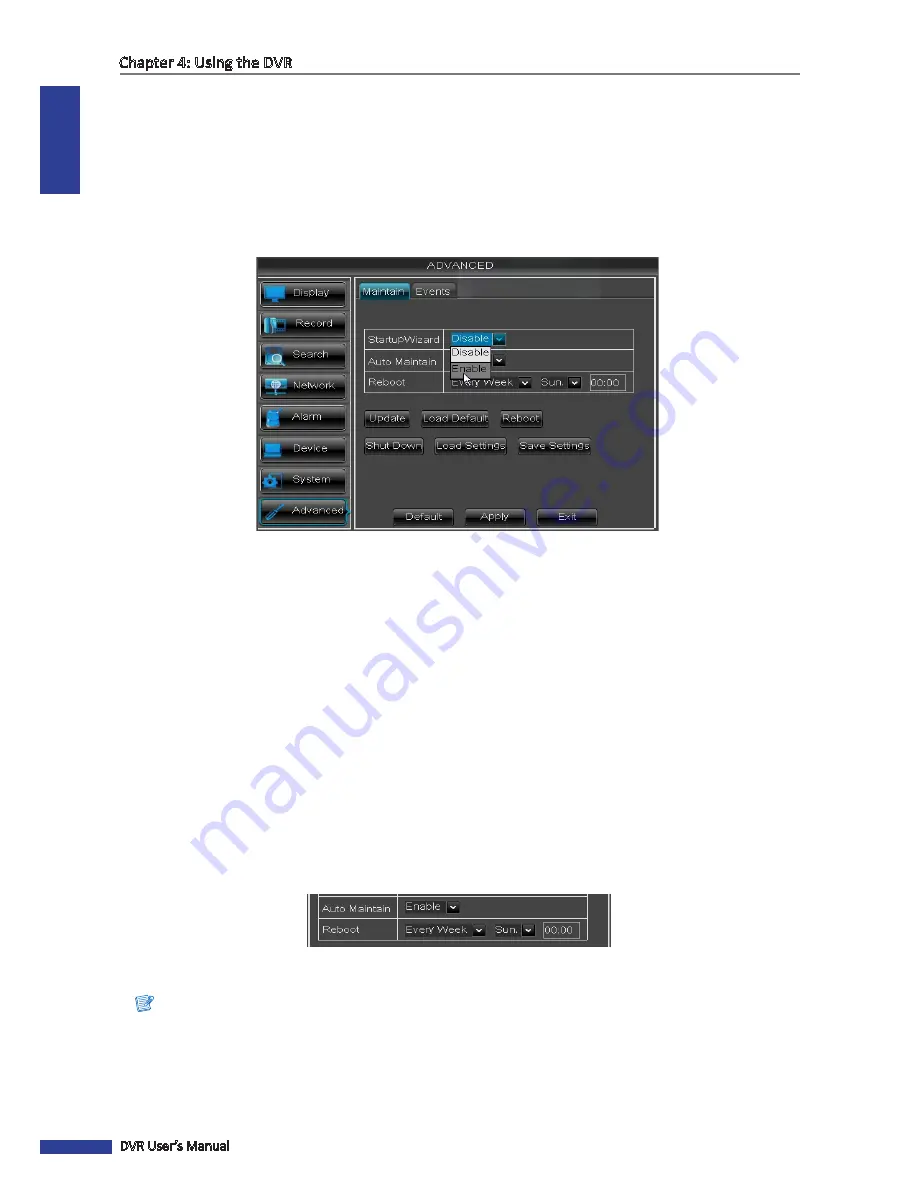
ENGLISH
Chapter 4: Using the DVR
72
DVR User’s Manual
Disable Startup Wizard
To prevent the Wizard Setup screen appears every time the system reboots, please disable StartupWizard here.
1
In preview mode, right-click on the mouse to display the Pop-up menu.
2
Select
Main Menu
>
ADVANCED
.
3
Click
Maintain
tab.
4
Set
StartupWizard
to
Disable
.
5
Click
Apply
.
6
Click
OK
.
Set Auto Maintenance
Use this feature to automatically reboot the DVR on a specified schedule. When the DVR reboots, all settings and data
are refreshed from the memory, which optimizes the DVR performance.
1
In preview mode, right-click on the mouse to display the Pop-up menu.
2
Select
Main Menu
>
SYSTEM
>
MAINTAIN
.
3
Set
Auto Maintain
to
Enable
.
4
In
Auto Reboot
, select the frequency to reboot the DVR. Options are:
• Everyday
: Reboots the DVR on a daily basis. If this option is selected, specify the time you want to reboot the
DVR.
• Every Week
: Reboots the DVR on a weekly basis. If this option is selected, specify the day of the week and the
time to reboot the DVR.
• Every Month
: Reboots the DVR on a monthly basis. If this option is selected, specify the date (1 to 31) and the
time to reboot the DVR.
Note:
The illustration above is an example of
Auto Reboot
set to
Every Week
. The available fields vary depending on the
selected
Auto Maintain
and
Auto Reboot
options.
5
After all settings are complete, click
Apply
.
6
When data saving is complete, click
OK
.






























